Welcome to our comprehensive guide on Roku parental controls. As parents, we all want to protect our children from accessing inappropriate content while watching TV. With Roku parental controls, you can set up a safe and secure environment for your family to enjoy their favorite shows and movies. In this guide, we will walk you through the process of setting up and using Roku parental controls, including password protection, content filtering, and blocking channels, among other features.
By following our step-by-step instructions, you’ll be able to customize your family’s TV viewing experience based on their preferences and values. Whether you have young children who need kid-friendly controls or teenagers who need additional restrictions, Roku parental controls offer a powerful way to ensure your family’s safety while using this entertainment device.
Key Takeaways:
- Roku parental controls provide a safe and secure TV viewing experience for your family.
- You can set up password protection, content filtering, and blocking channels to protect your children from inappropriate content.
- Kid-friendly controls and additional restrictions are also available through Roku parental controls.
- You can manage and update your Roku parental controls as your children grow.
- The tips and troubleshooting steps in this guide will help you optimize your Roku parental control settings.
Why Roku Parental Controls Matter
As a parent or guardian, you want to keep your children safe from the dangers of the internet, including inappropriate content. With Roku parental controls, you can take control of the content that your family watches and make sure that your children only see age-appropriate material. Roku parental controls also protect your children from accidentally stumbling upon explicit or violent content that could lead to negative consequences.
It’s important to remember that even with the best intentions, children can access inappropriate content if there are no precautions in place. By utilizing Roku parental controls, you can safeguard your children’s TV experiences and create a secure home entertainment setup.
Why Roku Parental Controls Matter:
- Protect children from explicit or violent content
- Ensure age-appropriate material
- Create a secure home entertainment setup
“Roku parental controls provide parents with peace of mind knowing their children are safe from inappropriate content.”
Setting Up Roku Parental Controls

Setting up Roku parental controls is a crucial step in creating a safe and secure TV viewing environment for your family. Follow these step-by-step instructions to ensure a secure Roku setup.
Create a Roku PIN
The first step in setting up parental controls on your Roku device is to create a PIN. This PIN will be required to access certain settings and channels on your Roku device. To create a PIN:
- Go to the Roku homepage and click on “Settings.”
- Select “System” and then “Parental Controls.”
- Choose “Create PIN” and enter a four-digit numerical code.
- Confirm the PIN and select the rating level for content that requires a PIN to access.
By setting up a PIN, you can prevent unauthorized access to certain content and settings on your Roku device.
Block Channels on Roku
If there are specific channels that you want to block on your Roku device, you can easily do so by following these steps:
- Go to the Roku homepage and select “Settings.”
- Select “TV & Movies” and then “Parental Controls.”
- Choose “Block TV shows and movies by rating” and select the rating level you want to block.
- Scroll down and select “Block channels” to choose specific channels to block.
Blocking channels is an effective way to prevent your children from accessing age-inappropriate or objectionable content on your Roku device.
Enable Content Filtering on Roku
Roku offers content filtering options that allow you to customize your family’s viewing experience based on your values and preferences. Follow these steps to enable content filtering:
- Go to the Roku homepage and select “Settings.”
- Select “TV & Movies” and then “Parental Controls.”
- Choose “Content Filtering” and adjust the settings to fit your family’s preferences.
Enabling content filtering can help you feel confident that your family is only accessing appropriate content on your Roku device.
By following these steps, you can set up and use Roku parental controls to ensure a safe and secure TV viewing experience for your family. Stay tuned for more tips on how to maximize your Roku parental controls!
Password Protection for Roku

To add an additional layer of security to your Roku device and ensure secure Roku setup, you can set up a password.
Here’s how:
- Go to the Roku home screen and select “Settings”.
- Scroll down and choose “System”.
- Select “Parental Controls”.
- Enter the four-digit code that you previously set up (if you have not set up a code yet, follow the instructions under “Setting Up Roku Parental Controls” before proceeding).
- Turn on “Require a PIN to add or remove channels” and “Require a PIN to access the settings menu”.
- Create a strong, unique four-digit PIN and enter it twice when prompted.
- Select “OK” to save the changes.
This ensures that only authorized users can access the content, keeping your family’s viewing experience safe and secure.
It’s important to note that if you forget your PIN, there is a way to reset it. Simply factory reset your Roku device by finding the reset button on the back or bottom of the device (depending on the model) and holding it down for 10-20 seconds. This will erase all settings and return the device to its default state, including removing your parental controls and passwords. Once it restarts, you can set up your Roku device again, including setting up new parental controls and passwords.
Pro Tip:
For an added layer of protection, never store your Roku password or PIN in an easily accessible location, such as in a note on your phone or on a sticky note near your TV. Instead, memorize it or store it in a secure password manager.
Blocking Channels on Roku
One of the most important aspects of Roku parental controls is the ability to block specific channels. This ensures that your children cannot access any content that may be inappropriate for their age.
To block channels on Roku, follow these simple steps:
- Go to your Roku home screen and select “Settings”.
- Choose “Parental Controls” and select “Block TV Shows and Movies by Rating”.
- Select the highest rating that you want to allow for your children to watch. For example, if you choose “TV-PG”, any content rated “TV-14” or higher will be blocked.
- If you want to block specific channels, select “Block TV Shows and Movies by Channel”.
- Find the channel that you want to block and select it.
- Select “Block Channel” and enter your Roku PIN.
You can also unblock channels at any time by following the same steps and selecting “Unblock Channel” instead of “Block Channel”.
Example:
| Channel | Rating | Status |
|---|---|---|
| CNN | TV-PG | Blocked |
| Disney Channel | TV-G | Allowed |
| MTV | TV-14 | Blocked |
By blocking specific channels on Roku, you can have peace of mind, knowing that your children cannot access any content that may be harmful or inappropriate for them.
Content Filtering on Roku
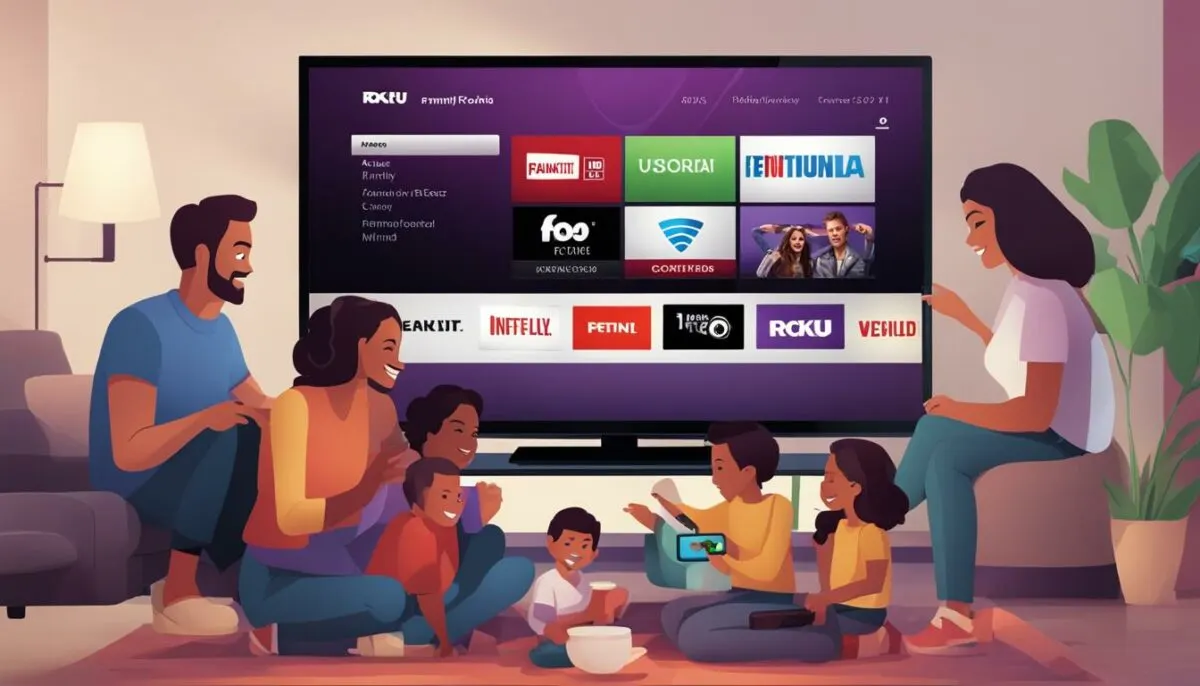
Content filtering on Roku allows you to restrict access to certain types of content, based on your family’s preferences and values. By enabling this feature, you can create a more tailored viewing experience that aligns with your household’s standards. Roku offers various levels of content filtering, which you can customize to suit your needs. Let’s explore the available options.
Filtering by Content Rating
One way to filter content on Roku is by content rating. You can set a maximum content rating for your device, ensuring that any content rated higher than that will require a PIN to access. To enable this feature:
- Go to Settings on your Roku home screen.
- Select Parental Controls.
- Choose TV Shows or Movies.
- Select the maximum content rating allowed.
- Enter a PIN to confirm.
Once you have set up content rating filtering, any content above the set rating will require a PIN to access. You can also set different content rating restrictions for TV shows and movies, depending on your preference.
Filtering by Genre
Roku also offers the option to filter content by genre. This allows you to block specific types of content that you find objectionable or inappropriate for your family. To filter content by genre:
- Go to Settings on your Roku home screen.
- Select Parental Controls.
- Choose TV Shows or Movies.
- Select the genres you want to restrict.
- Enter a PIN to confirm.
After filtering by genre, any content falling under the selected categories will require a PIN to access. You can customize the list of blocked genres at any time, based on your evolving preferences.
Filtering by Search Results
Roku also offers content filtering by search results. This allows you to limit the content that appears in your search results based on your family’s preferences. To set up this feature:
- Go to Settings on your Roku home screen.
- Select Parental Controls.
- Choose Search.
- Select the level of search restriction you want to apply.
- Enter a PIN to confirm.
After setting up this feature, your search results will only display content that falls under the selected level of search restriction. This ensures that your family only sees content that aligns with your values.
Conclusion
Roku content filtering offers a powerful way to customize your family’s TV viewing experience. By following the steps outlined above, you can ensure that your children only access content that meets your household’s standards. Whether you prefer to filter by content rating, genre, or search results, Roku has a solution that can work for you. Use these tools to create a safe and secure home entertainment environment, and enjoy watching your favorite shows and movies with your loved ones.
Kid-Friendly Controls on Roku

One of the most important features of Roku parental controls is the ability to enable kid-friendly controls. By doing so, you can ensure that your children only have access to age-appropriate content. Here are some tips on how to make the most out of this feature:
- Enable the Kids & Family section on your Roku device. This section features a wide variety of shows and movies that are designed specifically for children of all ages.
- Customize content filtering settings to ensure that your children only have access to content that aligns with your family’s values and preferences.
- Disable the ability to make purchases or add new channels without a password to prevent your children from accidentally or intentionally making unauthorized transactions.
- Set up time limits to control how much TV your children can watch each day. This feature can also help your family establish healthy TV viewing habits.
By following these tips and enabling kid-friendly controls on your Roku device, you can have peace of mind knowing that your children are only accessing content that is safe and appropriate for them.
Take a look at the following table to learn more about the benefits of enabling kid-friendly controls on your Roku device:
| Benefits of Kid-Friendly Controls on Roku | How it Works |
|---|---|
| Ensures that children only have access to age-appropriate content | Enabling the Kids & Family section and customizing content filtering settings |
| Prevents accidental or intentional purchases or additions of channels | Disabling the ability to make purchases or add new channels without a password |
| Helps establish healthy TV viewing habits | Setting up time limits |
Additional Restrictions and Settings

Aside from the basic parental controls, Roku offers additional settings and restrictions that help customize and fine-tune your family’s viewing experience.
Time Limits
If you want to limit the amount of time your children spend watching TV, you can set up time limits on Roku. This feature allows you to specify how many hours per day your children can watch TV, making it a great way to encourage other activities while reducing screen time.
Channel Store PIN
The Channel Store PIN is a password that you create to restrict access to the Channel Store. Without this PIN, no one can download any non-free channels on your Roku device, giving you greater control over the channels available on your TV.
Search PIN
Similar to the Channel Store PIN, the Search PIN is a password that you create to restrict access to the search feature on your Roku device. This feature prevents your children from searching for age-inappropriate content, ensuring they only access content that is safe and suitable for their age.
Private Listening Mode
If you want to watch TV without disturbing others in your home, you can use the Private Listening mode on Roku. This feature allows you to listen to the audio through headphones on your Roku mobile app, while the TV remains muted. It’s a great way to enjoy your favorite shows and movies without disturbing others around you.
By taking advantage of these additional settings and restrictions, you can further customize your Roku experience and ensure that your family has a safe and secure TV viewing environment.
Managing Parental Controls on Roku

Once you have set up Roku parental controls, it is essential to manage and update them regularly. As your children grow and their viewing habits change, it’s crucial to ensure that the content they access remains age-appropriate and aligned with your family’s values.
To manage your Roku parental controls, follow these steps:
- Go to the Roku home screen and select “Settings.”
- Select “Parental Controls.”
- Enter your Roku PIN to access the parental controls menu.
- From there, you can adjust restrictions on content rating, block specific channels, and enable kid-friendly controls. You can also choose to require a PIN for certain types of content, such as movies and TV shows.
- If you ever need to reset your Roku PIN, you can do so by selecting “Update PIN” and following the prompts.
It’s also essential to talk to your children about the importance of watching age-appropriate content and what they should do if they come across something inappropriate. Encourage them to come to you if they have any questions or feel uncomfortable with what they are watching.
By staying vigilant and regularly managing your Roku parental controls, you can provide a safe and secure TV viewing environment for your family.
Take advantage of the parental controls
Don’t forget to take full advantage of the parental controls feature on Roku. Block channels and content that you think are inappropriate for your children, filter content based on age and rating, and enable kid-friendly controls. Make sure to keep your Roku PIN safe and only share it with trusted family members. With these measures in place, you can be confident that your children are safe while enjoying their favorite shows and movies.
Tips for Maximizing Roku Parental Controls
Now that you’ve set up Roku parental controls, it’s essential to make the most out of them to ensure a secure and safe TV viewing environment for your family. Here are some tips for optimizing your Roku parental controls:
- Regularly review and update the parental controls: As your children grow, their TV viewing preferences and maturity level may change, so it’s essential to keep your parental controls up to date and adjust them as needed.
- Use a strong password: Make sure to set up a strong password for your Roku device to prevent unauthorized access to content and ensure maximum security.
- Block channels: Consider blocking channels that you don’t want your children to access, even if they are age-appropriate. This step will give you greater peace of mind about the content your children are viewing.
- Set up content filters: Customize content filters based on your family’s preferences and values to ensure that only appropriate content is available to your children.
- Explore the Kids & Family section: Enable the Kid-Friendly Controls on Roku to ensure that your children can safely explore and access age-appropriate content.
- Be aware of what your children are watching: Although parental controls are an excellent tool for protecting your children, they’re not a substitute for parental involvement. Stay engaged and aware of what your children are watching and discuss any concerns or questions with them.
Maximizing Your TV Viewing Experience with Roku Parental Controls
With Roku parental controls, you can enjoy a safe and secure TV viewing experience with your family. By following the tips outlined above, you can maximize the benefits of your parental controls and customize your family’s entertainment environment based on your unique needs and preferences.
Remember that parental controls are a powerful tool, but they’re not foolproof. Stay vigilant, involved, and aware of your children’s TV viewing habits to ensure a safe and enjoyable experience for everyone.
Troubleshooting Roku Parental Controls

While Roku parental controls are a powerful tool for creating a safe and secure TV viewing environment, you may encounter issues when setting them up. Here are some common problems and solutions:
Problem: Can’t remember password
If you forget your password, it can be reset through your Roku account. Simply go to the Roku website and follow the steps to reset your password. Make sure to choose a strong password that is difficult to guess, and keep it in a secure location.
Problem: Channels are still accessible
If you’ve blocked channels but they are still accessible, ensure that you have enabled parental controls on your Roku. If parental controls are not turned on, the blocked channels will still be accessible. Also, ensure that you have entered the correct PIN to access blocked channels.
Problem: PIN not working
If the PIN you created is not working, ensure that you are entering it correctly. If you continue to have issues, consider resetting the PIN to a new one. Additionally, make sure that nobody else has access to your Roku account or knows your PIN.
Problem: Unable to navigate to settings
If you are unable to navigate to the settings menu on your Roku, try restarting the device. If the issue persists, refer to the Roku support website for further assistance.
By following these troubleshooting steps, you can ensure that your Roku parental controls are functioning properly and providing the protection your family needs.
Conclusion
As the streaming industry continues to grow, it’s important to ensure that your family’s TV viewing experience remains safe and secure. By setting up and using Roku parental controls, you can safeguard your children from accessing inappropriate content and enjoy peace of mind knowing that they’re watching age-appropriate shows and movies.
Remember to regularly update and manage your Roku parental controls to ensure that they’re still appropriate for your children’s age group. Additionally, consider using the password protection feature to add an extra layer of security.
Don’t forget to take advantage of the content filtering and kid-friendly controls available on Roku, which provide additional options for customizing your family’s viewing experience. By following the tips outlined in this guide, you can maximize the effectiveness of Roku parental controls and enjoy a worry-free TV viewing experience with your loved ones.
Stay Safe and Secure!
FAQ
Why are Roku parental controls important?
Roku parental controls are important because they allow you to protect your children from accessing inappropriate content and ensure a safe TV viewing experience.
How do I set up Roku parental controls?
To set up Roku parental controls, go to the Settings menu on your Roku device, select Parental Controls, and follow the on-screen instructions to customize your restrictions.
Can I add a password to my Roku device?
Yes, you can add a password to your Roku device for an additional layer of security. Simply go to the Settings menu, select System, and then choose Screen Lock to set up a password.
How do I block specific channels on Roku?
To block specific channels on Roku, access the Settings menu, select Parental Controls, and choose Blocked Channels. From there, you can add the channels you want to block.
How does content filtering work on Roku?
Content filtering on Roku allows you to customize the viewing experience based on your family’s preferences. You can set age restrictions and filter content by ratings and genres.
Can I enable kid-friendly controls on Roku?
Yes, you can enable kid-friendly controls on Roku. Simply go to the Settings menu, select Parental Controls, and enable the Kids & Family section to ensure your children can access age-appropriate content.
Are there additional restrictions and settings on Roku?
Yes, Roku offers additional restrictions and settings to further customize your family’s TV viewing experience. You can explore options like time restrictions and require a PIN for playback.
How do I manage and update Roku parental controls?
To manage and update Roku parental controls, access the Settings menu, select Parental Controls, and make the desired changes. It’s important to regularly review and adjust the controls as your children grow.
Any tips for maximizing Roku parental controls?
To maximize Roku parental controls, make sure to set up a strong password, regularly check and update the restricted channels and content, and have open conversations with your children about appropriate TV viewing habits.
What should I do if I encounter issues with Roku parental controls?
If you encounter any issues with Roku parental controls, refer to the Troubleshooting section in this guide for step-by-step solutions. If the problem persists, you can also reach out to Roku support for further assistance.