Are you tired of mediocre audio quality while using Spotify with your AirPods? Fear not, as we have the solution for you. By adjusting the equalizer settings, you can unlock the full potential of your AirPods and enjoy an immersive audio experience like never before.
In this article, we will explore the best Spotify equalizer settings tailored specifically for AirPods. Whether you’re a bass enthusiast or love crystal-clear vocals, we have got you covered. We will also discuss how to create custom equalizer settings and troubleshoot common audio issues.
Key Takeaways
- Adjusting the equalizer settings can greatly enhance your audio experience on Spotify with AirPods.
- Explore a range of preset equalizer settings or create your own customized settings for a personalized audio profile.
- Troubleshoot common audio issues by optimizing equalizer settings.
- Discover the ideal equalizer settings for different genres, podcasts, and ambient music.
- Each AirPods model has its own unique audio characteristics, so explore the best equalizer settings for your specific device.
Understanding the Spotify Equalizer
Before we delve into the best equalizer settings for AirPods on Spotify, let’s first understand what the Spotify equalizer is and how it works. The Spotify equalizer is a feature that allows users to adjust the audio output of their music or podcasts.
There are several preset equalizer settings available on Spotify, which are tailored to suit various music genres and audio preferences. These preset equalizer settings are quick and easy to use, and they can significantly enhance the audio quality of Spotify tracks.
However, to achieve a more personalized audio output, users may also create custom equalizer settings for Spotify and AirPods. Custom equalizer settings allow the user to tailor the sound output by adjusting specific frequencies or sound bands to optimize the audio output.
Spotify Equalizer Presets
Spotify offers a range of preset equalizer settings that users can choose from. These presets are designed to enhance the audio output of specific music genres or audio preferences. The available presets on Spotify are:
| Preset | Description |
|---|---|
| Normal | Default equalizer setting |
| Pop | Enhances the bass and treble frequencies to suit pop music |
| Hip Hop | Emphasizes the bass, making it ideal for hip hop and rap music |
| Rock | Enhances the mid-range frequencies, making it ideal for rock and metal music |
| Electronic | Boosts bass and treble frequencies, perfect for electronic and dance music |
| Classical | Enhances high-frequency output for clear and crisp audio, suitable for classical and instrumental music |
To access the equalizer settings on Spotify, navigate to the Settings menu and select “Playback.” From here, users can choose the preset equalizer settings or create their own custom equalizer settings.
Creating Custom Equalizer Settings for Spotify and AirPods
Creating custom equalizer settings for Spotify and AirPods allows the user to tailor the sound output to their specific audio preferences. To create custom equalizer settings on Spotify, follow these steps:
- Open Spotify and navigate to the “Settings” menu.
- Select “Playback.”
- Select “Equalizer.”
- Tap “Custom.”
- Adjust the equalizer bands to create a personalized audio profile.
- Save the custom settings.
Once saved, the custom equalizer settings will be available for future use on Spotify.
Using Spotify’s preset equalizer settings or creating custom equalizer settings can significantly enhance the audio output on AirPods. In the following sections, we will explore more ways to optimize audio quality on Spotify with AirPods.

Optimizing Audio Quality on Spotify with AirPods
Listening to music on Spotify with your AirPods can enhance your audio experience, but did you know that you can maximize the sound quality even further? By utilizing the right techniques, you can ensure a crisp, immersive listening experience.
One way to enhance the audio quality is by adjusting the Spotify equalizer settings. By tweaking the settings, you can improve the balance of different frequencies and achieve the ideal audio output for your AirPods.

The first step to optimize the sound quality is to ensure that your AirPods are fitted securely and comfortably in your ear. Poorly fitting AirPods can result in reduced sound quality and a less immersive audio experience. Make sure your AirPods are snug in your ears before adjusting the equalizer settings.
Next, launch the Spotify app on your iOS or Android device. Once you have selected a track to play, tap the “Now Playing” bar at the bottom of the screen. Then, tap the “Equalizer” icon.
On iOS, you can choose from a range of presets, including Bass Booster, Flat, Hip-Hop, Latin, Lounge, Piano, Pop, R&B, Rock, Small Speakers, and Spoken Word. If you prefer to create a custom setting, you can adjust the individual equalizer bands to your liking.
If you are using an Android device, you will first need to access the equalizer settings from your device’s system settings. In the Spotify app, navigate to “Settings,” then “Playback,” and then “Equalizer.” Like on iOS, you can choose from a range of presets or create a custom setting.
Experiment with different equalizer settings to determine which works best with your AirPods and enhances the audio quality of your Spotify tracks. By maximizing the sound quality, you can elevate your listening experience and unlock the hidden potentials of your AirPods and Spotify.
Finding the Best Equalizer Settings for AirPods
If you’re an avid music listener, you know that headphones can make or break your experience. That’s why having the right equalizer settings is crucial for getting the most out of your AirPods while listening to Spotify. In this section, we will explore some of the best Spotify equalizer settings for AirPods that will elevate your audio experience to the next level.
Bass Boost Equalizer Settings
If you’re a fan of bass-heavy genres like hip-hop and EDM, you’ll want to tweak your equalizer settings to emphasize the lower frequencies. For a powerful and rich bass response, try these settings:
| Equalizer Band | Set to |
|---|---|
| 60 Hz | +3 dB |
| 230 Hz | -1 dB |
| 910 Hz | +1 dB |
| 3.6 kHz | +3 dB |
| 14 kHz | +1 dB |
Remember, these are just starting points. You can adjust each band to your preference and find the perfect balance for your favorite tracks.
Treble Boost Equalizer Settings
If you’re all about the clarity and detail of vocals and high notes, these settings will enhance the treble response of your AirPods for a crisp and clear listening experience:
| Equalizer Band | Set to |
|---|---|
| 60 Hz | -1 dB |
| 230 Hz | +1 dB |
| 910 Hz | +3 dB |
| 3.6 kHz | +3 dB |
| 14 kHz | +3 dB |
These settings will give you more prominent vocals and brighter high notes, but feel free to adjust to your liking.
Vocal Enhancer Equalizer Settings
For tracks with a lot of vocals, you’ll want to focus on the mid-range frequencies to make them sound fuller and more impactful. Try these settings:
| Equalizer Band | Set to |
|---|---|
| 60 Hz | -1 dB |
| 230 Hz | +1 dB |
| 910 Hz | +3 dB |
| 3.6 kHz | +3 dB |
| 14 kHz | -1 dB |
These settings will make vocals sound more prominent and full-bodied, but feel free to experiment and find the right balance for your favorite tracks.
Now that you know some of the best Spotify equalizer settings for AirPods, it’s time to start experimenting and finding the perfect balance for your favorite tracks. Remember, each genre and song is unique, so don’t be afraid to try different settings until you find the perfect audio profile for your AirPods.

Bass Boost Equalizer Settings
If you’re a fan of bass-heavy tracks, then you’ll love these equalizer settings. By boosting the low-frequency response of your AirPods, you can enjoy a richer and more powerful bass output. Follow these steps to adjust the equalizer settings on Spotify:
- Open Spotify on your iOS or Android device.
- Go to “Your Library” and select the “Settings” icon in the top-right corner of the screen.
- Scroll down to the “Playback” section and select “Equalizer.”
From there, you can choose from a range of preset equalizer settings or create your own custom settings. To create a custom setting, move the sliders up or down to adjust the different frequencies until you achieve the desired audio balance. For a bass-heavy setting, increase the low and mid-range frequencies while decreasing the high-range frequencies.

Alternatively, you can use a third-party equalizer app like “Boom: Bass Booster & Equalizer,” which allows you to adjust the bass levels in real-time. This app lets you choose from a range of presets or create your own custom settings. With “Boom,” you can also adjust the 3D surround sound and create a personalized audio profile.
Best Spotify Equalizer Presets for Bass Boost
If you’re new to adjusting the equalizer settings, these presets are a great place to start:
| Presets | Description |
|---|---|
| Dance | Boosts the low and mid-range frequencies, creating a thumping bass output ideal for dance tracks. |
| Hip-Hop | Emphasizes the bass and treble frequencies, enhancing the impact of the drums and vocals. |
| R&B | Boosts the bass and mid-range frequencies, creating a warm and full-bodied sound for R&B tracks. |
By experimenting with different preset equalizer settings and custom settings, you can find the perfect audio balance for your AirPods that enhances your listening experience.
Bass Boost Equalizer Settings
Are you a fan of bass-heavy music genres like hip-hop, EDM, or reggae? If so, you’ll want to try these equalizer settings to achieve a rich, powerful bass output on your AirPods while using Spotify.
Start by selecting the Bass Booster preset on the Spotify equalizer. This preset emphasizes low-frequency sounds, giving you a more prominent bass output. Next, you can fine-tune the equalizer settings to achieve the perfect balance.
| Equalizer Band | Frequency | Gain | Q Factor |
|---|---|---|---|
| Bass | 60 Hz | +4 dB | 0.7 |
| Low Midrange | 250 Hz | +2 dB | 1.0 |
In addition to these preset settings, you can also customize the equalizer settings to your liking. If you want an even stronger bass output, you can increase the gain for the bass frequency band. Just be careful not to overdo it, as too much bass can lead to distortion and muddiness in the audio.
Experiment with these equalizer settings and see how they enhance your listening experience with Spotify on your AirPods.
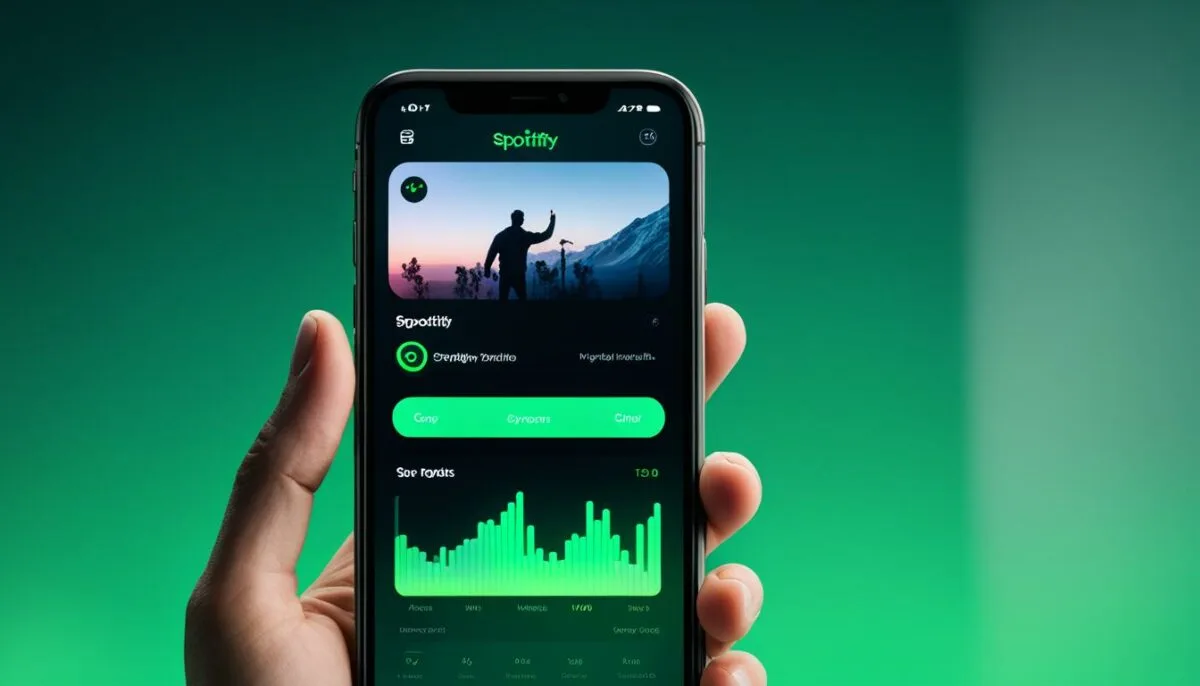
Vocal Enhancer Equalizer Settings
Do you love listening to music with captivating vocals? Then, you might want to tinker with the Spotify equalizer settings to bring out the best in the mid-range frequencies. By doing so, you can enhance the vocals’ clarity and impact, making them more prominent and full-bodied than ever before.
First off, try using the “Vocal Booster” preset, which is designed to emphasize the mid-range frequencies and boost the vocals. To activate this preset, follow these steps:
- Open Spotify and play a song.
- Tap on the “Equalizer” button located on the bottom right corner of the screen.
- Select the “Vocal Booster” preset.
- Adjust the “Bass” and “Treble” sliders to your preference.
If the “Vocal Booster” preset is not doing it for you, try creating your custom equalizer settings. Here’s how you can do it:
- Open Spotify and play a song.
- Tap on the “Equalizer” button.
- Select the “Custom” option.
- Adjust the equalizer bands according to your preference. For vocal enhancement, focus on the 500Hz to 2kHz range.
- Save your custom equalizer settings.

By experimenting with different presets and custom settings, you can achieve the perfect vocal balance for your AirPods. Don’t be afraid to try out different settings until you find the one that works best for you.
Customizing Equalizer Settings for AirPods
While Spotify offers a great selection of equalizer presets, you can also create your own custom equalizer settings for your AirPods. By fine-tuning the equalizer bands, you can achieve a personalized audio profile that fits your specific audio preferences. Here’s how:
Determine your preferred audio output
Before adjusting the equalizer settings, it’s important to determine the type of audio output you prefer. Do you prefer a bass-heavy sound or do you prioritize a more balanced audio output? Understanding your preferences will help you select the right equalizer settings to customize.
Adjusting Equalizer Settings on iOS
To customize the equalizer settings on iOS, follow these steps:
- Open the “Settings” app on your iOS device
- Select “Music” and then “Playback”
- Tap “EQ” and select “Custom”
- Adjust the equalizer bands to your preferred sound output
- Save your custom equalizer settings

Adjusting Equalizer Settings on Android
The process of customizing the equalizer settings on Android is slightly different:
- Open the Spotify app on your Android device
- Tap on “Your Library”
- Select the gear icon in the top-right corner to access your settings
- Scroll down to “Equalizer,” and tap to enable it
- Adjust the equalizer bands to your preferred sound output
- Save your custom equalizer settings
Experiment and Tweak Your Settings
Creating custom equalizer settings is a process of trial and error. Experiment with different equalizer bands to find the best settings that fit your audio preferences. Tweak your settings until you achieve a balanced and optimized audio output.
By customizing equalizer settings for Spotify and AirPods, you can enjoy music and other audio content with unparalleled quality. Whether you prefer a bass-heavy output or crystal-clear midrange audio, customizing equalizer settings can help you achieve the optimal Spotify equalizer for AirPods.
Analyzing Popular Music Genres and Equalizer Settings
If you want to take your audio experience to the next level, understanding which equalizer settings work best for different music genres is key. By adjusting the equalizer presets or creating custom settings, you can enhance the clarity, depth, and richness of each track you play on Spotify with AirPods.
Let’s take a look at some popular music genres and the equalizer settings that work best for each:
Rock
Rock music typically features guitar-heavy riffs and drum beats that rely heavily on a strong bass and treble response. To get the most out of rock tracks on Spotify with AirPods, consider using the “Rock” equalizer preset or customizing your settings to boost the lower and higher frequencies. This will emphasize the energy and power of the music while maintaining a balanced audio profile.
Classical
Classical music is characterized by a wide dynamic range, with soft and quiet passages interspersed with loud and dramatic crescendos. For the best listening experience on Spotify with AirPods, try using the “Classical” equalizer preset or customizing your settings to achieve a balanced response across all frequencies. This will help to capture the nuances and subtleties of each instrument and orchestration.
Electronic
Electronic music is often distinguished by its heavy use of synthesizers, drum machines, and other electronic instruments. To bring out the best of electronic tracks on Spotify with AirPods, consider using the “Electronic” equalizer preset or customizing your settings to emphasize the mid-range frequencies. This will enhance the clarity and sharpness of the music, while still providing a solid bass response.
R&B and Hip-Hop
R&B and hip-hop tracks often feature intricate beats, deep bass lines, and soulful vocals. To maximize the impact of these genres on Spotify with AirPods, try using the “Hip-Hop” equalizer preset or customizing your settings to boost the bass response. This will give the tracks a full-bodied and vibrant sound that is sure to get your feet tapping.

Experiment with different equalizer presets or create your own custom settings to unlock the full potential of your AirPods when listening to music on Spotify.
Adjusting Spotify Equalizer Settings on iOS and Android
Adjusting equalizer settings on Spotify when using AirPods is a quick and easy process for both iOS and Android users. To access the equalizer settings in the Spotify app:
- Open the Spotify app on your mobile device and select the “Home” tab at the bottom of the screen.
- Select the gear icon in the top right corner to access your Spotify settings.
- Scroll down to the “Playback” section and select “Equalizer.”
- Choose from the presets available or create a custom setting by adjusting the sliders for each frequency band.
- Tap “Save” to apply your changes.
It’s important to note that adjusting equalizer settings on an individual track or album basis is not currently supported on the Spotify mobile app.
For iOS users, it’s also possible to adjust equalizer settings through the device’s settings. To do this:
- Open the Settings app on your iPhone or iPad and select “Music.”
- Scroll down to the “Playback” section and select “EQ.”
- Choose from the preset options or create a custom EQ setting by adjusting the frequency sliders.
By customizing the equalizer settings, you can optimize the audio output of your AirPods and achieve the best listening experience for your individual preferences.

Troubleshooting Audio Issues and Equalizer Settings
While adjusting equalizer settings can greatly enhance your audio experience on Spotify with AirPods, sometimes you may encounter issues that require additional troubleshooting. Here are some common audio problems you may experience and ways to resolve them:
Problem: Audio Cuts Out or Skips
If you experience audio cutting out or skipping, it may be due to a weak or intermittent Bluetooth connection between your AirPods and device. Here are some potential solutions:
- Ensure that your AirPods are fully charged and properly connected to your device.
- Move closer to your device to strengthen the Bluetooth connection.
- Avoid physical obstructions or interference, such as walls or other wireless devices, that may affect the Bluetooth signal.
Problem: Low Audio Volume
If you find that your audio volume is too low, check the following:
- Ensure that your AirPods are properly inserted and aligned in your ears.
- Check that the volume on your device is turned up to an adequate level.
- Adjust the volume settings within Spotify or on your device to increase the audio output.
Problem: Distorted or Muffled Audio
Distorted or muffled audio can greatly affect the listening experience. Here are some potential solutions:
- Check that your AirPods are clean and free of debris or earwax build-up that may be affecting the audio quality.
- Try adjusting the equalizer settings to optimize the audio output for your specific AirPods model, as discussed in Section 14: Equalizer Settings for Different AirPods Models.
- Consider using a different set of ear tips for a better fit and more secure seal that can help improve the audio quality.
By troubleshooting these common audio issues and optimizing your equalizer settings, you can get the most out of your AirPods while enjoying Spotify.

Equalizer Settings for Podcasts and Audiobooks
If you enjoy listening to podcasts or audiobooks on Spotify with your AirPods, you may want to optimize the listening experience by adjusting the equalizer settings. By doing so, you can enhance dialogue clarity, minimize background noise, and increase comfort during extended listening sessions.
When it comes to spoken-word content, it is essential to focus on the mid-range frequencies to ensure clear and prominent vocal delivery. We recommend boosting the mid-range frequencies and reducing the bass and treble for optimal performance.
If you still find it challenging to balance the equalizer settings, you can use customized settings. The optimal Spotify equalizer for AirPods can be created based on your personal preference. Follow these steps to create custom equalizer settings for optimal podcast and audiobook listening:
- Launch the Spotify mobile app on your iPhone or Android device.
- Tap on the “Settings” icon and select “Playback.”
- Scroll down to “Equalizer.” If you don’t see it, you may need to turn it on by tapping on “Equalizer” and then on the toggle.
- Tap “Custom” to create your own equalizer settings.
- You can now adjust the different frequency bands to your liking. Move the sliders up or down to increase or decrease the volume at each frequency, respectively.
- Tap on “Save” to apply your custom equalizer settings.
To ensure maximum clarity and comfort, we recommend experimenting with different equalizer settings and customizing them to suit your personal preference. Try different presets and custom equalizer settings for Spotify and AirPods to find the perfect balance.
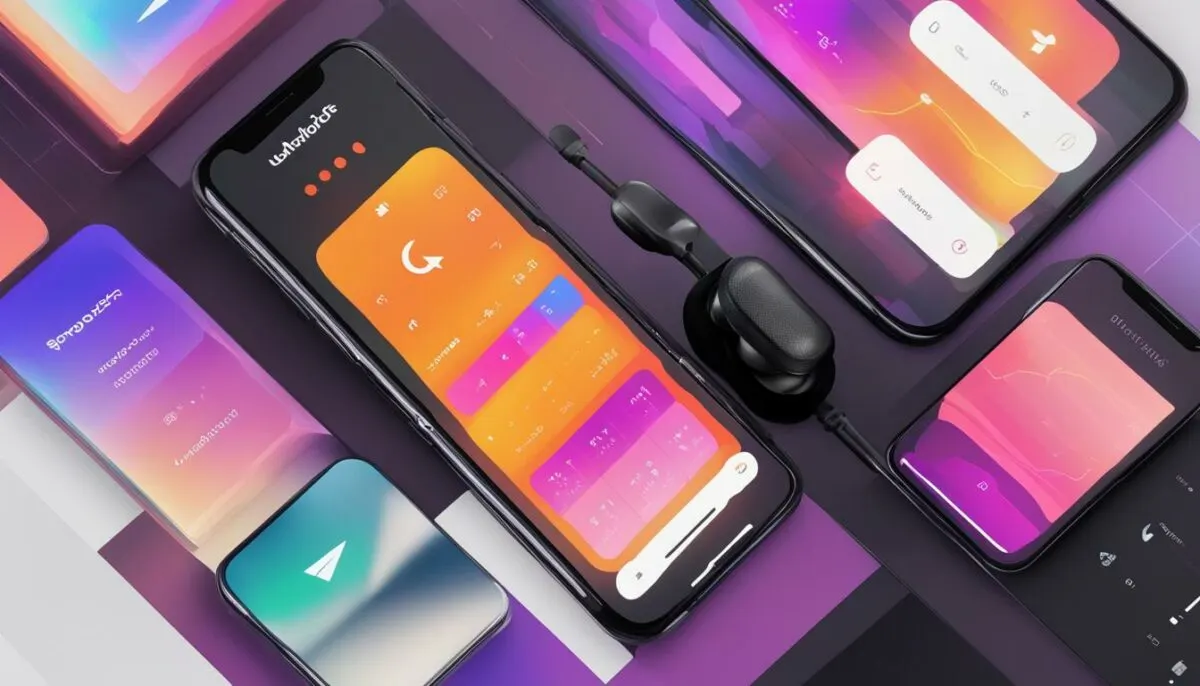
Balancing Equalizer Settings for Ambient Music
If you’re a fan of ambient music, you know that the right equalizer settings can make or break your listening experience. With the best Spotify equalizer settings for AirPods, you can create a soothing and immersive audio atmosphere that will transport you to new realms.
The key to achieving balanced equalizer settings for ambient music is finding the right combination of frequencies that enhance the overall listening experience. By reducing bass and treble while boosting mid-range frequencies, you can create a perfect balance that maximizes clarity and depth.
Here are some of the best Spotify equalizer presets and custom settings for AirPods to use when listening to ambient music:
| Equalizer Settings | Description |
|---|---|
| Soft | This preset reduces the highs and lows, enhancing the mid-range frequencies for a soothing and peaceful atmosphere. |
| Dreamy | With a reduction in bass and a boost in the treble, this preset creates a dreamy and ethereal audio environment. |
| Smooth | This preset balances the frequencies, reducing the highs and lows while boosting the mid-range for a smooth and calming audio experience. |
By experimenting with these equalizer settings while listening to your favorite ambient tracks on Spotify with AirPods, you can create a personalized audio profile that enhances the overall listening experience. With the right balance of frequencies, you can achieve a state of relaxation and calm that will transcend beyond the music.

Equalizer Settings for Different AirPods Models
Each AirPods model has its own unique sound profile, which means that the ideal equalizer settings for one model may not be the best for another. Whether you have the first-generation AirPods or the latest AirPods Pro, it’s essential to customize the equalizer settings for an optimal listening experience.
For the first-generation AirPods, we recommend adjusting the equalizer to increase the bass frequencies and achieve a fuller, more robust sound. If you own the second-generation AirPods, you may want to focus on increasing the treble frequencies to create a brighter, more detailed sound.
| AirPods Model | Ideal Equalizer Settings |
|---|---|
| AirPods (1st Generation) | Bass Boost |
| AirPods (2nd Generation) | Treble Boost |
| AirPods Pro | Adaptive EQ |
The AirPods Pro features an Adaptive EQ that automatically adjusts the sound based on the ear’s unique shape for a personalized audio experience. However, if you prefer to customize the equalizer manually, we recommend focusing on the mid-range frequencies to achieve a balanced and natural sound.
Remember, the best equalizer settings for your AirPods may vary depending on your music preferences and listening environment. Take the time to experiment with different presets and create custom equalizer settings until you find the optimal sound for your specific AirPods model.

Conclusion
Optimizing equalizer settings can make a significant difference in your audio experience when using Spotify with AirPods. Customizing the equalizer settings and using the best Spotify equalizer presets for AirPods can enhance the quality of music, podcasts, and audiobooks.
Experimenting with different equalizer settings can help create a personalized audio profile. Additionally, finding the optimal Spotify equalizer for AirPods is crucial to making the most out of your AirPods and Spotify. With our guide, you have learned how to adjust and fine-tune your equalizer settings on iOS and Android.
Furthermore, we explored how different equalizer settings work for a variety of music genres, podcasts, and audiobooks. By following our recommendations, you can achieve clear vocals, immersive ambient tracks, and impressive bass and treble responses that work best with your AirPods.
Unlock the full potential of your AirPods by enhancing your audio experience with the best Spotify equalizer settings for AirPods, Spotify equalizer presets, custom equalizer settings for Spotify and AirPods, and AirPods equalizer settings. Start experimenting with different settings today, and elevate your listening experience to new heights.
FAQ
What is the Spotify equalizer?
The Spotify equalizer is a feature that allows you to adjust the audio settings to enhance your listening experience. It lets you modify the frequencies of different parts of the audio spectrum, such as bass, treble, and mid-range, giving you more control over how your music sounds.
How can I access the Spotify equalizer?
To access the Spotify equalizer, open the Spotify app on your device and go to the Settings menu. From there, scroll down and tap on “Playback,” then enable the “Equalizer” option. This will give you access to the equalizer settings, where you can customize the audio output to your preference.
Are there preset equalizer settings available on Spotify?
Yes, Spotify provides a range of preset equalizer settings that you can use to enhance your audio. These presets are designed to optimize the sound for specific genres, such as rock, jazz, or classical music, as well as for different listening environments, such as headphones or speakers.
Can I create my own custom equalizer settings on Spotify?
Absolutely! Spotify allows you to create your own custom equalizer settings. Once you have accessed the equalizer settings, you can adjust the different frequency bands manually to fine-tune the audio output according to your preferences. This gives you the flexibility to achieve a personalized audio profile.
Will adjusting the equalizer settings affect all the music I listen to on Spotify?
Yes, when you adjust the equalizer settings on Spotify, it will apply to all the music you listen to through the app. However, you can always revert back to the default settings or switch between different equalizer presets if you prefer a different audio setup for specific songs or genres.
How can I optimize audio quality on Spotify with AirPods?
To optimize audio quality on Spotify with AirPods, you can start by adjusting the equalizer settings to enhance the sound output specifically for your AirPods. Additionally, ensuring that your AirPods are clean, properly charged, and updated with the latest firmware can also contribute to a better audio experience.
Can I use the Spotify equalizer with other Bluetooth headphones?
Yes, the Spotify equalizer can be used with any Bluetooth headphones, including those other than AirPods. Simply connect your headphones to your device, open Spotify, access the equalizer settings, and adjust the audio output according to your preference.
How can I troubleshoot audio issues while using Spotify with AirPods?
If you encounter audio issues while using Spotify with AirPods, try the following troubleshooting steps:
1. Ensure that your AirPods are properly connected to your device.
2. Check the volume level on both your device and the Spotify app.
3. Verify that your AirPods are charged and have sufficient battery life.
4. Restart your device and try playing the audio again.
5. Update your Spotify app and your AirPods’ firmware to the latest versions.
If the issue persists, you may want to reach out to Spotify support or Apple support for further assistance.
Are there specific equalizer settings for podcasts and audiobooks?
Yes, there are equalizer settings that are specifically designed to enhance the listening experience for podcasts and audiobooks on Spotify. These settings focus on optimizing dialogue clarity and overall listening comfort, allowing you to fully immerse yourself in spoken-word content.
Can I adjust the Spotify equalizer settings on both iOS and Android devices?
Yes, you can adjust the Spotify equalizer settings on both iOS and Android devices. The process may vary slightly depending on the operating system, but generally, you can access the equalizer settings through the Spotify app’s settings menu and make the necessary adjustments to optimize the audio quality for your AirPods.
Are there different equalizer settings for different AirPods models?
Each AirPods model may have its own unique audio characteristics, and therefore, the optimal equalizer settings may vary. It’s recommended to experiment with different equalizer presets and custom settings to find what works best for your specific AirPods model and personal preferences.

