Are you having trouble finding the buttons on your Vizio TV? You’re not alone! Vizio televisions are known for their sleek design, which often means that the buttons are hidden in inconspicuous places. In this quick guide, we’ll show you where to find the buttons on your Vizio TV and provide alternative ways to control your TV without physical buttons.
Key Takeaways:
- Vizio TV buttons are typically located on the back of the TV, in the bottom right or bottom left corners.
- Newer Vizio TVs may have the power button on the lower right side of the rear, below the HDMI slots.
- On older models, the buttons can be found on the bezel’s left side or in the front frame’s lower left-hand corner.
- To control your Vizio TV without physical buttons, you can use the Vizio SmartCast app or connect your game console directly to the TV.
- Having a replacement remote, either a Vizio universal remote or a smartphone app, is recommended for a more convenient TV viewing experience.
Using the Power Button on a Vizio TV

To turn on your Vizio TV without a remote, you can use the physical power button on the TV itself. The power button can usually be found on the back of the TV, in the bottom right or bottom left corners. Simply press the power button to turn the TV on or off. It’s important to note that the built-in buttons on Vizio TVs are not meant for navigating menus and are primarily for basic power and volume control.
While the power button is easy to use, finding it on your Vizio TV may require some effort. Here’s a step-by-step guide to help you locate the power button:
- Step 1: Observe the back of your Vizio TV.
- Step 2: Search for the power button.
- Step 3: Press the power button.
Turn the TV around so that the back is facing you. Take note of the bottom right and bottom left corners.
Look for a small button located in either the bottom right or bottom left corner. It may be labeled with the power symbol or simply “Power.”
Once you’ve located the power button, gently press it to turn the TV on or off. Be sure to press it firmly enough for the TV to register the command.
Note: The power button on Vizio TVs may vary in design depending on the model and year of manufacture. If you’re having trouble finding the power button on your specific Vizio TV, consult the user manual or visit the Vizio website for assistance.
Using the Vizio SmartCast App

If you’ve lost or misplaced your Vizio TV remote, don’t worry! You can still control your TV using the Vizio SmartCast app. This convenient app allows you to transform your iPhone or Android device into a virtual remote.
To get started, simply download the Vizio SmartCast app from the App Store or Google Play Store. Once downloaded, ensure that your TV and smartphone are connected to the same Wi-Fi network. Then, follow the simple on-screen instructions to pair your device with your TV.
Once paired, the Vizio SmartCast app provides you with a range of functions to control your Vizio TV. You can power the TV on or off, adjust the volume, change channels, and explore additional features right from your smartphone.
With the Vizio SmartCast app, you can conveniently access all the controls you need without physically locating the buttons on your TV. It’s a user-friendly alternative that ensures you never have to worry about losing or misplacing your remote again.
Key Features of the Vizio SmartCast App:
- Power on/off your Vizio TV
- Adjust the volume easily
- Change channels and navigate menus
- Access additional features and settings
- Explore a user-friendly interface
With the Vizio SmartCast app, controlling your Vizio TV is just a tap away. Say goodbye to searching for physical buttons and hello to a seamless and convenient TV control experience.
Connecting Game Consoles to Vizio TVs
If you’re an avid gamer, you can enhance your gaming experience by conveniently connecting your game console directly to your Vizio TV. By utilizing the following steps, you can streamline the process of turning on your TV and switching to the correct input for your console.
PlayStation 4:
- Go to Settings on your PlayStation 4.
- Select System.
- Enable HDMI Device Link.
This feature enables your PlayStation 4 to automatically turn on the TV and switch to the correct input when you power on your console.
Nintendo Switch:
- Go to System Settings on your Nintendo Switch.
- Select TV Settings.
- Enable Match TV Power State.
Enabling this setting ensures that your Vizio TV automatically switches to the proper input when you power on your Nintendo Switch.
By following these simple steps, you can enjoy a seamless gaming experience with your Vizio TV and game console.
The Importance of Button Placement on Vizio TVs
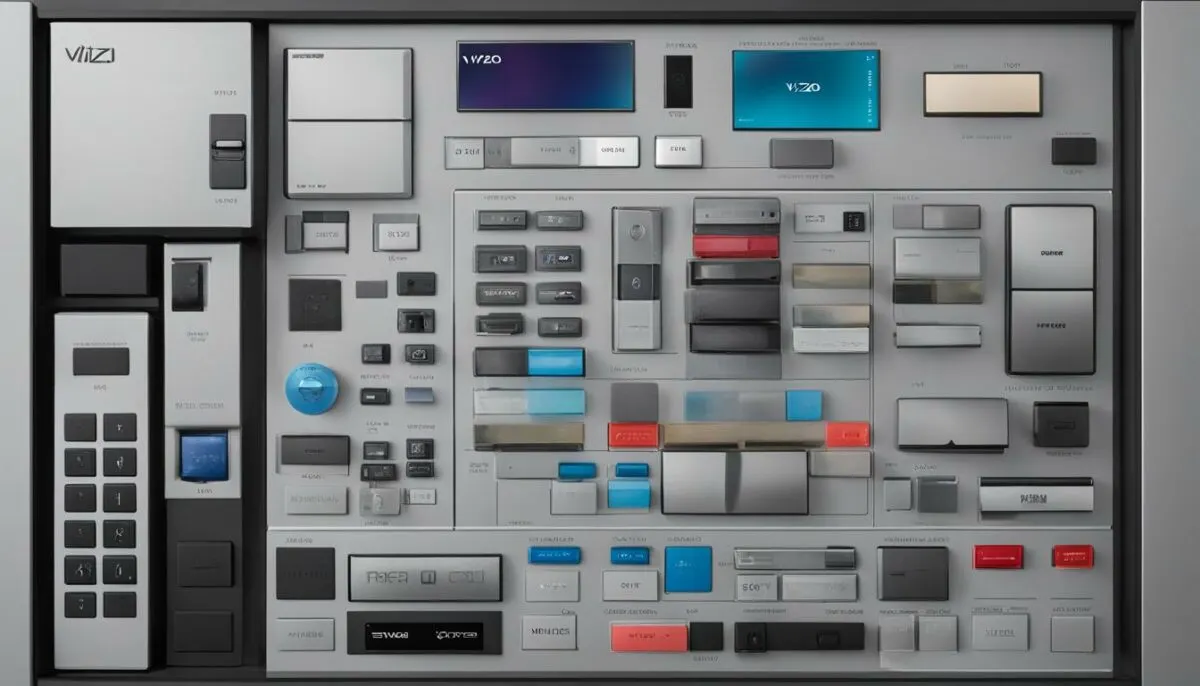
Vizio TVs are known for their sleek and minimalist designs. One key feature that adds to their aesthetic appeal is the hidden placement of buttons. This deliberate design choice serves both functional and visual purposes.
“By concealing the buttons, Vizio ensures that they don’t disrupt the clean lines and modern look of their televisions,” says Sarah Jensen, a tech expert. “It’s all about creating a seamless and stylish viewing experience.”
However, the hidden buttons on Vizio TVs serve a purpose beyond aesthetics. These built-in buttons are primarily designed for basic functions like power control and volume adjustment. They are not intended for navigating menus or accessing advanced features.
“Vizio encourages users to rely on the included remote control or smartphone app for more precise and efficient control of their TVs,” suggests Steve Thompson, a TV industry analyst. “The remote or app interface provides a more intuitive and user-friendly way to access the full range of settings and features.”
By prioritizing the use of remote controls and smartphone apps, Vizio ensures that users have access to a wider range of functionalities. The remote control offers dedicated buttons for specific functions, while the smartphone app provides a more interactive and customizable interface.
The Benefits of Remote Control and Smartphone App
The dedicated remote control that comes with Vizio TVs allows users to navigate menus, adjust settings, switch between inputs, and even launch pre-installed apps with ease. The buttons on the remote are conveniently organized and labeled, providing a user-friendly experience.
On the other hand, the smartphone app offers enhanced convenience and versatility. With the Vizio smartphone app, users can control their TVs from the comfort of their phones. The intuitive interface allows for seamless navigation through menus and access to advanced features. Plus, the app may even provide additional functionalities like voice control and personalized recommendations.
Optimizing the User Experience
While the hidden button placement on Vizio TVs may take some getting used to, it ultimately enhances the overall user experience. By encouraging users to rely on remote controls and smartphone apps, Vizio ensures that their customers have access to a more comprehensive and efficient control system.
Whether it’s adjusting volume, switching inputs, or exploring advanced settings, the dedicated remote control and smartphone app offer greater convenience and functionality. Plus, they eliminate the need to fumble around the TV looking for buttons, providing a more streamlined and enjoyable TV viewing experience.
| Pros | Cons |
|---|---|
|
|
Using Universal Remotes with Vizio TVs

If you prefer using a universal remote instead of the Vizio remote or app, you can easily program it to control your Vizio TV. Most universal remotes have pre-set codes for popular TV brands like Vizio. Follow the instructions provided with the remote to input the correct code for your Vizio TV. Once programmed, the universal remote can be used to control the TV’s power, volume, channel, and other functions.
Compatible Universal Remotes for Vizio TVs
When choosing a universal remote for your Vizio TV, make sure it supports Vizio models and has the necessary programming capabilities. Here are some popular universal remotes that are compatible with Vizio TVs:
| Universal Remote | Compatible Vizio Models |
|---|---|
| Logitech Harmony Elite | All Vizio Smart TVs |
| GE Universal Remote | Vizio D-Series, E-Series, and P-Series TVs |
| RCA RCR313BR | Vizio D-Series and E-Series TVs |
These universal remotes come with user-friendly instructions and offer a seamless setup process. Simply follow the provided steps to program the remote with your Vizio TV.
Programming a Universal Remote for Vizio TV
Programming a universal remote for your Vizio TV involves entering the correct code for your specific model. Here’s a general guide on how to program a universal remote:
- Turn on your Vizio TV and the universal remote.
- Refer to the remote’s instruction manual or user guide to find the code list for Vizio TVs.
- Locate the code for your specific Vizio TV model.
- Follow the instructions to input the code into the universal remote.
- Test the remote by pressing the power button to see if it controls your Vizio TV.
If the remote does not work or you can’t find the correct code, consult the remote’s manual for troubleshooting tips or try a different universal remote that specifically mentions compatibility with Vizio TVs.
Using a universal remote with your Vizio TV gives you flexibility and convenience in controlling your TV’s functions. Whether you’ve lost your original remote or prefer the simplicity of a single remote for all your devices, programming a universal remote for your Vizio TV is a practical solution.
The Vizio Mobile App as a Remote Control

If you prefer controlling your Vizio TV without physical buttons, the Vizio Mobile app provides an excellent solution. By downloading the app onto your smartphone and ensuring that both your TV and phone are connected to the same Wi-Fi network, you can utilize your phone as a virtual remote control. With the Vizio Mobile app, you’ll have access to all the functions of your TV, including power control, volume adjustment, input selection, and more.
To get started, simply follow these steps:
- Download the Vizio Mobile app from the App Store (for iPhone users) or Google Play Store (for Android users).
- Ensure that your smartphone and Vizio TV are connected to the same Wi-Fi network.
- Open the Vizio Mobile app on your smartphone.
- Follow the on-screen prompts to set up and pair your smartphone with your Vizio TV.
Once successfully paired, you can use the Vizio Mobile app as a remote control, allowing you to navigate through menus, adjust settings, and perform various TV functions with ease. The app’s user-friendly interface makes it simple to control your Vizio TV, offering a convenient alternative to physical buttons.
Whether you’ve misplaced your Vizio TV remote or simply prefer the convenience of using your smartphone, the Vizio Mobile app gives you full control over your TV’s features and settings.
The Vizio Mobile App Features:
- Power on/off control
- Volume adjustment
- Channel selection
- Input selection
- Menu navigation
- Settings adjustment
- SmartCast streaming
With the Vizio Mobile app, you can transform your smartphone into a powerful remote control for your Vizio TV. Enjoy the convenience and versatility that this app offers, making your TV-watching experience more seamless and enjoyable.
| Pros | Cons |
|---|---|
| Convenient control of TV functions | Requires Wi-Fi connection |
| User-friendly interface | Relies on smartphone battery life |
| Access to all TV features and settings | May experience occasional connectivity issues |
Vizio TV Button Design and Accessibility
When it comes to the design of Vizio TVs, the placement of the buttons is intentional and aligned with the brand’s commitment to aesthetics and user convenience. Vizio has made the buttons on their TVs harder to find and less accessible, opting for a sleek, minimalist appearance. Instead of relying on physical buttons, Vizio encourages users to utilize the included remote or the convenience of the smartphone app for control.
By strategically placing the buttons in inconspicuous locations, Vizio maintains the clean and modern look of their TVs, free from the clutter of visible buttons. This design approach ensures that the focus remains on the immersive viewing experience without any distractions. While this means the physical buttons may be more challenging to locate, it opens up a world of alternative control methods that offer a more efficient and user-friendly experience.
Whether it’s the Vizio SmartCast app or connecting game consoles, Vizio provides viable options for controlling your TV without relying solely on physical buttons. These alternative methods offer a seamless and intuitive way to navigate menus, adjust settings, and enjoy an immersive TV viewing experience.
While it can be frustrating initially for those accustomed to traditional button placement, adapting to the alternative control methods can enhance your overall TV experience. The included remote or the smartphone app empower you to easily access all the TV’s functionalities, providing a more efficient and user-friendly way to control your Vizio TV.
So, embrace the sleek design of your Vizio TV, and explore the convenient alternative control methods for an enhanced and immersive viewing experience.
The Importance of a Replacement Remote
If you’ve misplaced or damaged your Vizio TV remote, it is highly recommended to get a replacement remote. While there are physical buttons on the TV itself, they are not designed for frequent use and can be inconvenient to access. A replacement remote, whether it’s a Vizio universal remote or a smartphone app, provides a more seamless and user-friendly way to control your Vizio TV.
Using a replacement remote offers several advantages. Firstly, it allows you to navigate through the TV’s settings and features with ease, without the need to search for and press physical buttons on the television. Instead, you can use a remote that is specifically designed for smooth and effortless control.
Secondly, a replacement remote ensures that you have access to all the functions and capabilities of your Vizio TV. While the built-in buttons on the TV itself may provide basic control over power and volume, a dedicated remote or app expands your options. You can easily switch between inputs, adjust picture settings, access smart TV features, and more, all from the convenience of your remote control.
Furthermore, a replacement remote enhances the overall viewing experience by offering intuitive navigation and quick access to frequently used functions. With just a few button presses, you can adjust the volume, change channels, and even launch your favorite streaming apps directly from the remote. This eliminates the need to fumble with the TV’s built-in buttons and allows for a more enjoyable and seamless TV experience.
Lastly, a replacement remote provides peace of mind. Losing or damaging your original Vizio TV remote can be frustrating, but having a replacement allows you to regain full control over your television. Whether you opt for a Vizio universal remote or use a smartphone app, you can rest assured knowing that you have a reliable and convenient means of controlling your TV.
Comparison of Replacement Remote Options
| Replacement Remote Option | Features |
|---|---|
| Vizio Universal Remote | Full control over Vizio TV functions, dedicated buttons for power, volume, input selection, and settings, compatibility with multiple Vizio models |
| Vizio SmartCast App | Virtual remote control on your smartphone, access to all TV functions, easy navigation through menus and settings, additional features like voice control and content casting |
In conclusion, investing in a replacement remote for your Vizio TV is a wise decision. It provides a more convenient and user-friendly way to control your TV, ensuring that you can easily access and navigate through all the functions and settings. Whether you choose a Vizio universal remote or use the Vizio SmartCast app on your smartphone, a replacement remote offers enhanced functionality, improved navigation, and a more enjoyable TV viewing experience.
Conclusion

Finding the buttons on a Vizio TV can be a bit of a challenge, as they are strategically hidden to maintain the sleek design of the television. However, the power button is typically located on the back of the TV in the bottom right or bottom left corners.
If you prefer to control your TV without physical buttons, you can take advantage of alternative methods such as utilizing the Vizio SmartCast app or connecting game consoles to your TV. These options provide convenient ways to power on/off the TV and control various functions without the use of physical buttons.
However, it’s important to note that having a replacement remote is highly recommended for a more seamless and user-friendly TV viewing experience. Whether it’s a Vizio universal remote or a smartphone app, a replacement remote allows for easy control of power, volume, channels, and other functions without the need to search for hidden buttons.
Overall, while button placement on Vizio TVs may initially pose a challenge, there are multiple options available to enhance the control and usability of your TV. With the right remote or app, you can conveniently navigate the features of your Vizio TV and enjoy a hassle-free entertainment experience.
Related Content
To further enhance your understanding of Vizio TV buttons and remote control options, here are some related content suggestions:
1. How to Program a Universal Remote for a Vizio TV
- Learn how to easily program a universal remote to control your Vizio TV.
- Step-by-step instructions and troubleshooting tips.
2. Troubleshooting Common Issues with Vizio TV Buttons
- Discover common problems with Vizio TV buttons and how to resolve them.
- Troubleshooting tips for unresponsive buttons and button malfunctions.
3. Exploring the Vizio SmartCast App Features
- Explore the features and functionalities of the Vizio SmartCast app.
- Discover how to maximize your TV viewing experience with the app.
4. Comparison of Different Vizio Remote Control Options
- Compare the different remote control options available for Vizio TVs.
- Find the right remote control solution that suits your preferences and needs.
5. Tips for Setting Up and Using a Vizio TV for Optimal Viewing Experience
- Get expert tips on setting up and optimizing your Vizio TV for the best viewing experience.
- Learn how to fine-tune the settings and enhance your TV’s performance.
Explore these informative resources to gain a deeper understanding of Vizio TV button layout and remote control options.
Frequently Asked Questions (FAQs)
Q: Where are the buttons located on a Vizio TV?
A: The buttons on Vizio TVs are typically located on the back of the TV, in the bottom right or bottom left corners. On newer models, the power button may be located on the lower right side of the rear, below the HDMI slots. On older models, the buttons can be found on the bezel’s left side or in the front frame’s lower left-hand corner.
Q: How do I find the buttons on my Vizio TV?
A: To find the buttons on your Vizio TV, simply look for them on the back of the TV or on the bezel. The power button is usually located in the bottom right or bottom left corners. If you’re having trouble locating the buttons, refer to the user manual that came with your TV for detailed instructions and diagrams.
Q: Why are the buttons on Vizio TVs placed in hidden locations?
A: Vizio hides the buttons on their TVs for two main reasons. Firstly, it’s for aesthetic purposes as buttons clash with the sleek, minimalist design of modern televisions. Secondly, the built-in buttons are not meant for navigating menus and are less efficient compared to the included remote and smartphone app. Vizio encourages users to rely on the remote or app for controlling the TV’s settings and features.
FAQ
Where are the buttons located on a Vizio TV?
The buttons on a Vizio TV are typically located on the back of the TV in the bottom right or bottom left corners. On older models, the buttons can also be found on the left side of the bezel or in the lower left-hand corner of the front frame.
How do I turn on a Vizio TV without a remote?
To turn on a Vizio TV without a remote, you can use the physical power button on the TV itself. The power button is usually located on the back of the TV in the bottom right or bottom left corners. Simply press the power button to turn the TV on or off.
Can I control my Vizio TV using a smartphone?
Yes, you can control your Vizio TV using the Vizio SmartCast app on your iPhone or Android device. Download the app and pair it with your TV to use it as a virtual remote. The app allows you to power on/off the TV, adjust the volume, change channels, and more.
How can I control my Vizio TV with a game console?
To control your Vizio TV with a game console, you can connect the console directly to the TV. For PlayStation 4 users, enable HDMI Device Link in the system settings to automatically turn on the TV and switch to the correct input when you turn on the console. For Nintendo Switch users, enable Match TV Power State in the system settings to automatically switch the TV to the proper input when you power on the Switch.
Why does Vizio hide the buttons on their TVs?
Vizio hides the buttons on their TVs for aesthetic purposes to maintain a sleek and minimalist design. Additionally, the built-in buttons are not designed for navigating menus and are less efficient compared to the included remote and smartphone app, which provide more control options.
Can I use a universal remote with my Vizio TV?
Yes, you can use a universal remote to control your Vizio TV. Most universal remotes have pre-set codes for popular TV brands like Vizio. Follow the instructions provided with the remote to input the correct code for your Vizio TV. Once programmed, the universal remote can be used to control the TV’s power, volume, channels, and other functions.
Can I use the Vizio Mobile app as a remote control?
Yes, you can use the Vizio Mobile app on your smartphone as a remote control for your Vizio TV. Download the app and make sure your TV and phone are connected to the same Wi-Fi network. The app allows you to use your phone as a virtual remote, providing access to all the TV’s functions, including power control, volume adjustment, input selection, and more.
Why are the buttons on Vizio TVs hard to find?
The buttons on Vizio TVs are intentionally placed in inconspicuous locations to maintain the sleek design of the TV. This is because Vizio encourages users to rely on the included remote or smartphone app for controlling the TV’s settings and features.
Should I get a replacement remote if I’ve lost mine?
Yes, it is highly recommended to get a replacement remote if you’ve lost or damaged your Vizio TV remote. While there are physical buttons on the TV itself, they are not designed for frequent use and can be inconvenient to access. A replacement remote, whether it’s a Vizio universal remote or a smartphone app, provides a more convenient and efficient way to control your Vizio TV.