Have you ever wondered what happens to a text message when your phone is off? It’s a common question that many people have. In this article, we will explore the fate of your text messages when your phone is turned off and discuss the delivery process once your phone is back online. So, let’s dive in and find out!
When your phone is off, text messages cannot be delivered to the recipient. The message cannot travel between devices when the recipient’s number or phone is offline. The reason for this is that the dead phone cannot detect network coverage, preventing it from receiving messages until it turns back on. Messages will be delivered and a delivery notification will be received once the recipient’s phone is back online.
However, if the phone remains off for 30 days, the servers will delete the text message. Other reasons for message delivery issues include lack of internet connection, possible change of devices, “Do Not Disturb” mode, and being blocked by the recipient. On Android phones, invalid numbers, signal issues, messages marked as spam, being blocked, technical issues, SMS with illegal content, reported messages, entering a landline number, and sending mass texts without verification can also prevent message delivery. On iPhones, messages can be marked as “not delivered” or “sent,” and unsending iMessages is only possible on iOS16 and later.
To know if someone’s iPhone is turned off, you can try calling or sending a regular SMS and check their social media activity. Popular iMessage alternatives include WhatsApp, Telegram, Facebook Messenger, Viber, and WeChat, but these apps also require an active internet connection to send messages.
Key Takeaways:
- When a phone is off, text messages cannot be delivered until it is turned back on and connected to a network.
- If a phone remains off for 30 days, the servers will delete the text message.
- Message delivery issues can occur due to lack of internet connection, “Do Not Disturb” mode, being blocked, and other factors.
- Invalid numbers, signal issues, spam filters, and technical problems can prevent message delivery on Android phones.
- On iPhones, messages can be marked as “not delivered” or “sent,” and unsending iMessages is only possible on iOS16 and later.
Can You Receive Text Messages When Phone is Off?

When your phone is off, you cannot receive text messages. The delivery of text messages requires an active cellular network service and a turned-on phone to reach the recipient’s device. If your phone is powered off, the messages will not be delivered until it is turned back on and connected to a cellular network. Until then, the messages will be held in the sender’s messaging app.
When someone sends you a text message while your phone is off, the messages will be queued and delivered to your device as soon as it is powered on and connected to a cellular network. Once your phone is back online, you will receive the messages that were sent to you during the time your phone was off.
It’s important to note that if your phone remains off for an extended period of time, typically around 30 days, the servers may delete the text messages. Therefore, it is advisable to keep your phone powered on and connected to a network to ensure the timely delivery of messages.
Table: Possible Scenarios When Phone is Off
| Scenario | Delivery Status |
|---|---|
| Phone off, sender’s phone on | Messages queued until recipient’s phone is turned on and connected to network |
| Phone off, sender’s phone off | Messages not delivered until both phones are turned on and connected to network |
| Phone off for an extended period | Messages may be deleted from server after approximately 30 days |
So, to ensure you receive text messages while your phone is off, make sure to keep it powered on and connected to a network whenever possible.
What Happens to Text Messages When Phone is Turned Off?
When a phone is turned off, text messages will not be delivered to the recipient. The sender will see the message status as “sent” on their end, but the recipient’s phone will not receive the messages until it is turned on and connected to a cellular network. The messages will be held in the sender’s messaging app until they can be delivered. Once the recipient’s phone is powered on and connected to a network, the messages will be delivered and the sender will receive a delivery notification.
If you’re curious about the delivery status of your text messages, you can usually check the status within your messaging app. Most messaging apps will show you if a message has been delivered or if it is still pending delivery. However, keep in mind that this information will only be accurate once the recipient’s phone is turned on and connected to a network.
Table: Text Message Delivery Status
| Message Status | Description |
|---|---|
| Sent | The message has been successfully sent from the sender’s phone. |
| Delivered | The message has been delivered to the recipient’s phone. |
| Pending | The message is still awaiting delivery and will be sent once the recipient’s phone is turned on and connected to a network. |
It’s important to note that the delivery status of text messages may vary depending on the messaging app and the cellular network being used. Some messaging apps may provide more detailed information, such as the exact time the message was delivered, while others may only show a general delivery status.
How to Tell If Someone’s iPhone is Turned Off?

When trying to determine if someone’s iPhone is turned off, there are a few methods you can try. These steps can help you understand if the person’s device is powered off or if they are experiencing other issues that may prevent them from receiving text messages.
Firstly, you can try calling the person from another phone and see if the call goes straight to voicemail without ringing. This is a good indication that their iPhone is turned off or not connected to a cellular network.
Another option is to send a regular SMS text message to their phone and see if you receive a response. If the person’s iPhone is off, you will not get a reply until they turn it back on and connect to a network.
If the person has been active on their social media platforms, you can also message them through those platforms and see if they respond. If they are active online but not responding to your messages, it may indicate that their iPhone is turned off or experiencing other issues.
By using these methods, you can get a better idea of whether someone’s iPhone is turned off or if there may be other reasons for their lack of response.
Table: Methods to Determine If Someone’s iPhone is Turned Off
| Method | Explanation |
|---|---|
| Call from another phone | If the call goes straight to voicemail without ringing, it indicates that the iPhone is turned off or not connected to a network. |
| Send a regular SMS | If you don’t receive a response to the text message, it suggests that the iPhone is off and will not receive messages until it is turned back on. |
| Message through social media | If the person is active on social media but not responding to your messages, it may indicate that their iPhone is turned off or experiencing other issues. |
Using these methods can help you determine if someone’s iPhone is turned off, providing insight into why you may not be receiving responses to your messages.
Reasons for Text Message Delivery Issues on iPhones
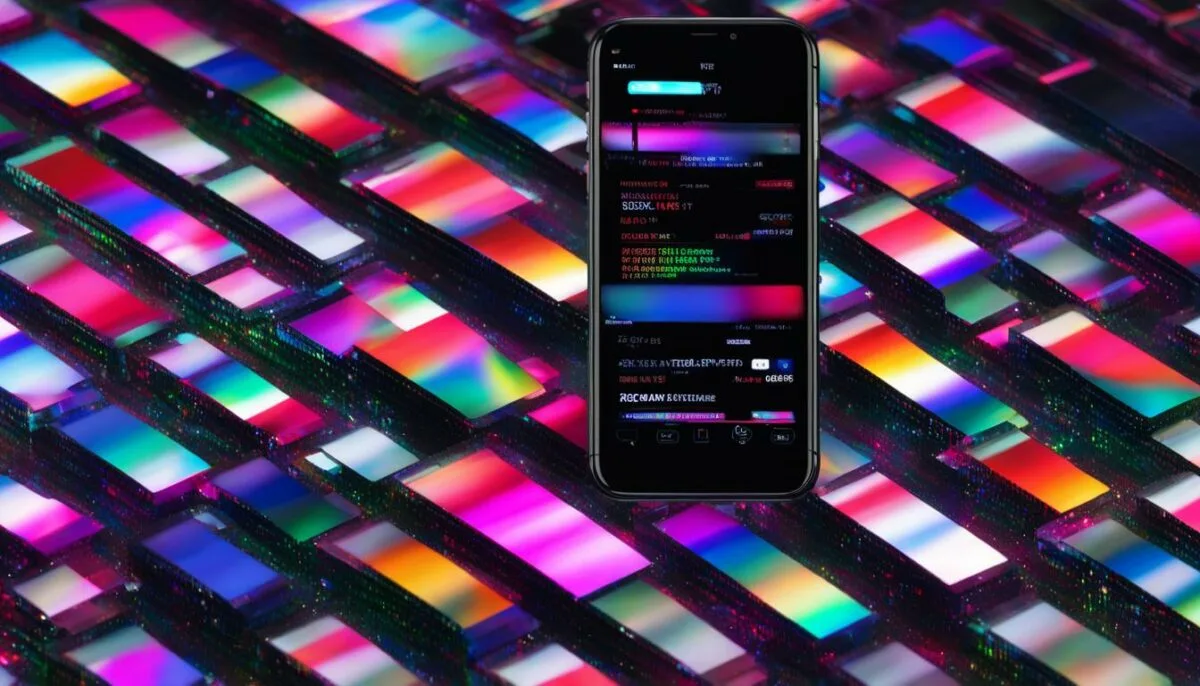
Text message delivery issues can sometimes occur on iPhones due to various reasons. Understanding these potential issues can help troubleshoot problems and ensure smooth communication. Here are some common reasons why text messages may not be delivered on iPhones:
- Lack of Internet Connection: iMessage relies on an active internet connection to send and receive messages. If the recipient’s iPhone is not connected to Wi-Fi or doesn’t have a cellular data connection, messages may not be delivered.
- “Do Not Disturb” Mode: When the recipient’s iPhone is in “Do Not Disturb” mode, all notifications, including iMessages, are silenced. This can prevent messages from appearing and being delivered.
- Messages Appearing Green on iPhone: If the recipient’s iPhone doesn’t have an internet connection or iMessage is disabled, messages may be sent as regular SMS instead. These messages appear as green bubbles instead of blue in the Messages app.
- Blocked Sender: If the recipient has blocked the sender’s number, messages will not be delivered. The sender will not receive any notification of being blocked.
It’s important to keep these factors in mind when experiencing text message delivery issues on iPhones. Checking the internet connection, disabling “Do Not Disturb” mode, and ensuring that the sender’s number is not blocked can help resolve these problems.
| Issue | Cause |
|---|---|
| Lack of Internet Connection | The recipient’s iPhone is not connected to Wi-Fi or doesn’t have a cellular data connection. |
| “Do Not Disturb” Mode | The recipient’s iPhone is in “Do Not Disturb” mode, silencing all notifications. |
| Messages Appearing Green on iPhone | The recipient’s iPhone doesn’t have an internet connection or iMessage is disabled. |
| Blocked Sender | The recipient has blocked the sender’s number. |
By addressing these issues and ensuring a stable internet connection, iPhone users can enhance their messaging experience and avoid delivery problems.
Reasons for Text Message Delivery Issues on Android Phones

When it comes to text message delivery issues on Android phones, there are several factors that can cause problems. Some common reasons why SMS messages may not be delivered include:
- Invalid Numbers: Formatting errors in phone numbers can result in messages not being delivered. It’s essential to double-check the recipient’s phone number for any mistakes.
- Signal Issues: Poor connectivity or downtime on the carrier’s side can prevent text messages from being delivered. If you’re experiencing delivery issues, check your signal strength and contact your carrier if necessary.
- Spam Filters: Messages marked as spam by the recipient’s cellular or carrier rules may be moved to the spam folder and not delivered. Ensure your message content is not triggering any spam filters.
- Blocked by the Recipient: If the recipient has blocked your number, your messages will not be delivered. Check with the recipient to ensure that you haven’t been unintentionally blocked.
- Technical Issues: Occasionally, network errors or technical glitches on the carrier’s side can result in delivery issues. If you suspect technical problems, contact your carrier for assistance.
- Content Restrictions: Carriers may block messages containing explicit or illicit content. Ensure that your message content complies with the carrier’s guidelines.
- Landline Numbers: Sending a text message to a landline number will not result in delivery, as landlines can only accept calls, not text messages.
- Mass Texting without Verification: Some carriers require verification to send mass texts. If you’re switching from person-to-person messaging to application-to-person messaging, ensure that you meet the necessary requirements.
It’s important to remember that each situation can vary, and additional factors may contribute to text message delivery issues on Android phones.
Understanding these potential issues can help you troubleshoot and resolve any problems you may encounter when sending SMS messages on your Android device.
| Issue | Possible Cause |
|---|---|
| Invalid Numbers | Formatting errors in phone numbers |
| Signal Issues | Poor connectivity or downtime on the carrier’s side |
| Spam Filters | Messages marked as spam by recipient’s cellular or carrier rules |
| Blocked by the Recipient | The recipient has blocked the sender’s number |
| Technical Issues | Network errors or technical glitches on the carrier’s side |
| Content Restrictions | Messages containing explicit or illicit content |
| Landline Numbers | Sending a text message to a landline number |
| Mass Texting without Verification | Carriers requiring verification to send mass texts |
What Happens If You Turn Off iMessage on iPhone?

If you choose to turn off iMessage on your iPhone, the messages that you receive will no longer be delivered as iMessages. Instead, they will be sent as regular text messages, also known as SMS. This means that you may not be able to enjoy the features and benefits of iMessage, such as read receipts, multimedia messaging, or the ability to send messages over Wi-Fi. However, you will still be able to send and receive regular SMS text messages as long as you have a cellular network or Wi-Fi connection.
When you turn off iMessage, any messages that are sent to you will no longer appear in blue bubbles. They will be delivered as green bubbles, indicating that they are regular SMS text messages. It’s important to note that if you have important conversations or media attachments in your iMessage conversations, turning off iMessage may result in the loss of those messages or attachments. So, it’s always a good idea to back up your messages before making any changes to your iMessage settings.
Turning off iMessage on your iPhone may be necessary if you frequently experience issues with messages not being delivered or if you want to conserve data usage. By switching to regular SMS text messages, you can ensure that your messages are always delivered, regardless of the recipient’s device or internet connection. However, it’s worth mentioning that iMessage is a convenient feature that allows you to seamlessly communicate with other Apple device users, so consider the trade-offs before making a decision.
Comparison between iMessage and SMS
| Feature | iMessage | SMS |
|---|---|---|
| Message Format | Blue bubbles, multimedia support | Green bubbles, plain text only |
| Data Usage | Uses Wi-Fi or cellular data | Uses cellular network |
| Delivery Reliability | Depends on internet connection | Reliable, doesn’t require internet |
| Read Receipts | Available | Not available |
| International Usage | Works with Wi-Fi abroad | May incur additional charges |
Ultimately, the decision to turn off iMessage on your iPhone depends on your personal preferences and circumstances. If you value the additional features and convenience of iMessage and have a reliable internet connection, it may be beneficial to keep it enabled. However, if you frequently encounter issues with message delivery or want to minimize data usage, switching to regular SMS text messages can ensure that your messages are always delivered, regardless of the recipient’s device or network connection.
How to Know If a Text Message Was Delivered on an iPhone
When you send a text message on an iPhone, it’s natural to wonder if it was successfully delivered to the recipient. Luckily, there are a few indicators that can help you determine the delivery status of your message. Keep in mind that these indicators apply specifically to iMessage, the default messaging service on iPhones.
To check if a text message was delivered, you can look for a “delivered” or “sent” notification on your iPhone. If the message status shows as “delivered,” it means that the message was successfully delivered to the recipient’s device. On the other hand, if the message status shows as “sent,” it indicates that the message was sent as an SMS text message instead of an iMessage. This can happen if the recipient’s phone is not connected to the internet or if they don’t have iMessage enabled.
Another way to verify delivery is by swiping a message to the left on your iPhone screen. This action reveals the exact time the message was delivered. It’s important to note that unsending iMessages is only possible on iPhones with iOS16 and later, and messages can only be undone within 2 minutes after sending them.
So, if you’re curious about the delivery status of your text messages on an iPhone, keep an eye out for “delivered” or “sent” notifications and utilize the swipe feature to check the delivery time. These indicators will provide you with the information you need to know if your message successfully reached its intended recipient.
Conclusion
In conclusion, when a phone is turned off, text messages cannot be delivered to the recipient. The recipient’s phone must be powered on and connected to a cellular network for messages to be received. Messages sent while the recipient’s phone is off will be held until the phone is turned back on and connected to a network.
There are various reasons for text message delivery issues, including lack of an internet connection, “Do Not Disturb” mode, being blocked by the recipient, and technical issues. It’s important to note that iMessage and SMS/MMS have different delivery mechanisms and requirements.
In cases where the phone is off, alternative messaging apps like WhatsApp, Telegram, Facebook Messenger, Viber, and WeChat can be used to send messages, but they also require an active internet connection. Therefore, it is crucial to have an active cellular network or Wi-Fi connection to ensure message delivery when a phone is turned off.
FAQ
What happens to a text message when the phone is off?
When a phone is off, text messages cannot be delivered to the recipient. The message cannot travel between devices when the recipient’s number or phone is offline. The reason for this is that the dead phone cannot detect network coverage, preventing it from receiving messages until it turns back on. Messages will be delivered and a delivery notification will be received once the recipient’s phone is back online. However, if the phone remains off for 30 days, the servers will delete the text message.
Can you receive text messages when your phone is off?
No, you cannot receive text messages when your phone is off. Text messages require an active cellular network service and a turned-on phone to be received. If your phone is off, the messages will not be delivered to your device until it is powered on and has an active cellular network. Messages that are sent when the recipient’s phone is off will be held until the phone is turned on and connected to a cellular network. Once the phone is back online, the messages will be delivered to the recipient.
What happens to text messages when the phone is turned off?
When a phone is turned off, text messages will not be delivered to the recipient. The sender will see the message status as “sent” on their end, but the recipient’s phone will not receive the messages until it is turned on and connected to a cellular network. The messages will be held in the sender’s messaging app until they can be delivered. Once the recipient’s phone is powered on and connected to a network, the messages will be delivered and the sender will receive a delivery notification.
How to tell if someone’s iPhone is turned off?
There are a few ways to tell if someone’s iPhone is turned off. You can try calling the person from another phone and see if the call goes straight to voicemail without ringing. You can also send a regular SMS to their phone and see if you receive a response. If the person has recently been active on their social media platforms, you can message them through those platforms and see if they respond. These methods can give you an indication of whether the person’s iPhone is turned off or not.
What are the reasons for text message delivery issues on iPhones?
There are several reasons for text message delivery issues on iPhones. One common issue is the lack of an internet connection, as iMessage requires a stable internet connection to work. If the recipient’s phone is on “Do Not Disturb” mode, they will not receive any notifications, including iMessages. Messages can also appear green and be sent as regular SMS if the recipient’s phone does not have an active internet connection. Another reason for delivery issues is if the recipient has blocked the sender’s number. In this case, the messages will not be delivered and the sender may not receive any notification of being blocked.
What are the reasons for text message delivery issues on Android phones?
On Android phones, there are several reasons for text message delivery issues. One common issue is having an invalid number, which can happen if there are formatting errors in the phone number. Signal issues, such as poor connectivity or downtime on the carrier’s side, can also prevent text message delivery. If a message is marked as spam by the recipient’s cellular or carrier rules, it may be moved to the spam folder and not delivered. Being blocked by the recipient can also prevent message delivery. Technical issues on the carrier’s side, such as network errors, can also cause delivery issues. Messages containing explicit or illicit content may be blocked by the carrier. If a message is similar to reported spam messages, it may also be blocked. Sending a text to a landline number will result in the message not being delivered, as landlines only accept calls and not texts. Finally, some carriers require verification to send mass texts, so switching from person-to-person (P2P) to application-to-person (A2P) may be necessary.
What happens if you turn off iMessage on iPhone?
If you turn off iMessage on your iPhone, messages that are sent to you will no longer be delivered as iMessages. They will instead be sent as regular text messages, also known as SMS. This means that you may not be able to send or receive messages if you don’t have a cellular network or Wi-Fi connection. When iMessage is turned off, you will not receive the benefits of iMessage, such as read receipts, multimedia messaging, or the ability to send messages over Wi-Fi. However, you will still be able to send and receive regular SMS text messages.
How to know if a text message was delivered on an iPhone?
On an iPhone, you can determine if a text message was delivered by looking for a “delivered” or “sent” notification. If a message is marked as “delivered,” it means that the message was successfully delivered to the recipient’s device. If a message is marked as “sent,” it means that the message was sent as an SMS text message instead of an iMessage. This can happen if the recipient’s phone is not connected to an internet connection or if iMessage is not enabled. Additionally, you can swipe a message to the left on your screen to see the exact time it was delivered. It’s important to note that unsending iMessages is only possible on iPhones with iOS16 and later, and messages can only be undone within 2 minutes after sending them.