Do Not Disturb mode is a useful feature that can help you avoid interruptions during important moments such as meetings, presentations, and sleep. However, it can also affect some of your essential functions, including alarms. If you’re wondering whether your alarm will go off in Do Not Disturb mode, you’ve come to the right place. In this article, we’ll cover everything you need to know about enabling alarms while in Do Not Disturb mode, troubleshooting any issues that arise, and ensuring your alarm functions correctly.
If you’re experiencing alarm-related problems in this mode, don’t worry. We’ve got you covered. Read on to learn more!
- Do Not Disturb mode can affect alarm functionality
- Correct alarm settings and troubleshooting any issues can help ensure alarms function correctly in this mode
- Alarms can be enabled in Do Not Disturb mode, but may require specific configurations
- Understanding the interaction between Do Not Disturb mode and alarms is essential for ensuring functionality
- Possible issues with alarms in Do Not Disturb mode can be resolved through comprehensive troubleshooting steps
Understanding Do Not Disturb Mode and Alarm Functionality
Do Not Disturb mode is a useful feature that allows you to silence notifications and calls on your device during a particular time or when you need some undisturbed peace. However, it may also affect other important features, such as alarms.
There are various reasons why alarms may not ring or sound when Do Not Disturb mode is enabled. For example, alarms may be set to the silent mode or the sound turned off, or the Do Not Disturb settings may be configured to silence all notifications and calls, including alarms.
In some situations, alarms may not be alerted when Do Not Disturb mode is enabled, which means they will not appear on the lock screen or banners. This can make it easier to miss scheduled appointments or important meetings.
Additionally, some users may have set their alarms to be silent in Do Not Disturb mode, which means that the alarm will go off in vibration mode only. This may be useful if you don’t want to disturb others in the same room but still need the alarm to remind you of the appointment.

Understanding how Do Not Disturb mode affects alarm functionality is crucial to ensure that all alarms go off when they are supposed to. In the following sections, we will explore how you can set up alarms in Do Not Disturb mode, troubleshoot common issues, and configure your device to ensure that alarms work correctly.
Setting Up Alarms in Do Not Disturb Mode
Setting up alarms in Do Not Disturb mode is simple but requires specific settings to ensure proper functionality. To set up alarms in Do Not Disturb mode:
- Navigate to the Clock app on your device.
- Select the ‘+’ icon to create a new alarm.
- Set the alarm time and recurrence.
- Scroll down to “Alarm Sound” and confirm that a sound is selected. If no sound is selected, the alarm will not sound in Do Not Disturb mode.
- Adjust the volume by tapping “Volume” and moving the slider to the desired level. If the volume is set to zero, the alarm will not sound.
- Ensure that “Snooze” is enabled if desired.
- Tap “Save” to save the alarm.
If you’re experiencing issues with alarms not sounding in Do Not Disturb mode, there are several troubleshooting steps you can take to resolve the issue. First, check the alarm volume and ensure a sound is selected. If these settings are correct and the alarm still does not sound, try turning off Do Not Disturb mode and testing the alarm again. If the alarm functions when Do Not Disturb mode is turned off, try adjusting the Do Not Disturb settings to allow alarms to come through.
By correctly setting up alarms and troubleshooting any issues, you can ensure that alarms will sound as expected in Do Not Disturb mode, allowing you to stay on track with your schedule even when notifications and calls are silenced.

If you’re facing issues with alarms in Do Not Disturb mode, don’t worry; you’re not alone. Many users experience problems with the feature, from alarms not working at all to alarms ringing silently. In this section, we’ll discuss common issues related to the interaction between Do Not Disturb and alarms and provide troubleshooting steps to help you resolve any problems.
Alarm not working in Do Not Disturb: If your alarm isn’t going off at all in Do Not Disturb mode, first check that the alarm is actually set. If it is, then it’s possible that the Do Not Disturb feature is preventing the alarm from sounding. To fix this, you may need to adjust your Do Not Disturb settings.
Alarm problem in Do Not Disturb: If your alarm is ringing but not loud enough to wake you up, the problem may be related to the alarm volume. To adjust the alarm volume, go to your phone’s settings and select Sounds & Haptics. From there, select the desired alarm sound and adjust the volume slider accordingly.
Alarm sound in Do Not Disturb: If your alarm is ringing but the sound is not audible, it’s possible that the Do Not Disturb feature is set to silence your phone entirely. To fix this, go to your phone’s settings and select Do Not Disturb. From there, disable the option to silence your phone, which should allow your alarm to ring normally.
Do Not Disturb feature and alarm: If you’re experiencing problems with the Do Not Disturb feature and alarms, it’s important to check your settings. Make sure that your phone is set to allow alarms to ring in Do Not Disturb mode, which can be adjusted in your Do Not Disturb settings.

By following these troubleshooting steps, you can fix most alarm-related issues in Do Not Disturb mode. If you’re still having problems, it may be helpful to reach out to your phone’s manufacturer or service provider for further assistance.
How to Enable Alarms in Do Not Disturb
If your alarm is not ringing in Do Not Disturb mode, you may need to adjust your settings. Here’s how to enable alarms in this mode:
- Go to your iPhone’s Settings app and tap Do Not Disturb.
- Scroll down to the Silence section and select Always. This ensures that alarms and other important alerts will still sound.
- Next, go to Allow Calls From and select Everyone or Favorite Contacts. This will allow any calls from these contacts to come through, even if Do Not Disturb is enabled.
- Finally, make sure the Bedtime Mode is not turned on. This mode mutes notifications and calls, preventing alarms from sounding.
If your alarm still isn’t ringing, try adjusting the volume settings by going to Settings, selecting Sounds & Haptics, and increasing the volume for Ringer and Alerts. You can also try restarting your phone or resetting your settings.
Remember, enabling alarms in Do Not Disturb mode ensures that you don’t miss any important appointments or events. By following these steps, you can ensure your alarms will ring even when this mode is enabled.
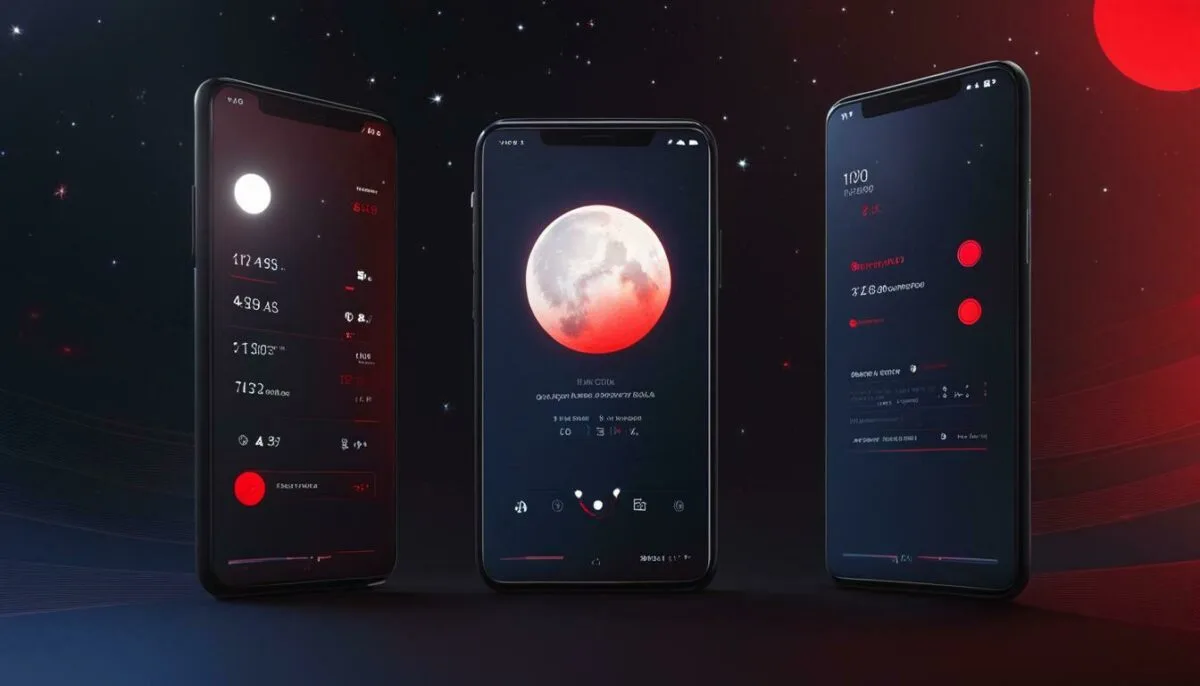
If you’re wondering whether alarms can bypass Do Not Disturb mode, the answer is no. The purpose of this mode is to ensure that your device doesn’t make any noise or vibrate when you receive notifications or messages.
However, there are some ways you can configure your device to ensure that you hear your alarms, even when Do Not Disturb mode is enabled. For example, you can create an exception for your alarms in your device’s Do Not Disturb settings.
To do this on an iPhone, go to “Settings” and then “Do Not Disturb.” Under “Phone,” select “Allow Calls From” and choose “Everyone” or “No One.” To allow your alarms to sound, toggle on “Always” under the “Silence” header. This way, your alarms will always ring even when Do Not Disturb mode is enabled.

If you’re still having issues with alarms not ringing or functioning in Do Not Disturb mode, there may be other issues at play. For example, if you have enabled the “Bedtime” feature on your iPhone, it will automatically enable Do Not Disturb mode during your scheduled sleep hours, which could be causing your alarm to not sound. Try disabling this feature or adjusting your scheduled sleep hours to resolve the problem.
It’s also possible that your device’s volume is too low or muted entirely. Make sure your volume is turned up and check that your device is not paired with any external Bluetooth devices that could be interfering with the sound.
Troubleshooting Alarms in Do Not Disturb Mode
When facing issues with alarms in Do Not Disturb mode, it can be frustrating. However, troubleshooting steps can help you identify the problem and resolve it quickly. Here are some troubleshooting tips to help you make your alarm work in Do Not Disturb mode:
- Check your alarm settings: Make sure your alarm is set up correctly, and the volume is turned up. This step may seem obvious, but it’s easy to overlook.
- Disable bedtime mode: If you have bedtime mode enabled, it could limit your alarm volume or turn off the alarm altogether. Disabling it can help your alarm go off as intended.
- Try a different sound: The problem may be with the specific alarm sound you have selected. Experiment with different sounds to see if the problem persists.
- Disable Do Not Disturb: If all else fails, you can try disabling Do Not Disturb mode altogether. While this may not be ideal, it can help ensure your alarm goes off as intended.
By following these troubleshooting steps, you can make your alarm work in Do Not Disturb mode and avoid missing important events or appointments.

Remember, Do Not Disturb mode is intended to limit interruptions, but it should not interfere with the functionality of your alarms. By taking the time to troubleshoot any issues, you can ensure your alarms go off as intended even with Do Not Disturb mode enabled.
How to Set Alarms in Do Not Disturb Mode
If you’re experiencing alarms not going off in Do Not Disturb mode, it could be because your settings are incorrect. Follow these simple steps to ensure your alarms are set up correctly:
- Open the Clock app on your device.
- Select the “Alarm” option at the bottom of the screen.
- Create a new alarm or select an existing one.
- Tap the “Edit” button in the top left corner of the screen.
- Scroll down to the “Alarm Volume” option and ensure it is turned on.
- Make sure the toggle next to “Repeat” is on if you want the alarm to go off on a daily basis.
- Ensure the toggle next to “Snooze” is on if you want to snooze your alarm.
- Tap “Save” to save your changes.
After following these steps, your alarm should work correctly in Do Not Disturb mode.
If you’re still experiencing an alarm not going off in Do Not Disturb mode, it’s possible that there’s a deeper issue that needs troubleshooting. Continue reading for more information on how to fix this problem.

Note: If you’re using an iPhone, you can also set up a separate Do Not Disturb schedule for your alarms. This can be done by going to “Settings,” then “Do Not Disturb,” and scrolling down to the “Silence” section. Toggle on “Always” and “Allow Calls From” and select “Everyone” to ensure your alarms will go off even when Do Not Disturb is enabled.
Do Not Disturb Mode and Alarm Not Working: Possible Solutions
If you’re experiencing alarm problems while in Do Not Disturb mode, there are several potential solutions to address the issue. Here are some troubleshooting steps to try:
- Check your alarm settings: Make sure your alarm is set up correctly and that the volume is loud enough to wake you up. Ensure that the “Do Not Disturb” mode is not preventing the alarm from sounding.
- Restart your device: Turning your device off and back on again can sometimes solve software issues that may be interfering with your alarm.
- Update your device: Installing the latest software updates can often fix bugs and glitches related to alarm functionality.
- Disable and re-enable Do Not Disturb mode: Sometimes, toggling Do Not Disturb mode off and on can resolve issues with alarms not working.
- Check app permissions: Confirm that the app responsible for your alarm has permission to play sounds and send notifications, as some third-party apps may require additional permissions.
- Reset your device: As a last resort, you can try resetting your device to its factory settings. However, this should only be done if you have backed up all your important data, as resetting will erase all your data, settings, and content.
If none of these solutions work, there may be an issue with your device’s hardware. Consider contacting your device manufacturer or seeking help from a professional repair service to diagnose and fix the problem.
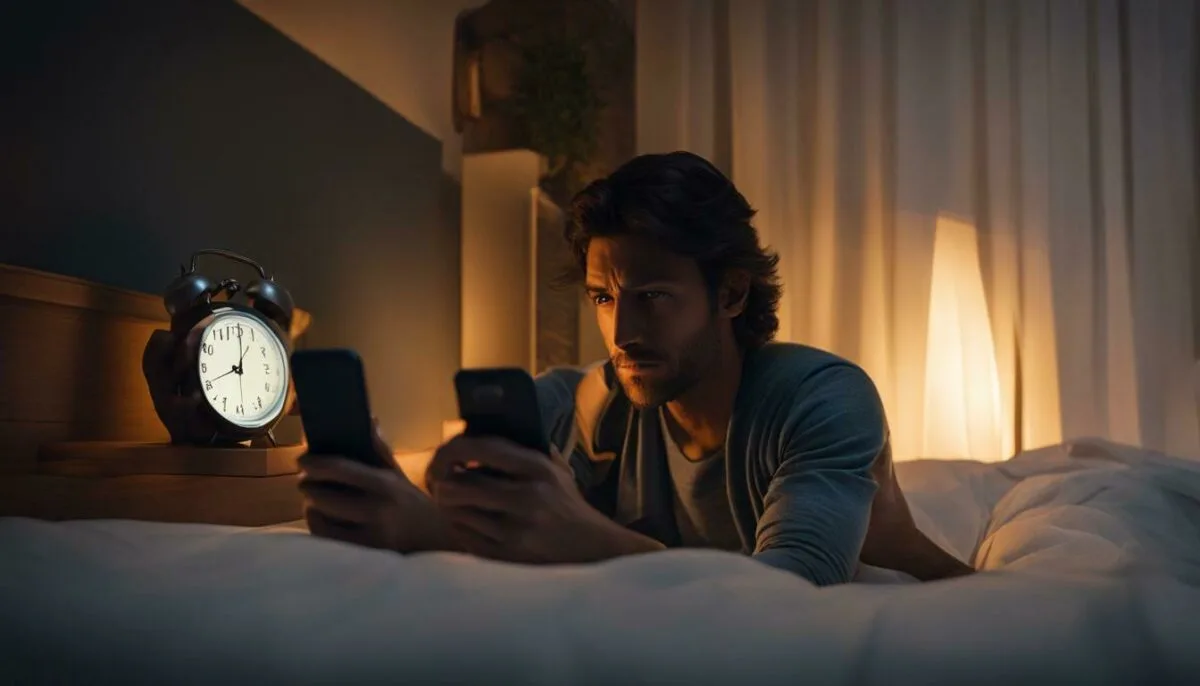
Remember, it’s essential to ensure the functionality of your alarms in Do Not Disturb mode, and by following the troubleshooting tips and solutions provided in this article, you can rest assured that your alarms will work correctly.
Alarms in Do Not Disturb Mode: Common Issues and Fixes
Alarms not functioning properly in Do Not Disturb mode can be frustrating, but there are some common issues and fixes that can help.
Fixing Alarm Problems
If your alarm is not going off in Do Not Disturb mode, there are several potential solutions. First, check your Do Not Disturb settings to ensure that “Allow Calls From” is set to “Everyone” or “No One” if you want to silence all calls and notifications. This can affect how your alarm functions.
If this doesn’t solve the problem, try adjusting the alarm volume. Sometimes, alarms may be silent in Do Not Disturb mode, so increasing the volume can ensure you hear the alarm go off.
Another solution is to check whether you have a scheduled downtime. When this feature is enabled, notifications and calls will be silenced during specific hours. Disabling scheduled downtime can solve the problem of alarms not going off in Do Not Disturb mode.
Setting up Alarms in Do Not Disturb Mode
To ensure alarms work properly in Do Not Disturb mode, it’s important to set them up correctly. Make sure your alarm is properly set and enabled in your phone’s clock app.
Additionally, check your sound settings to ensure that the alarm tone is enabled and the volume is set at an appropriate level. You can also adjust the Do Not Disturb settings to allow alarm sounds to go through.
Do Not Disturb Alarm Clock
If you’re using the Do Not Disturb alarm clock feature, it’s important to know that this feature silences all notifications except for alarms. This means your alarm should still sound when Do Not Disturb is enabled.
If you’re facing issues with the Do Not Disturb alarm clock, ensure that the alarm is properly set up and the sound settings are enabled. Additionally, check that the Do Not Disturb settings are configured in a way that allows alarms to sound properly.
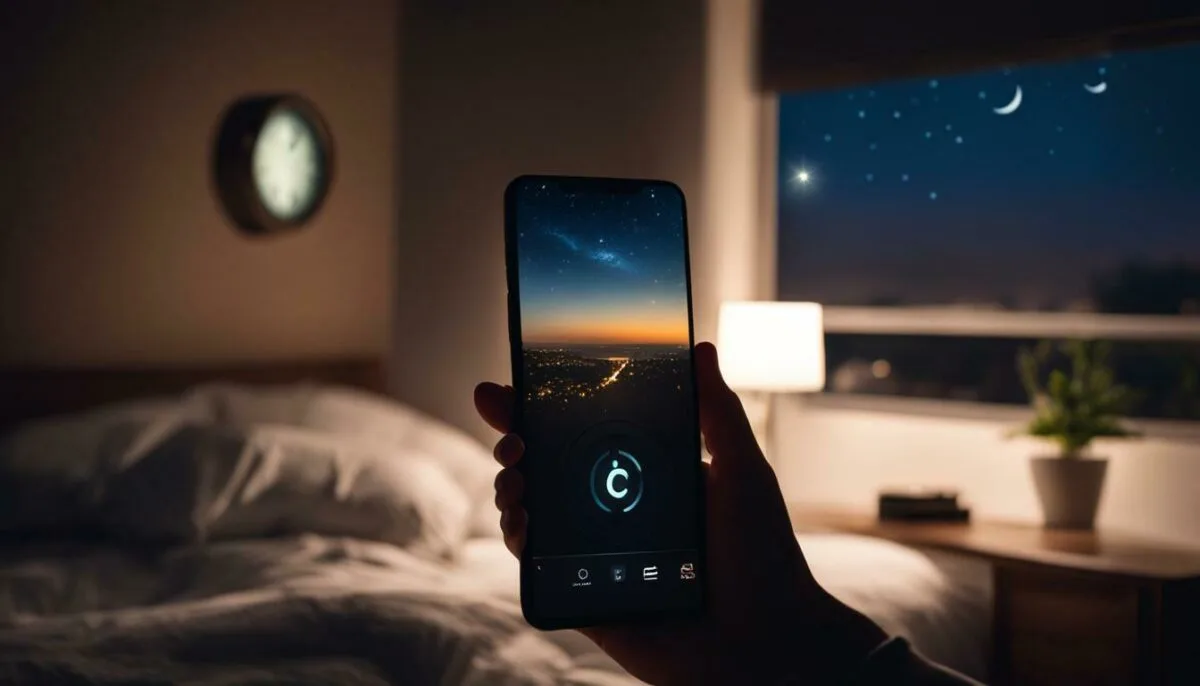
By following these common issues and fixes, you can ensure that your alarms work properly in Do Not Disturb mode. Whether it’s troubleshooting alarm problems or configuring your phone’s settings, it’s important to take the necessary steps to ensure you never miss an important notification or appointment.
Do Not Disturb Mode and Alarms: Compatibility and Performance
If you’re like most people, you rely on your phone’s alarm feature to get up and start your day each morning. But what happens when you enable Do Not Disturb mode? Will your alarms still function correctly? In this section, we’ll explore the compatibility and performance of alarms in Do Not Disturb mode, addressing common concerns and questions related to this topic.
One of the primary concerns users have when enabling Do Not Disturb mode is whether their alarms will go off at the scheduled time. The short answer is yes, alarms can still ring in Do Not Disturb mode as long as they are properly configured. However, it’s important to note that alarms may not sound if your device is powered off or the battery is depleted.
To ensure your alarms function correctly in Do Not Disturb mode, make sure you have enabled “Allow Notifications” for the specific alarm in the Clock app. You can also customize the behavior of alarms in this mode by adjusting the “Silence” settings to allow for alarms to sound even when Do Not Disturb is enabled.
Another common question is whether Do Not Disturb mode impacts the volume of alarm notifications. In some cases, alarms may be unable to sound in Do Not Disturb mode due to low volume settings. To fix this issue, ensure that your device’s volume is set to an appropriate level and that the volume for individual alarms is not inadvertently set too low. Additionally, you can try adjusting your “Volume Limit” settings to allow for louder alarm notifications.
If you’re still experiencing issues with alarms not going off in Do Not Disturb mode, it may be necessary to troubleshoot the issue. We’ll cover some troubleshooting steps in the next section to help you identify and resolve any problems you may encounter.
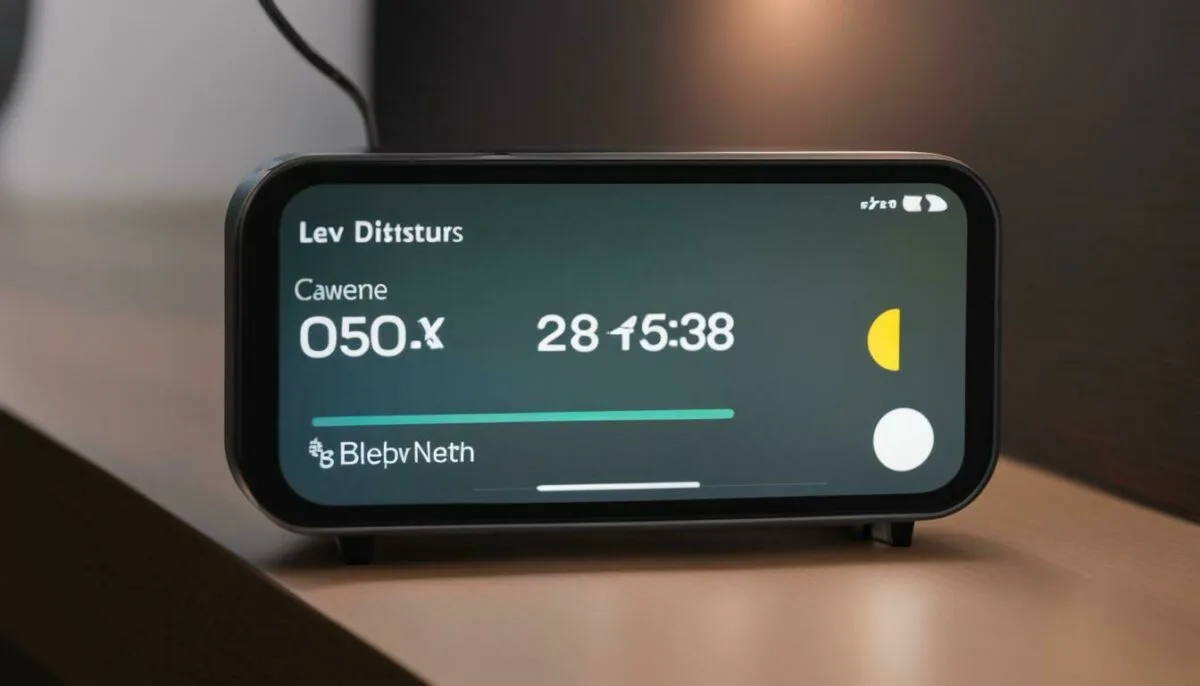
Do Not Disturb and Alarms Not Working: Troubleshooting Steps
If you’re experiencing issues with alarms not working in Do Not Disturb mode, don’t worry; there are several troubleshooting steps you can take to resolve the problem. Follow these simple steps to ensure your alarms function as intended when Do Not Disturb is enabled:
- Check your settings: Make sure you have enabled alarms in Do Not Disturb mode and adjusted the alarm volume to an appropriate level. You can also check if you have any specific schedules or settings for your alarms that may be affecting their performance.
- Restart your device: Sometimes, a simple device restart can fix issues with alarms not working in Do Not Disturb mode.
- Disable and re-enable Do Not Disturb: Try turning off Do Not Disturb mode and then turn it back on again to refresh the settings and ensure your alarms will work correctly.
- Disable other settings: If you have other settings enabled, such as sleep mode or low power mode, these may be interfering with alarm functionality in Do Not Disturb mode. Try disabling these settings to see if it improves alarm performance.
- Update your device: Make sure you have the latest software update for your device, as this may address any issues related to alarm functionality in Do Not Disturb mode.
By following these troubleshooting steps, you should be able to resolve any issues you’re experiencing with alarms not working in Do Not Disturb mode. If you’re still having trouble, you can consult your device’s user manual or contact the manufacturer for further assistance.
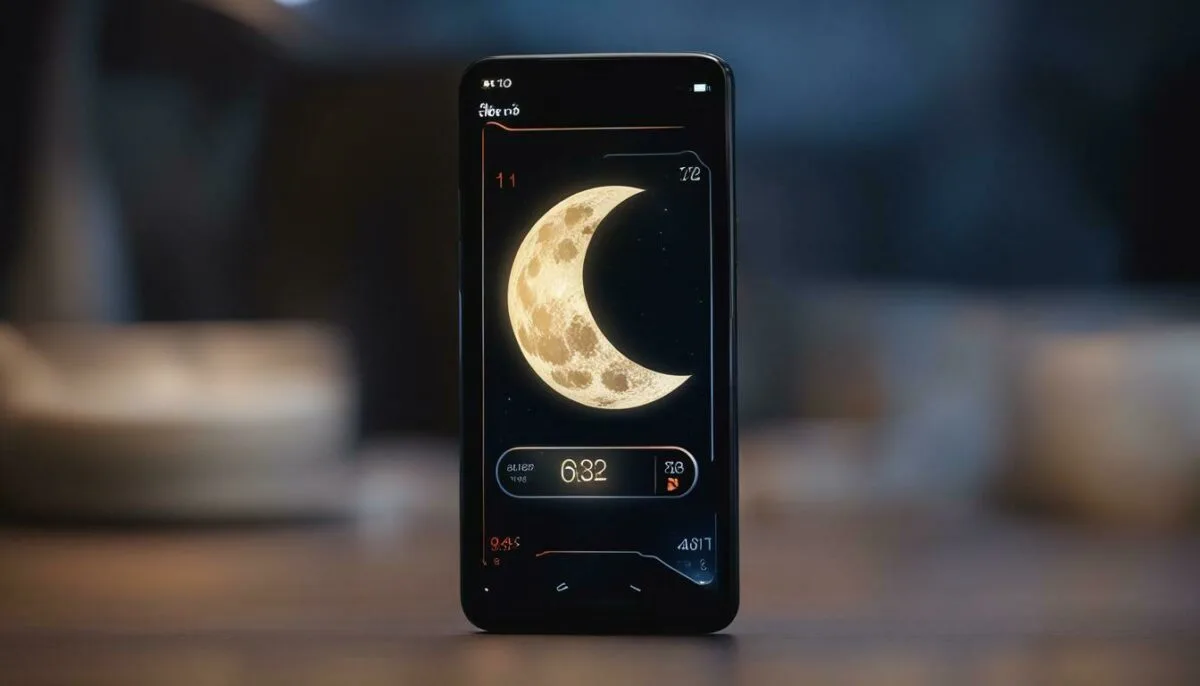
If you are one of the many iPhone users experiencing issues with alarms not going off in Do Not Disturb mode, you’re not alone. This is a common problem that can be caused by various factors, including incorrect settings, software glitches, or Do Not Disturb mode overriding your alarms. In this section, we will explore the potential reasons behind this issue and provide comprehensive troubleshooting steps to help you resolve the problem.
Incorrect Settings
One of the most common reasons why alarms don’t go off in Do Not Disturb mode is incorrect settings. Make sure to check the following:
- Ensure that your alarm volume is turned up. Do this by opening the Clock app on your iPhone, tap the Alarm tab at the bottom of the screen, and turn up the volume slider.
- Ensure that your alarm is set up correctly and is enabled. Open the Clock app, tap the Alarm tab, and check that your alarm is displayed and turned on.
- Ensure that your iPhone is not in Silent mode. Check the switch on the side of your iPhone to make sure it is not orange.
Software Glitches
If your settings are correct, the issue may be caused by software glitches. In this case, try restarting your iPhone by pressing and holding the Sleep/Wake button until the slider appears. Drag the slider to turn off your device and then press and hold the Sleep/Wake button again to turn it back on. This can help reset any software glitches that may be preventing your alarms from going off.
Do Not Disturb Mode Override
Finally, another potential reason why alarms don’t go off in Do Not Disturb mode is that Do Not Disturb may be overriding your alarms. To fix this:
- Open the Settings app on your iPhone and select Do Not Disturb.
- Make sure that the “Silence” option is set to “Always” or “While iPhone is locked.”
- Turn off the “Scheduled” option or adjust the times so that they do not coincide with your alarm time.

By following these troubleshooting steps, you should be able to resolve any issues with alarms not going off in Do Not Disturb mode. If the problem persists, you may want to contact Apple Support or try resetting your iPhone to its factory settings.
Alarms and Do Not Disturb: Ensuring Functionality
Many users wonder whether alarms can go off in Do Not Disturb mode, especially when they use their phones as their primary alarm clock. The simple answer is yes, alarms can go off in Do Not Disturb mode, but there are some important considerations and settings to keep in mind to ensure their functionality.
For iPhone users, it is important to note that the Do Not Disturb feature can affect alarm functionality, and if not set up correctly, you may miss important appointments or deadlines. To ensure your iPhone alarm works as expected in Do Not Disturb mode, follow these steps:
- Go to the Settings app and select “Do Not Disturb.”
- Make sure that “Scheduled” is turned off.
- Under “Allow Calls From,” select “Everyone.” This will ensure that even if you have enabled Do Not Disturb mode, your alarm will still sound.
- Make sure that “Repeated Calls” is turned on. This will allow calls from the same person to ring through if they call you twice within three minutes. You can input a number that you trust, like a family member or a close friend.
It is also important to note that some third-party alarm clock apps may not work correctly with Do Not Disturb mode. If you are experiencing issues with your alarm not going off in Do Not Disturb mode, try switching to the built-in iPhone alarm clock app and follow the steps above to ensure all settings are correct.
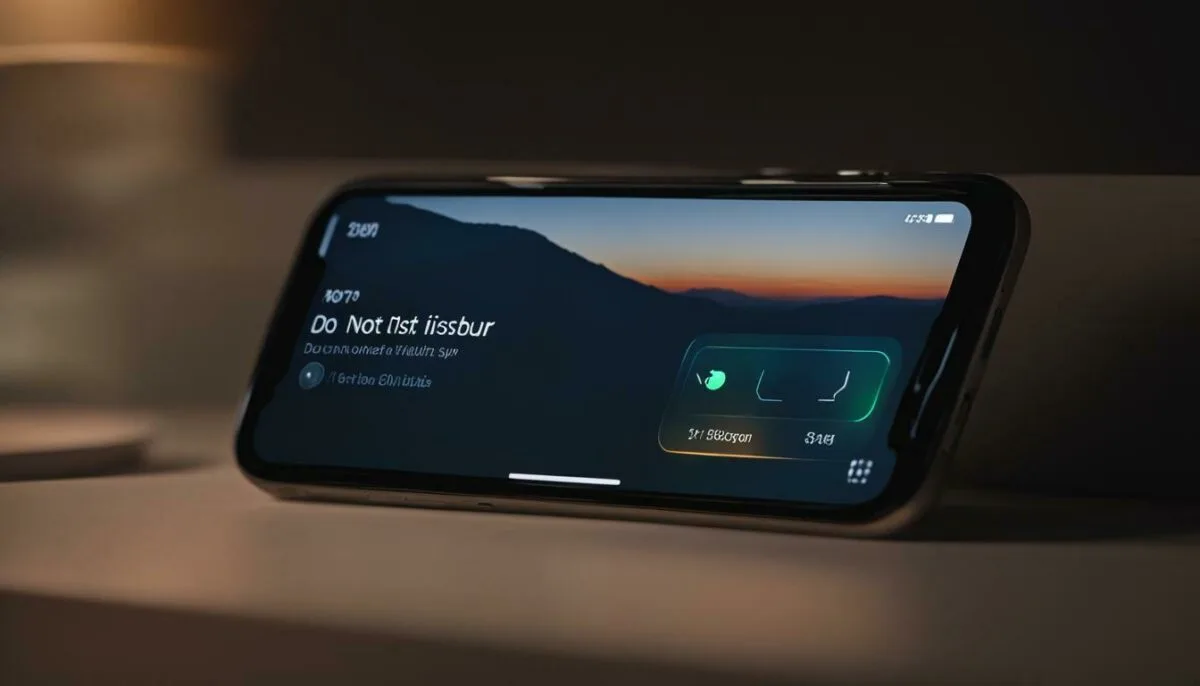
Remember, Do Not Disturb mode can be a helpful feature to limit distractions, but it is important to ensure that your alarms are still functioning correctly. By following these steps and troubleshooting any issues as they arise, you can ensure that you won’t miss important appointments or deadlines.
Conclusion
Do Not Disturb mode is an excellent feature to ensure you are not disturbed by unwanted notifications. However, it can be frustrating when your alarms don’t ring or go off as expected in this mode. In this article, we have covered all the common issues related to alarms and Do Not Disturb mode and provided comprehensive troubleshooting steps to resolve them.
By understanding how Do Not Disturb mode affects alarms, you can avoid missing important appointments or events. If you are facing any issues with alarms not working in Do Not Disturb mode, make sure to check your settings and adjust the alarm volume correctly. Additionally, always ensure that your phone’s software is up-to-date to avoid any compatibility issues.
If you have tried all the troubleshooting steps and still face issues with alarms in Do Not Disturb mode, it might be time to seek technical assistance. In conclusion, alarms in Do Not Disturb mode are an essential feature and can be made to work just fine with the right settings and troubleshooting techniques.
FAQ
Q: Will my alarm go off in Do Not Disturb?
A: Yes, alarms will still sound even when Do Not Disturb mode is enabled.
Q: How does Do Not Disturb mode affect alarm functionality?
A: Do Not Disturb mode will silence notifications and calls, but alarms are designed to bypass this setting and still sound.
Q: How do I set up alarms in Do Not Disturb mode?
A: To set up alarms in Do Not Disturb mode, simply create and enable an alarm as you normally would, and it will ring at the designated time.
Q: What should I do if my alarm is not working in Do Not Disturb mode?
A: If your alarm is not working in Do Not Disturb mode, try adjusting the volume settings, checking your alarm app’s permissions, or disabling and re-enabling Do Not Disturb mode.
Q: Can alarms bypass Do Not Disturb mode?
A: Alarms are designed to override Do Not Disturb mode, ensuring that they still ring and alert you, even when the mode is enabled.
Q: How do I troubleshoot alarm problems in Do Not Disturb mode?
A: To troubleshoot alarm problems in Do Not Disturb mode, check your device’s sound settings, ensure that the alarm volume is turned up, and verify that the Do Not Disturb feature is not interfering with your alarms.
Q: How do I enable alarms in Do Not Disturb mode?
A: To enable alarms in Do Not Disturb mode, go to your device’s settings, navigate to the Do Not Disturb settings, and make sure that “Allow Alarms” is enabled.
Q: What are some possible solutions for Do Not Disturb mode and alarm not working?
A: Some possible solutions for Do Not Disturb mode and alarm not working include checking your device’s software updates, resetting your alarm settings, and contacting your device’s support for further assistance.
Q: What are common issues with alarms in Do Not Disturb mode and how can I fix them?
A: Common issues with alarms in Do Not Disturb mode include alarms not sounding, alarms not going off at all, or alarms being muted. To fix these issues, try adjusting your device’s sound settings, ensuring that alarms are set up correctly, and disabling and re-enabling the Do Not Disturb feature.
Q: How can I get alarms to work in Do Not Disturb mode?
A: To get alarms to work in Do Not Disturb mode, make sure that “Allow Alarms” is enabled in your device’s Do Not Disturb settings and check that your alarm volume is turned up.
Q: Does Do Not Disturb mode affect all types of alarms?
A: Do Not Disturb mode may silence notifications, calls, and other sounds, but alarms are designed to bypass this setting and still ring at the set time.
Q: How can I troubleshoot alarms in Do Not Disturb mode?
A: To troubleshoot alarms in Do Not Disturb mode, try adjusting your device’s sound settings, ensuring that alarms are properly set up, and disabling and re-enabling Do Not Disturb mode.
Q: Why is my alarm not going off in Do Not Disturb?
A: If your alarm is not going off in Do Not Disturb, check that the “Allow Alarms” setting is enabled in your device’s Do Not Disturb settings and ensure that your alarm volume is turned up.
Q: How can I ensure the functionality of alarms in Do Not Disturb mode?
A: To ensure the functionality of alarms in Do Not Disturb mode, make sure that “Allow Alarms” is enabled in your device’s Do Not Disturb settings and verify that your alarm volume is turned up.
Q: Why are alarms not ringing in Do Not Disturb mode?
A: If alarms are not ringing in Do Not Disturb mode, double-check your device’s sound settings, ensure that alarms are enabled and set up correctly, and consider disabling and re-enabling Do Not Disturb mode.
Q: How can I enable alarms in Do Not Disturb mode?
A: To enable alarms in Do Not Disturb mode, go to your device’s settings, navigate to the Do Not Disturb settings, and make sure that the “Allow Alarms” option is turned on.
Q: Can alarms go off in Do Not Disturb mode?
A: Yes, alarms are designed to go off in Do Not Disturb mode, ensuring that you are still alerted at the set time.
Q: What troubleshooting steps should I take if alarms are not working in Do Not Disturb mode?
A: If alarms are not working in Do Not Disturb mode, try adjusting your device’s sound settings, ensuring that alarms are properly set up, and checking that the “Allow Alarms” option is enabled in your Do Not Disturb settings.