Are you tired of having multiple photos that you wish to merge into one stunning composition? Look no further than your iPhone! With its easy-to-use photo editing tools and various apps, combining photos has never been simpler. In this comprehensive guide, we will walk you through the step-by-step process of combining photos on your iPhone, from selecting the images to sharing your masterpiece. Whether you want to create photo collages, merge multiple images, or enhance your photos with editing tools, we’ve got you covered.
Key Takeaways:
- Combining photos on your iPhone is simple and can be done through the built-in Photos app or third-party apps.
- Photo collages are a popular way to showcase multiple photos in one composition.
- Advanced techniques, such as image blending and double exposures, can produce stunning results.
- Enhance your combined photos with editing tools, such as adjusting brightness and applying filters.
- Organize and save your creations for future use and share them with friends and family.
Understanding iPhone Photo Editing Tools
With the iPhone’s advanced camera technology, you can easily capture stunning images that rival those of professional cameras. However, to take your photos to the next level, it’s essential to understand the powerful photo editing tools available on your iPhone.
Apple’s native Photos app comes with built-in editing tools that allow you to adjust various elements of your photos such as brightness, contrast, and saturation. To access these tools, simply open the Photos app, select a photo, and tap the “Edit” button. You can also explore additional options by tapping the three circles icon in the top right corner.
Aside from the native Photos app, there are numerous third-party apps available on the App Store that offer advanced editing features. Some of the top-rated photo editing apps for iPhone include:
| App Name | Description |
|---|---|
| VSCO | A popular app for editing and sharing photos, offering a range of presets and filters. |
| Snapseed | An award-winning app with powerful editing tools such as selective adjustments and perspective correction. |
| Adobe Lightroom | A professional-grade app that offers advanced editing features and the ability to sync edits across devices. |
Regardless of the app you choose, it’s essential to experiment with different editing tools and techniques to find your unique style. With the powerful editing tools available on your iPhone, the possibilities for enhancing your photos are endless.
Exploring iPhone Photo Editing Apps
While the built-in Photos app offers a range of editing tools, you may want to try out some third-party iPhone photo editing apps as well. These apps provide advanced features like selective adjustments, complex filters, and professional-grade effects to take your photo combining skills to the next level. Here are some of our top recommendations:
VSCO
VSCO is a popular photo editing app among iPhone users, and for good reason. It offers a wide range of filters and editing tools, including the ability to adjust exposure, contrast, and saturation. The app also provides selective adjustments, allowing you to edit specific parts of your photo.
Adobe Lightroom
If you’re looking for a professional-grade photo editing app, Adobe Lightroom is a great option. It offers advanced features like noise reduction, color correction, and lens distortion correction. The app also provides cloud storage, making it easy to edit and access your photos from anywhere.
| App Name | Features | Price |
|---|---|---|
| VSCO | Filters, exposure adjustment, selective adjustments | Free with in-app purchases |
| Adobe Lightroom | Noise reduction, color correction, lens distortion correction | Free with in-app purchases |
| Afterlight | Frames, textures, light leaks, selective adjustments | $2.99 |
Afterlight
Afterlight is another great option for photo combining on your iPhone. It offers a range of creative tools like frames, textures, and light leaks to enhance your photos. The app also provides selective adjustments for precise edits. Afterlight is available for a one-time fee of $2.99.
With these iPhone photo editing apps, you can take your photo combining skills to the next level. Experiment with different filters, adjustments, and effects to create stunning visual compositions. Whether you’re a beginner or a pro, these apps offer something for every level.
How to Combine Photos on iPhone Using the Built-in Photos App

The built-in Photos app on your iPhone makes it easy to combine multiple photos into a single image. Whether you want to create a photo collage or merge photos seamlessly, this app has got you covered. Just follow these simple steps:
- Open the Photos app on your iPhone
- Select the photos you want to combine
- Tap ‘Select’ in the top right corner, then tap the photos
- Once you’ve selected all the photos you want to combine, tap the ‘Share’ icon in the bottom left corner
- Scroll down and tap ‘Create a Collage’ (you can also select ‘Create a Slideshow’ if you prefer)
- Choose the layout and size of your collage
- Adjust the photos in your collage by pinching and dragging them
- Tap ‘Done’ in the top right corner when you’re happy with the result
- Save or share your combined photo from the options at the bottom of the screen
It’s important to note that the Photos app only allows you to create simple collages and merge photos together. For more advanced merging techniques and customization options, you may want to explore third-party photo editing apps.
Creating Stunning Photo Collages on Your iPhone

Photo collages are an excellent way to showcase multiple photos in one visually appealing composition. With the help of the iPhone’s photo editing apps, you can easily create collages that tell a story or capture a moment in time. Here are some tips to help you get started:
1. Choose the Right App
There are many apps available that can help you create stunning photo collages on your iPhone. Some popular options include:
| App Name | Features |
|---|---|
| Layout | Customizable layouts, easy-to-use interface |
| Canva | Wide variety of templates, design tools |
| Pic Collage | Stickers, backgrounds, and templates |
Experiment with different apps to find the one that best fits your needs and style.
2. Choose the Right Photos
When creating a photo collage, it’s essential to select the right images. Choose images that tell a story or capture a specific moment in time. Consider using photos with similar color schemes or themes to create a cohesive composition.
3. Experiment with Layouts and Designs
Once you’ve selected your photos, it’s time to experiment with layouts and designs. Most photo collage apps offer a variety of customizable layouts, so you can choose how your images are arranged.
Try a grid layout for a clean and modern look, or a freeform layout for a more creative and personalized composition. Don’t be afraid to mix and match different layouts to find the perfect design.
4. Add Text and Effects
To make your photo collage stand out, consider adding text or effects. You can add captions to individual images to provide context or use filters to enhance the overall look.
Experiment with different fonts, colors, and effects to find the perfect combination. Just be mindful of overdoing it; a cluttered or overly edited composition can detract from the photos themselves.
By following these tips, you can create stunning photo collages on your iPhone that showcase your favorite memories and moments. Whether you want to print them out or share them on social media, the possibilities are endless.
Advanced Techniques for Merging Photos on iPhone

If you’ve mastered the basics of combining photos on your iPhone, it’s time to explore more advanced techniques that can take your compositions to the next level. Here are some tips and tricks to help you achieve seamless and creative results:
1. Blending Images
Blending is a popular technique for smoothly merging two or more images together. One way to blend images is by using the masking tool in apps like Photoshop Express or PicsArt. Simply import the images you want to blend, and use the masking tool to remove the parts of each image that you don’t want. Then, adjust the opacity and layering to achieve the desired blend.
2. Creating Double Exposures
Double exposures involve combining two or more images to create a surreal and dreamlike effect. There are several apps, such as Superimpose X or Union, that allow you to create double exposures easily. Simply import the images you want to blend, and use the masking tool to remove parts of each image to reveal the other beneath.
3. Utilizing Hidden Features
Each photo editing app has its own set of hidden features and tools that can be extremely useful for merging photos. For example, in the app Aviary, you can use the “tilt-shift” tool to add depth and blur to your images, making them appear more seamless. Experiment with the different settings and features of each app to discover new ways to combine your photos.
By using these advanced techniques, you can create unique and visually stunning photo compositions on your iPhone. Don’t be afraid to experiment and try new things to take your photo merging skills to the next level.
Enhancing Your Combined Photos with Editing Tools

Combining photos is just the first step! Now it’s time to enhance your creations with the editing tools available on your iPhone.
One of the most common ways to enhance your photos is by adjusting the brightness and contrast. This can be done easily on your iPhone by selecting the photo and clicking on the “Edit” button. From there, you can adjust the brightness and contrast using the sliders.
Another popular editing tool is filters. The Photos app comes with a variety of filters that can add different moods and tones to your photos. Experiment with different filters to find the one that best suits your combined photos.
If you want to take your editing to the next level, consider downloading a third-party app like VSCO or Lightroom. These apps offer a wide range of advanced editing tools, such as selective editing and color adjustments, that can help you achieve your desired results.
In addition to editing your photos, you can also add text, stickers, and other elements to your combined photos. This is a great way to personalize your creations and make them truly unique.
Tips for Editing Your Combined Photos
- Don’t overdo it – it’s easy to get carried away with editing, but sometimes less is more.
- Experiment with different editing tools and techniques to find your own style.
- Try to maintain a consistent look and feel throughout all your combined photos.
- Don’t be afraid to crop or resize your photos to achieve the desired composition.
“Editing is the process of adding value to your photos. It’s about taking the raw materials and crafting them into something beautiful.” – Alan Perlman
Remember, editing is an art form and there are no hard and fast rules. The most important thing is to have fun and let your creativity shine through!
Sharing and Saving Your Combined Photos
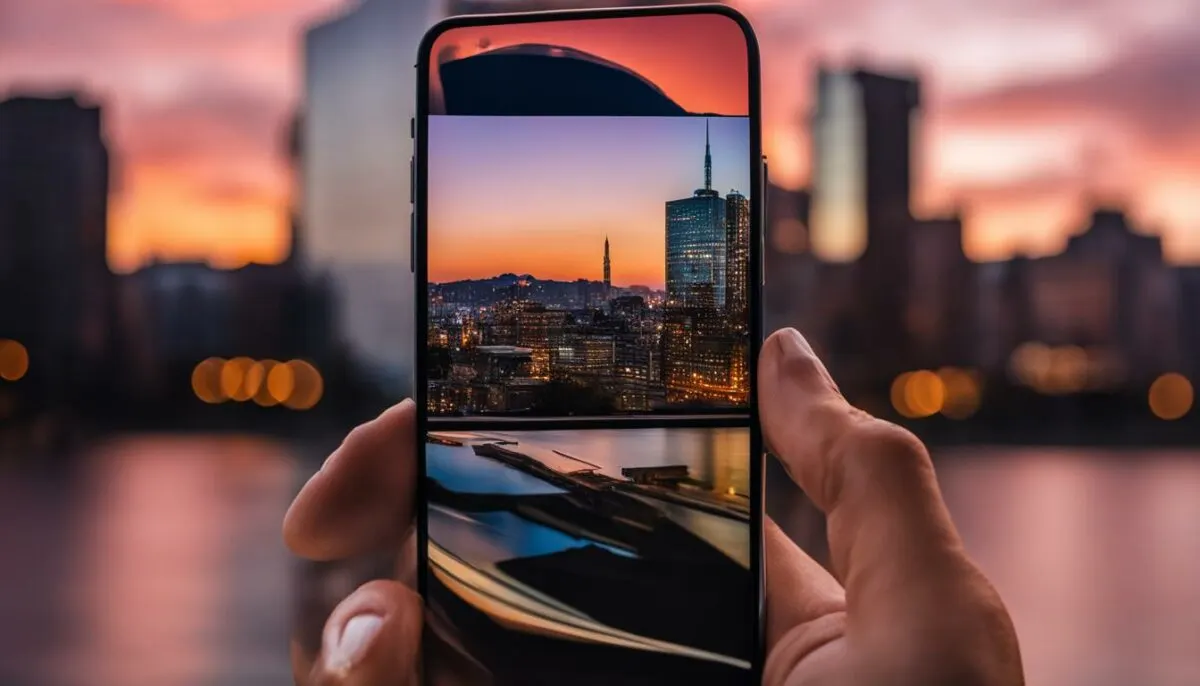
Once you’ve created your stunning photo combination, it’s time to share your creation with the world. There are several ways to share your combined photos on your iPhone, such as:
- Sending the photo via text message or email
- Sharing on social media platforms, such as Instagram, Facebook, or Twitter
- Using Airdrop to share with nearby Apple devices
Remember to save a copy of your combined photo for safekeeping. You can save it in your Photos app or upload it to a cloud storage service, such as iCloud, Google Drive, or Dropbox.
Organizing your combined photos is also important, especially if you have multiple creations. You can create albums in your Photos app to keep your combined photos organized and easy to access.
Lastly, make sure to back up your photos regularly to prevent loss of your precious memories. Use a reliable backup service to keep your combined photos safe and secure.
Tips and Tricks for Seamless Photo Combining
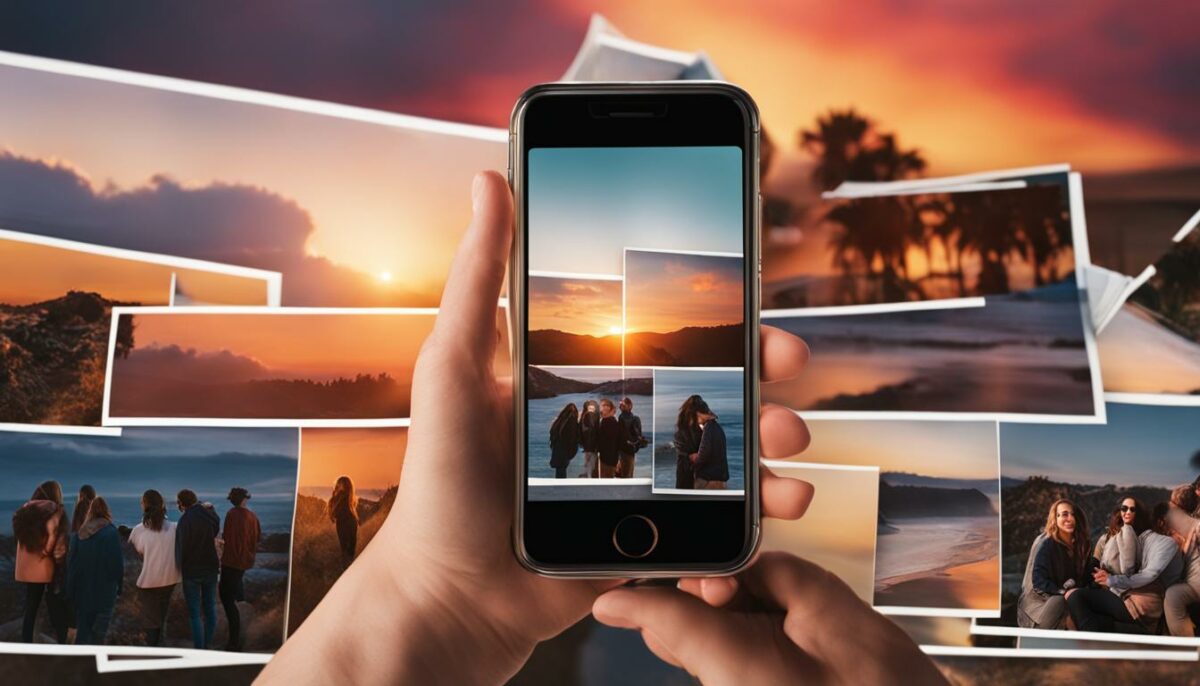
Combining photos on your iPhone can be a fun and creative process, but it can also be a bit challenging to get the perfect result. Here are some tips and tricks to help you achieve seamless photo combining:
1. Align your photos
When combining multiple photos, it’s important to ensure that they are properly aligned. Use the gridlines on your camera app to help you line up your shots. You can also use the editing tools in your app to adjust the alignment and rotation of your photos.
2. Adjust the colors
When combining photos taken at different times and locations, the colors and lighting may not match perfectly. Use the editing tools in your app to adjust the brightness, contrast, and saturation of your photos to create a more cohesive composition.
3. Experiment with different layouts
Don’t be afraid to try different layouts and designs when combining photos. Play around with different arrangement options, such as a grid, a diagonal line, or a circle. You can also experiment with adding borders or overlapping images for a more dynamic effect.
4. Use third-party apps
In addition to the built-in Photos app, there are many third-party apps that can help you combine photos on your iPhone. Some popular options include Pic Collage, Canva, and Adobe Spark. These apps offer a wide variety of templates, layouts, and editing tools to help you create stunning photo combinations.
5. Take advantage of hidden features
Many photo editing apps have hidden features that can take your photo combining to the next level. For example, some apps allow you to adjust the opacity of individual photos, apply different blending modes, or create masks to selectively reveal or hide parts of your images.
6. Keep it simple
Remember, sometimes less is more. Don’t feel like you need to include every photo you took in your composition. Instead, focus on selecting a few key images that tell a story or convey a specific mood or emotion.
With these tips and tricks, you’ll be well on your way to creating seamless and stunning photo combinations on your iPhone.
Exploring Third-Party Apps for Advanced Editing

While the built-in Photos app offers a wide range of editing tools, there are numerous third-party apps available to take your photo combining skills to the next level. These apps offer advanced features and customization options that can help you create stunning visual compositions with ease.
Here are some of the top-rated iPhone photo editing apps:
| App Name | Price | Features |
|---|---|---|
| VSCO | Free (with in-app purchases) | Advanced editing tools, preset filters, social sharing |
| Adobe Lightroom | Free (with in-app purchases) | Professional-grade editing tools, preset filters, RAW support |
| Snapseed | Free | Selective adjustments, advanced tools like healing brush and perspective correction, stacks feature for applying multiple edits |
Experimenting with different apps can help you find the perfect one for your needs. Some apps offer unique features like double exposure and selective adjustments, while others provide a range of filters and presets to quickly transform your photos.
When choosing an app, consider the level of customization and control you want, as well as the app’s pricing and user interface. It’s always a good idea to read reviews and try out different options before settling on one.
With the right tools and techniques, you can create stunning visual compositions and tell compelling stories through your photos. Explore the world of iPhone photo editing apps and take your photo combining skills to the next level!
Conclusion
Congratulations! You’ve reached the end of our Easy Guide to Combine Photos on Your iPhone. We hope this comprehensive guide has been helpful in teaching you how to combine photos like a pro. By following our step-by-step instructions, you can now create stunning visual compositions that tell a story and capture your memories in a unique way.
Experiment and Have Fun
Remember, combining photos is a creative process that should be enjoyable. Experiment with different techniques, apps, and editing tools to find your own style and express your personality through your images. There’s no right or wrong way to combine photos, so don’t be afraid to try new things and push your boundaries.
Share Your Creations
Once you’ve created your masterpiece, don’t forget to share it with the world. Whether it’s posting it on social media, sending it to friends and family, or printing it out and displaying it in your home, your combined photos deserve to be seen and appreciated.
Thank you for reading our guide, and we wish you all the best in your photo combining journey!
FAQ
How do I combine photos on my iPhone?
To combine photos on your iPhone, you can use the built-in Photos app or third-party apps. We have a comprehensive guide that walks you through the process step by step. Check out Section 4 and Section 10 for more information.
Can I enhance my combined photos using editing tools?
Absolutely! The iPhone offers powerful editing tools that allow you to adjust brightness, contrast, apply filters, and more. In Section 7, we explore how to enhance your combined photos with these editing tools.
Are there any advanced techniques for merging photos on iPhone?
Yes, if you want to take your photo combining skills to the next level, Section 6 covers advanced techniques such as blending images, creating double exposures, and achieving unique effects.
How can I share my combined photos with others?
We provide tips and tricks for sharing your combined photos with friends and family in Section 8. You’ll learn different ways to share your creations and also get advice on organizing and saving your combined photos.
Are there any recommended photo editing apps for iPhone?
Yes, in Section 3, we introduce you to some of the best photo editing apps available for iPhone. These apps offer a wide range of features and customization options to enhance your photo combining experience.
Can I create photo collages on my iPhone?
Absolutely! In Section 5, we show you how to create stunning photo collages using different apps and techniques on your iPhone.
Do you have any tips for achieving seamless photo combining?
Yes, Section 9 is dedicated to sharing expert tips and tricks for achieving seamless photo combining results. From aligning images to adjusting colors, these techniques will take your photo combining skills to the next level.