Did you know that Sony Bluetooth headphones offer a hassle-free way to enjoy your favorite music or take calls wirelessly? With their advanced connectivity features, pairing your Sony Bluetooth headphones with your devices is a breeze. In this guide, we will walk you through the simple steps to connect your Sony Bluetooth headphones, whether it’s your first-time pairing or troubleshooting any connectivity issues. Get ready to untether yourself from tangled wires and experience audio freedom!
Ready to unlock the full potential of your Sony Bluetooth headphones? Let’s dive in and discover how to connect them effortlessly.
Key Takeaways:
- Pairing Sony Bluetooth headphones provides a wireless audio experience.
- First-time pairing happens automatically, while second-time pairing requires manual activation.
- Activating pairing mode on Sony Bluetooth headphones is done by pressing and holding the power button for approximately 7 seconds.
- Near Field Communication (NFC) technology allows for instant pairing with compatible devices without going through Bluetooth settings.
- Troubleshooting Bluetooth pairing issues can be done by refreshing Bluetooth, checking existing pairings, and deleting and re-pairing devices if necessary.
First-Time Pairing versus Second-Time Pairing
When it comes to pairing Sony Bluetooth devices, such as wireless headphones, there are differences between first-time pairing and second-time pairing.
During first-time pairing, many Sony Bluetooth devices automatically enter pairing mode as soon as they are turned on. This means that the device becomes discoverable, allowing other Bluetooth-enabled devices to detect and connect to it. First-time pairing is a straightforward process that typically does not require any additional steps. However, it’s important to note that no pairing information is saved during this process. The device will not remember the connection, and you will need to manually initiate pairing again in the future.
On the other hand, second-time pairing requires manual activation of pairing mode. This means that you need to take specific steps to enable the device to be discoverable and establish a connection. This is necessary because the device does not automatically enter pairing mode like during the first-time pairing. To activate pairing mode for Sony Bluetooth headphones, for example, you typically need to press and hold the pairing/power button for about 7 seconds.
The 7-second rule is a common practice for many Sony Bluetooth devices. Once you hold the pairing/power button for the designated time, the device enters pairing mode, and the LED indicator may start flashing to indicate that it can now be discovered by other devices.
First-Time Pairing Steps
- Turn on your Sony Bluetooth device, such as wireless headphones.
- The device will automatically enter pairing mode.
- On your other Bluetooth-enabled device, go to the Bluetooth settings and select the Sony device from the list of available devices.
- Follow any on-screen prompts to complete the pairing process.
Second-Time Pairing Steps
- Ensure that your Sony Bluetooth device is turned off.
- Press and hold the pairing/power button for about 7 seconds until the LED indicator starts flashing.
- On your other Bluetooth-enabled device, go to the Bluetooth settings and select the Sony device from the list of available devices.
- Follow any on-screen prompts to complete the pairing process.
By understanding the differences between first-time pairing and second-time pairing, you can easily connect and enjoy your Sony Bluetooth devices with various devices.
| First-Time Pairing | Second-Time Pairing |
|---|---|
| Automatically enters pairing mode. | Requires manual activation of pairing mode. |
| Device becomes discoverable. | No pairing information is saved. |
| No additional steps required. | Press and hold the pairing/power button for about 7 seconds. |
Activating Pairing Mode for Sony Bluetooth Headphones

To manually enable pairing mode on Sony Bluetooth headphones, such as the WH-1000XM4, follow these simple steps:
- Step 1: Make sure the headphones are turned off.
- Step 2: Locate the power button on the headphones.
- Step 3: Press and hold the power button for about 7 seconds.
After holding the power button, you will notice the blue indicator light flashing, indicating that the headphones have entered pairing mode. It is important to note that pairing must be established within 5 minutes, or the pairing mode will be canceled.
Once the headphones are in pairing mode, you can proceed with connecting them to your desired device. This can be done through the Bluetooth settings on your phone, tablet, or computer by searching for available devices and selecting your Sony Bluetooth headphones from the list.
Here is a visual representation of the steps to activate pairing mode on Sony Bluetooth headphones:
| Step | Description |
|---|---|
| Step 1 | Ensure the headphones are turned off |
| Step 2 | Locate the power button on the headphones |
| Step 3 | Press and hold the power button for about 7 seconds |
Once you have successfully activated pairing mode on your Sony Bluetooth headphones, you are ready to connect and enjoy a seamless wireless audio experience.
Stay tuned for the next section, where we will explore how to use NFC for instant pairing with Sony Bluetooth headphones.
Using NFC for Instant Pairing with Sony Bluetooth Headphones
When it comes to quickly and effortlessly pairing your Sony Bluetooth headphones, Near Field Communication (NFC) technology is the way to go. NFC allows for instant pairing and seamless connection between your Sony Bluetooth headphones and an NFC-enabled smartphone.
To utilize NFC pairing, simply enable NFC on your smartphone and hold it close to the NFC logo on the headphones. The devices will automatically pair without needing to go through Bluetooth settings, saving you time and effort.
This feature is particularly convenient for Android users, as many Android smartphones come equipped with NFC technology. By taking advantage of NFC pairing, you can enjoy a hassle-free and efficient connection between your Sony Bluetooth headphones and your smartphone.
For example, the WH-1000XM4 headphones from Sony support NFC pairing, allowing for a seamless and instant connection experience.
Experience the convenience of NFC pairing with Sony Bluetooth headphones for a streamlined and effortless pairing process.
| Pairing Method | Process | Compatibility |
|---|---|---|
| NFC Pairing | Enable NFC on your smartphone and hold it close to the NFC logo on the headphones. | Compatible with NFC-enabled smartphones and Sony Bluetooth headphones with NFC support. |
| Traditional Bluetooth Pairing | Manually activate pairing mode on the headphones and connect via Bluetooth settings on your device. | Compatible with Bluetooth-enabled devices. |
Simplified Pairing Process
NFC pairing simplifies the process of connecting your Sony Bluetooth headphones. By eliminating the need for manual activation and navigating through Bluetooth settings, you can enjoy instant and hassle-free pairing with compatible devices.
“NFC pairing provides a seamless connection experience between Sony Bluetooth headphones and NFC-enabled smartphones.”
– Sony representative
Harness the power of NFC technology and experience the ease of instant pairing with Sony Bluetooth headphones. Say goodbye to complicated setup procedures and enjoy uninterrupted wireless audio.
Troubleshooting Bluetooth Pairing Issues
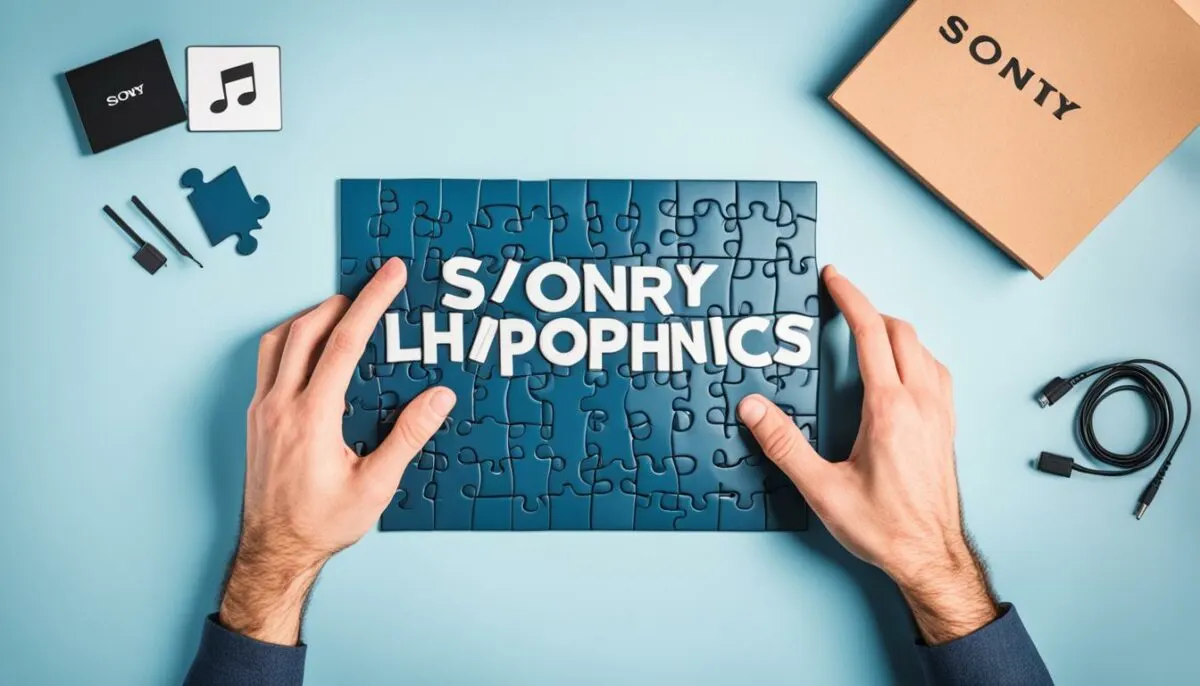
If you encounter difficulties in pairing your Sony Bluetooth headphones, there are a few troubleshooting steps you can try:
- Turn Bluetooth off and on again: Refresh the device list by turning Bluetooth off and then back on.
- Use Quick Settings on Xperia smartphones: If you have an Xperia smartphone, you can conveniently enable or disable Bluetooth using Quick Settings.
- Check for existing pairings: Ensure that the device you want to connect to is not already paired with another device. If it is, disable that connection before attempting to pair with your headphones.
- Delete and re-pair: If the devices are paired but fail to connect, try deleting the pairing information and initiating the pairing process again.
If none of these troubleshooting steps resolve your Bluetooth pairing issues, refer to the online manuals provided by Sony or contact their customer support for further assistance.
Expectation vs Reality
“While Bluetooth pairing is generally a seamless process, occasional glitches may arise. By following the troubleshooting steps above, you can overcome common Bluetooth pairing issues and enjoy uninterrupted wireless connectivity with your Sony Bluetooth headphones.” – Sony Support Team
Where to Find Online Manuals for Sony Bluetooth Headphones
For detailed instructions on using your Sony Bluetooth headphones, the online manuals provided by Sony are a valuable resource. These manuals, known as the Help Guide, can be accessed on Sony’s Support website. By following a few simple steps, you can find the Help Guide for your specific model and explore comprehensive information on Bluetooth pairing and other features of the headphones.
To access the online manuals, just follow these steps:
- Visit the Sony Support website.
- Search for your Sony Bluetooth headphones model name.
- Select the corresponding model from the search results.
- You will be directed to the product page, where you can find the Help Guide in different languages.
The Help Guide provides step-by-step instructions, troubleshooting tips, and additional information to help you make the most of your Sony Bluetooth headphones. Whether you need assistance with pairing your headphones or want to explore advanced features, the online manuals have got you covered.
Take a look at this example of the Help Guide for the popular Sony WH-1000XM4 headphones:
These online manuals ensure that you have all the information you need to enjoy a seamless and immersive audio experience with your Sony Bluetooth headphones. So, before you reach out for customer support, make sure to check out the Help Guide and unlock the full potential of your headphones.
Using Multipoint Connection with Sony Bluetooth Headphones

One of the noteworthy features of certain Sony headphone models, such as the WH-1000XM4, is the ability to support multipoint connection. With multipoint connection, users can conveniently pair their headphones with two Bluetooth devices simultaneously, offering greater flexibility and convenience.
To enjoy the benefits of multipoint connection, users simply need to set it up through the Sony Headphones Connect app, available on both Android and iOS platforms. This dedicated app allows seamless control and customization of various headphone settings, including the multipoint connection feature.
Once the Sony Headphones Connect app is installed on the respective devices, users can follow these simple steps:
- Launch the Sony Headphones Connect app on the first device.
- Go to the settings or options menu within the app.
- Select the multipoint connection feature.
- Follow the on-screen instructions to complete the pairing process with the first device.
- Repeat the steps on the second device to establish the second connection.
Once both devices are successfully paired with the Sony Bluetooth headphones using multipoint connection, users can seamlessly switch between the two connected devices with ease. This means you can effortlessly listen to music from your smartphone and seamlessly transition to taking calls on your tablet without the need for cumbersome re-pairing processes.
With multipoint connection, Sony Bluetooth headphones provide the ultimate convenience and flexibility, allowing users to stay connected to multiple devices simultaneously.
To further illustrate the convenience of multipoint connection, consider the following table:
| Device | Connected |
|---|---|
| Smartphone | Connected |
| Tablet | Connected |
| Laptop | Not Connected |
In the example above, the Sony Bluetooth headphones are paired with both a smartphone and a tablet, while the laptop is not currently connected. This allows the user to effortlessly switch between the smartphone and tablet, enjoying a seamless audio experience without the hassle of manual re-pairing. The multipoint connection feature provides a streamlined and efficient way to enjoy audio from multiple devices.
It’s important to note that not all Sony Bluetooth headphone models support multipoint connection, so users should check the specifications and compatibility of their specific model before attempting to use this feature. However, for those fortunate enough to have a compatible model, multipoint connection enhances the versatility and convenience of the headphones, making them an even more valuable audio companion in today’s fast-paced, multi-device world.
Whether you’re a busy professional juggling work tasks and personal calls or a music lover who enjoys switching between devices for different audio experiences, the multipoint connection feature of Sony Bluetooth headphones, such as the WH-1000XM4, elevates your wireless listening experience to new heights.
Confirming Successful Pairing with Sony Bluetooth Headphones

Once you have successfully paired your Sony Bluetooth headphones with your phone, tablet, or laptop, you can confirm the successful connection through the LED indicator on the headphones. Depending on the model, the LED indicator will stop blinking or blink slowly, indicating a successful pairing.
In some models, you may also receive a verbal cue or notification confirming the successful pairing. This provides an additional confirmation that your Sony Bluetooth headphones are now connected and ready for use.
By confirming the successful pairing through the LED indicator or any other cues provided by your Sony Bluetooth headphones, you can ensure a seamless and reliable connection between your audio device and headphones.
Benefits of Confirming Successful Pairing
- Assurance that the pairing process was completed successfully.
- Validation that your Sony Bluetooth headphones are ready to deliver high-quality audio.
- Avoidance of any potential pairing issues or connection conflicts.
Tip: If the LED indicator continues to blink rapidly or you do not receive any verbal cues, try re-establishing the pairing process by following the instructions provided in the previous sections.
Conclusion
Pairing Sony Bluetooth headphones is a simple and straightforward process that allows users to effortlessly connect their headphones to their devices for an enhanced and wireless listening experience. Whether using the traditional Bluetooth pairing method or the NFC technology, Sony Bluetooth headphones offer convenient options for connecting to various devices.
By following the steps outlined in this guide, users can easily activate pairing mode on their Sony Bluetooth headphones, establish connections with compatible devices, and troubleshoot any potential pairing issues. With features like multipoint connection and a variety of models to choose from, Sony Bluetooth headphones provide versatility and convenience.
Whether you’re an avid music lover, a busy professional, or a fitness enthusiast, Sony Bluetooth headphones deliver high-quality sound and seamless connectivity. Enjoy the freedom of wireless listening and immerse yourself in your favorite tunes or audio content with the reliability and performance of Sony Bluetooth headphones.