Recently we talked about a somewhat simple way to connect your Apple Airpods to a PS4 and realized another super common question is how to connect Bluetooth headphones to an Xbox One.
AirPods or not, Bluetooth headphones are super convenient since they provide an excellent, stable connection between your devices without messy cables. Nowadays, the supported distance (5-10m) is good enough to walk around the room and perhaps go to the bathroom without issues.
That’s why many people think of connecting their new headphones to their current gaming consoles, yet, they sometimes don’t realize it’s not an easy feat.
Can you connect Bluetooth headphones to Xbox One?
In short words, NO. You can’t connect any Bluetooth device or headphones straight to your Xbox One. This sucks because the Xbox One was released in 2013, and many devices, such as our smartphones, already had Bluetooth support.
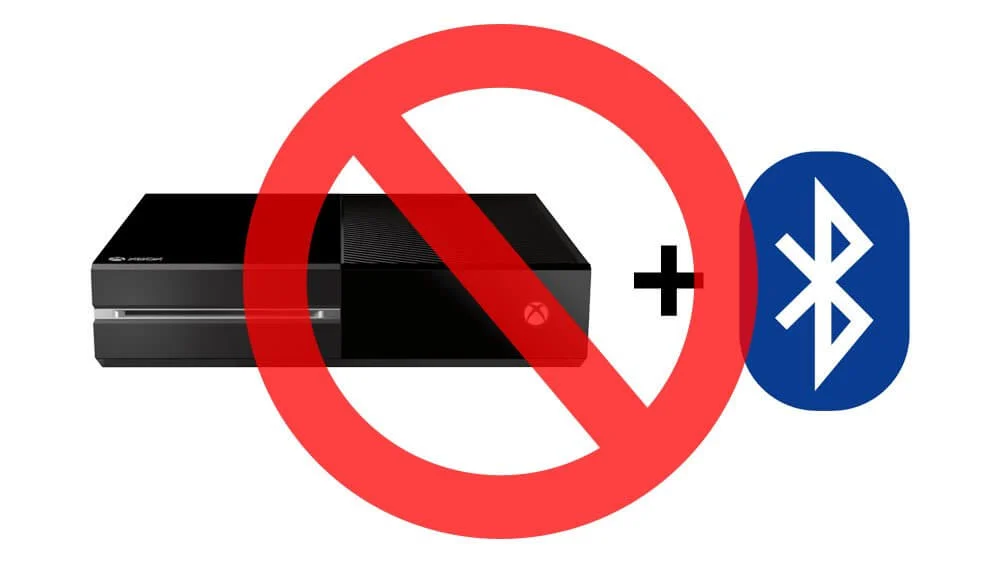
Microsoft decided to go against this and implement their own very limited way to connect their official headphones, and that’s the same path Sony decided to take with their PS4. To use some wireless headphones, you need to go with the officially supported models, such as this one from Kingston, but they can be costly at $100-200 USD each.
However, even if the Xbox One doesn’t support any Bluetooth headphones officially, there’s a way around it. Keep reading.
How to connect Bluetooth headphones to Xbox One Controller – Unofficially
Thankfully, there are a ton of accessories around this, and you can still connect your Bluetooth headphones to an Xbox One using the following method.
You need an adapter for your controller to connect your Bluetooth headphones to your Xbox One, as it can’t be done directly in your console’s USB ports.

You will also need an audio transmitter to connect it via a 3.5mm plug to your Xbox Controller. This one from Amazon is a good option and will set you back at around $40 at the time of writing. The price isn’t cheap, but less expensive than buying any officially supported wireless headset.
There might be some cheaper options, but many of them don’t work, so do your diligence before choosing something else, and if you do and it works, please leave us a comment so we can update the article and help more people!
Now follow the instructions:
- Make sure the transmitter is charged via de USB port. One charge lasts around 8 hours.
- Insert the Bluetooth transmitter into the 3.5 mm auxiliary port on the Xbox One Wireless controller.
- Turn on the transmitter by holding the button for 3 seconds, and you’ll see it flashes between red and blue LEDs.
- Now turn on your Bluetooth headphones and keep them near your Xbox Controller.
- Press and hold the “Pair” button to pair the Bluetooth Transmitter to your headphones. Once they’re paired, a solid blue LED light will confirm it.
That’s it! Your Bluetooth headphones will be paired to the transmitter, and you’ll be able to listen to all of your games wirelessly in your headphones!
Unfortunately, there’s a catch.
Since this isn’t an official method and we’re only transmitting audio from the controller to your headphones, you won’t be able to use Microsoft to communicate with other players.
This method works efficiently for people who want to play some games in privacy or without interrupting others with the TV sound. Still, otherwise, it cannot communicate with your friends. You will need a wired, classical gaming headset such as this one.
We hope this article was helpful to you. Let’s pray and hope for the next Xbox generation to have Bluetooth support natively so we can finally stop using unofficial methods to connect your Bluetooth devices.
How can I activate pairing mode on my Xbox One controller?
To activate pairing mode on your Xbox One controller and connect it to another device, follow these steps:
1. Locate the pairing button on the top edge of your controller, near the battery compartment.
2. Press and hold the pairing button.
3. Keep holding the button until you see the Xbox logo flashing quickly. This indicates that your controller is now in pairing mode.
4. Once your controller is in pairing mode, you have a window of 20 seconds to initiate the connection with the device you want to use.
By following these steps, you will be able to activate pairing mode on your Xbox One controller and successfully connect it to another device.
Is a wireless headset necessary?
To address the question of whether a wireless headset is necessary, it is important to consider the advantages and setup of using a wired headset with the Xbox One. While going wireless can eliminate the presence of cords and reduce clutter, the Xbox One’s setup allows for a convenient and efficient wired headset connection.
By connecting a wired headset directly to the controller, you can enjoy both game audio and conversations without the need for additional cables reaching out to your TVs or sound systems. The only cord required is the one that connects your headphones to the controller you are currently holding, which means you can avoid the inconvenience of dealing with multiple cords tangled around your gaming area.
This setup not only simplifies the connection process but also ensures a reliable and consistent audio experience. With a wired headset, you don’t have to worry about battery life, signal interference, or potential audio latency that may be encountered with wireless options.
While wireless headsets can be a viable choice for some individuals, it is clear that a wired headset for the Xbox One offers numerous benefits. With its straightforward setup, reduced clutter, and reliable audio performance, a wired headset can be a highly practical and effective choice for gaming enthusiasts seeking an optimal audio experience.
Is Bluetooth available on Xbox One?
Yes, Bluetooth is not available as a standard wireless connectivity option on the Xbox One. Instead, Microsoft has developed its own wireless technology called Xbox Wireless. This technology is used by Xbox One consoles to connect with various devices, including Xbox One controllers and certain headphones that are Xbox Wireless-enabled. However, it’s worth noting that the majority of wireless headphones in the market use Bluetooth for connectivity. Therefore, if you have Xbox Wireless-enabled headphones, it is recommended to use them directly for a seamless connection with the Xbox One console.
What is the compatibility of wireless headphones with Xbox?
Are there any additional accessories required to connect Xbox Wireless Headsets to Windows 10 devices?
In addition to Bluetooth connectivity, Xbox Wireless Headsets can also be connected to Windows 10 devices using the Wireless Adapter for Windows, which needs to be purchased separately. Alternatively, a suitable USB-C cable can be used for connection.
Can Xbox Wireless Headsets be connected using Bluetooth?
Yes, Xbox Wireless Headsets can be connected to Windows 10 devices using Bluetooth 4.2+.
How can Xbox Wireless Headsets be connected to Windows 10 devices?
Xbox Wireless Headsets can be connected to Windows 10 devices through Bluetooth 4.2+, the Wireless Adapter for Windows (available separately), or a suitable USB-C cable.
What devices are Xbox Wireless Headsets compatible with?
Xbox Wireless Headsets are compatible with both Xbox Series X|S and Xbox One consoles, as well as other devices.
“In short words, NO. You can’t connect any Bluetooth device or headphones straight to your Xbox One. This sucks because the Xbox One was released in 2013, and many devices, such as our smartphones, already had Bluetooth support. Microsoft decided to go against this and implement their own very limited way to connect their official headphones, and that’s the same path Sony decided to take with their PS4. To use some wireless headphones, you need to go with the officially supported models, such as this one from Kingston, but they can be costly at $100-200 USD each. However, even if the Xbox One doesn’t support any Bluetooth headphones officially, there’s a way around it.
However, there is some good news for those looking to use wireless headphones with Xbox consoles. The Xbox Wireless Headset is specifically designed to be compatible with both Xbox Series X|S and Xbox One consoles, providing a seamless wireless audio experience. Not only that, but it can also be connected to Windows 10 devices through various methods, including Bluetooth 4.2+, the Wireless Adapter for Windows (available separately), or a suitable USB-C cable.
So, while the Xbox One itself may not natively support Bluetooth headphones, the Xbox Wireless Headset offers a viable solution for those seeking wireless audio options. With its compatibility across Xbox consoles and other devices, it opens up the possibilities for an immersive and convenient gaming or entertainment experience. No longer will you have to be limited to wired headphones or costly officially supported models. The Xbox Wireless Headset provides a flexible and versatile option for enjoying your favorite games and content with the freedom of wireless audio connectivity.”
How can I connect my Xbox controller to Bluetooth headphones?
What are the limitations of using Bluetooth headphones with Xbox One via an adapter?
When using Bluetooth headphones with Xbox One via an adapter, you won’t be able to use Microsoft to communicate with other players. This method only transmits audio from the controller to your headphones, so for communication, you will need a wired gaming headset.
How do I pair the Bluetooth headphones with the Xbox One using the adapter?
To pair your Bluetooth headphones with the Xbox One using the Scosche Bluetooth Transmitter, follow these steps:
What specific adapter is recommended to connect Bluetooth headphones to Xbox One?
The Scosche Bluetooth Transmitter is recommended as the adapter to connect Bluetooth headphones to your Xbox One.
What are the two types of Xbox One controllers and their respective audio ports?
There are two types of Xbox One controllers. Some controllers include a proprietary port on the underside, while others include a proprietary connector as well as a 3.5mm audio port.
Can I connect my Xbox One to Bluetooth headphones directly?
No, you cannot connect Bluetooth headphones directly to your Xbox One. The connection must be made via the controller.
In short words, NO. You can’t connect any Bluetooth device or headphones straight to your Xbox One. This sucks because the Xbox One was released in 2013, and many devices, such as our smartphones, already had Bluetooth support.
Microsoft decided to go against this and implement their own very limited way to connect their official headphones, and that’s the same path Sony decided to take with their PS4. To use some wireless headphones, you need to go with the officially supported models, such as this one from Kingston, but they can be costly at $100-200 USD each.
However, even if the Xbox One doesn’t support any Bluetooth headphones officially, there’s a way around it. Keep reading.
Thankfully, there are a ton of accessories around this, and you can still connect your Bluetooth headphones to an Xbox One using the following method.
You need an adapter for your controller to connect your Bluetooth headphones to your Xbox One, as it can’t be done directly in your console’s USB ports.
For the best compatibility and performance, we recommend the Scosche Bluetooth Transmitter, available at various retailers. This adapter plugs into the 3.5mm auxiliary port on the Xbox One Wireless controller, allowing you to connect your Bluetooth headphones seamlessly. It may cost around $40 at the time of writing, but it’s a worthwhile investment compared to purchasing an officially supported wireless headset.
To establish the connection, ensure that the transmitter is fully charged via the USB port. One charge typically lasts around 8 hours, providing you with extended gaming sessions without interruption.
Insert the Bluetooth transmitter into the 3.5mm auxiliary port on the Xbox One Wireless controller. It’s located at the bottom of the controller, conveniently positioned for easy access during gameplay.
Turn on the transmitter by holding the power button for 3 seconds. As you do so, you will notice the LEDs flashing between red and blue, indicating that the transmitter is in pairing mode and ready to establish a connection.
Next, turn on your Bluetooth headphones and keep them near your Xbox One controller. Locate the pairing button on your headphones and press and hold it to initiate the pairing process with the Bluetooth transmitter. Once the pairing is successful, a solid blue LED light on the transmitter will confirm the connection.
That’s it! Your Bluetooth headphones will now be successfully paired with the transmitter, enabling you to enjoy immersive, wire-free audio while playing your favorite games.
It’s important to note, however, that since this method isn’t officially supported by Microsoft, there are some limitations. Communication with other players through Microsoft’s built-in chat system won’t be possible using this setup. For effective communication, you will need to use a traditional wired gaming headset.
While this solution provides an excellent way to enjoy gaming audio in privacy or without disturbing others, it’s worth mentioning that compatibility with third-party adapters may vary. We recommend conducting thorough research and reading user reviews before choosing an alternative option. If you come across a different adapter that works well, please leave a comment to help fellow gamers and allow us to update our article accordingly.
With these instructions and the recommended Scosche Bluetooth Transmitter, you can easily connect your Bluetooth headphones to your Xbox One, enhancing your gaming experience with the freedom of wireless audio.
Are there any Bluetooth headsets compatible with Xbox One?
Can you use wireless gaming headsets with Xbox One?
Yes, you can use wireless gaming headsets with Xbox One. There are a slew of wireless gaming headsets available that are specifically designed to work with Microsoft’s ‘Xbox Wireless’ technology.
Are there any exceptions to the lack of Bluetooth audio support on Xbox One?
Yes, there are exceptions to the lack of Bluetooth audio support on Xbox One. Microsoft has designed wireless gaming headsets with their proprietary ‘Xbox Wireless’ technology in mind.
Do PlayStation and Nintendo consoles have Bluetooth capabilities?
Yes, PlayStation, Xbox, and Nintendo consoles have Bluetooth capabilities, but they are primarily used for linking wireless controllers, not audio devices.
Does any current generation console support Bluetooth audio natively?
No, none of the present generation consoles, including PlayStation, Xbox, and Nintendo, support Bluetooth audio natively.
In short words, NO. You can’t connect any Bluetooth device or headphones straight to your Xbox One. This sucks because the Xbox One was released in 2013, and many devices, such as our smartphones, already had Bluetooth support. Microsoft decided to go against this and implement their own very limited way to connect their official headphones, and that’s the same path Sony decided to take with their PS4.
However, to provide a more thorough answer, it’s important to understand the technical limitations behind this. In a technical sense, the answer is ‘none.’ Whether it’s PlayStation, Xbox, or Nintendo, none of the present generation (or last generation, in the case of the Xbox One) consoles support Bluetooth audio natively. They feature Bluetooth capabilities, although they mostly serve to link wireless controllers. That being said, the word ‘technically’ usually gives space for exceptions, which is the case here, even if those exceptions aren’t ideal.
To use some wireless headphones with your Xbox One, you need to go with the officially supported models, such as this one from Kingston, but they can be costly at $100-200 USD each. It’s worth mentioning that these headphones are designed with Microsoft’s proprietary ‘Xbox Wireless’ technology in mind, rather than relying on Bluetooth. While the Xbox One doesn’t support any Bluetooth headphones officially, there’s a way around it by using these specific wireless options.
So, while it’s disappointing that Bluetooth headsets are not directly compatible with Xbox One, there are alternative wireless gaming headsets available that are designed to work seamlessly with the console. These headsets utilize Microsoft’s proprietary ‘Xbox Wireless’ technology, providing a wireless audio solution that doesn’t rely on Bluetooth. While they may come at a higher cost, they offer a viable option for those looking to enjoy wireless audio on their Xbox One console.
Can I use Bluetooth headphones with Xbox One?
Can I connect any Bluetooth headphones to Xbox One?
No, you cannot connect any Bluetooth headphones directly to Xbox One as it does not support Bluetooth audio natively. However, by using a Bluetooth transmitter, you can overcome this limitation and connect compatible wireless earbuds or headphones for audio during gaming sessions.
How do I connect wireless earbuds or headphones to Xbox One?
The workaround to connect wireless earbuds or headphones to Xbox One involves using a Bluetooth transmitter. You can connect the transmitter to the Xbox One controller or console’s audio output, and then pair your wireless audio device with the transmitter to enjoy wireless audio while gaming.
Are there wireless gaming headsets designed for Xbox One?
Yes, there are wireless gaming headsets specifically designed with Microsoft’s proprietary “Xbox Wireless” technology in mind. These headsets are optimized for use with Xbox One and provide a seamless wireless audio experience.
Can I use my favorite pair of wireless earbuds or headphones with Xbox One?
Yes, there is a workaround available to use wireless earbuds or headphones with Xbox One. Although it may not be ideal, it allows you to connect your preferred wireless audio devices.
Does any current generation console support Bluetooth audio natively?
No, none of the present generation consoles (PlayStation, Xbox, or Nintendo) support Bluetooth audio natively. While they have Bluetooth capabilities, they primarily serve to connect wireless controllers.
In simpler terms, the answer is a resounding “NO.” Unfortunately, you cannot connect any Bluetooth device or headphones directly to your Xbox One. It’s quite disappointing considering that the Xbox One was released in 2013, way after many other devices had already adopted Bluetooth support. Microsoft decided to take a different path and implemented their own limited method of connecting official headphones, and Sony followed suit with their PS4.
While it’s frustrating that the Xbox One lacks official support for Bluetooth headphones, there is a glimmer of hope. In this world of workarounds, there is a solution. Although it’s not the most ideal scenario, you can still use wireless headphones, but they have to be the officially supported models. For instance, Kingston offers a compatible wireless headset, but it comes with a price tag ranging from $100 to $200 USD. So, if you’re willing to invest in these specific headphones, you can enjoy the wireless audio experience on your Xbox One.
To sum it up, Your article confirms that the Xbox One does not have native support for Bluetooth headphones, while also acknowledging the workaround of using officially supported wireless headphones.
What is GATT caching and how does it enhance the pairing process in Bluetooth version 5.1?
How does Bluetooth 5.1 improve upon GATT caching compared to Bluetooth 5.0?
Bluetooth 5.1 further optimizes the GATT caching mechanism compared to Bluetooth 5.0. It allows devices to store and retrieve attribute information more efficiently, reducing the need for frequent attribute exchanges. This improvement results in enhanced power efficiency and reduced latency, providing an overall better user experience for Bluetooth devices.
What information do devices exchange during the pairing process?
During the pairing process, devices exchange information about what the other device supports. This includes details about the capabilities and features of each device. By exchanging this information, devices can determine compatibility and establish a suitable connection for data exchange.
What is the benefit of GATT caching for devices that rely heavily on GATT-based communication?
GATT caching provides significant benefits for devices that rely heavily on GATT-based communication, such as fitness trackers and smartwatches. By optimizing the connection process, GATT caching improves power efficiency and reduces latency. This enhancement ensures that GATT-based devices can establish faster and more efficient connections, enhancing their overall performance.
How does GATT caching reduce power consumption?
GATT caching reduces power consumption by minimizing the need for frequent attribute exchanges during the pairing process. When no changes have occurred since the initial pairing, devices can skip this step, which otherwise consumes power. By reducing unnecessary exchanges, GATT caching helps conserve power.
How does GATT caching speed up the pairing process?
GATT caching speeds up the pairing process by allowing devices to skip the step of exchanging information about their capabilities if no changes have occurred since the initial pairing. This eliminates the time-consuming process of information exchange and facilitates a faster pairing experience.
Bluetooth 5.1 introduces an enhanced feature known as GATT caching, which significantly enhances the pairing process. GATT caching is a mechanism that allows devices to store and retrieve attribute information exchanged during Bluetooth connections. This means that devices can avoid frequent attribute exchanges, reducing the time and power consumption required for pairing.
In Bluetooth 5.1, GATT caching has been further optimized to deliver even better power efficiency and reduced latency compared to Bluetooth 5.0. This enhancement is especially beneficial for devices that heavily rely on GATT-based communication, such as fitness trackers and smartwatches.
By leveraging GATT caching, devices can now skip the information exchange step during pairing if no changes have occurred since the initial pairing. This results in a faster and more efficient connection process, as there is no need to re-establish the connection and exchange redundant information.
Not only does GATT caching enhance the pairing process, but it also conserves power by reducing the need for frequent attribute exchanges. This optimization is of utmost importance for devices that operate on limited battery life, ensuring a longer usage time without compromising on the quality of connection.
In summary, with Bluetooth 5.1’s improved GATT caching mechanism, devices can now store and retrieve attribute information, leading to a faster and more efficient pairing process. This enhancement greatly benefits devices that rely on GATT-based communication, offering improved power efficiency and reduced latency, ultimately enhancing the overall user experience.
Should you buy Bluetooth 5.1 headphones and what are the limitations of this version?
Bluetooth technology 5.1 offers certain advantages for headphone users, including faster connectivity and the ability to accurately locate misplaced earbuds using the positioning system. However, it is important to note that the overall improvements in this version are relatively minor. While Bluetooth 5.1 is more suitable for industries and the development of smart home applications, it may not significantly enhance your listening experience. If you are seeking advancements specifically designed for audio quality and user experience, it might be better to wait for the next versions such as 5.2 (which introduces the Bluetooth codec LC3 and LE Audio) or even 6.0.
It is worth mentioning that the adoption of Bluetooth 5.1 is still limited across various gadgets. While a few brands have started incorporating it into their smartphones, many headphones still utilize Bluetooth 5.0. Therefore, the options for Bluetooth 5.1-enabled devices, including wireless headphones, are rather limited at the moment.
Considering these limitations, if you are specifically looking to take advantage of the benefits provided by Bluetooth 5.1, such as improved connectivity and the ability to track lost earbuds, it may be worth considering purchasing headphones equipped with this version. However, it is important to keep in mind that widespread adoption of Bluetooth 5.1 might take some time, and you may need to wait until 2021 to see a wider range of devices supporting this version.
What are the benefits of the Dual Audio feature in Bluetooth version 5.0?
The Dual Audio feature introduced in Bluetooth version 5.0 offers several notable benefits for wireless gadgets. One major advantage is the ability to transmit audio simultaneously to two different devices. In the past, transmitting audio to multiple wireless speakers or headphones required proprietary solutions where one device had to beam its signal to another. However, with Bluetooth 5.0, this limitation has been eliminated. Now, you can effortlessly connect two speakers or headphone sets and enjoy stereo or party mode without any additional complexities. This means that you and your friends can easily share and listen to the same song simultaneously, enhancing your audio experience and fostering a more enjoyable and inclusive environment.