Welcome to our guide on unlocking the “My Eyes Only” feature on Snapchat! If you’ve ever wondered where to find and how to access this hidden feature, you’re in the right place. Snapchat’s “My Eyes Only” provides users with a secure way to hide photos and videos within the app, ensuring your sensitive content remains private. Let’s dive in and learn how to unlock this hidden gem.
Key Takeaways:
- Manage your sensitive content with Snapchat’s “My Eyes Only” feature.
- Set up and access the “My Eyes Only” section in Snapchat’s Memories tab.
- Move photos from your camera roll to the secure “My Eyes Only” section.
- Regularly update your passcode or passphrase for enhanced security.
- Remember to back up important Snaps stored in “My Eyes Only” to prevent permanent loss.
What is ‘My Eyes Only’ on Snapchat?

Snapchat’s “My Eyes Only” feature is designed to provide users with a secure and encrypted method to hide their sensitive photos and videos within the app. This feature allows you to keep personal content private and hidden from others who may have access to your Snapchat account.
To access the “My Eyes Only” section on Snapchat, users need to set up a four-digit passcode or a passphrase of their choice. This ensures that only those who know the passcode or passphrase can view the hidden content. It adds an extra layer of security, offering peace of mind to users who want to keep their private photos and videos secure.
“My Eyes Only” is like a digital vault within Snapchat where you can store your sensitive or private media. It’s a great feature for keeping your personal photos and videos safe and hidden from prying eyes.”
Whether it’s intimate moments, important documents, or anything that you want to keep away from public view, the “My Eyes Only” feature offers a safe space to store sensitive content right within the Snapchat app.
And now, let’s take a closer look at how to set up and use the “My Eyes Only” feature on Snapchat in the following sections.
How to Set up ‘My Eyes Only’ on Snapchat
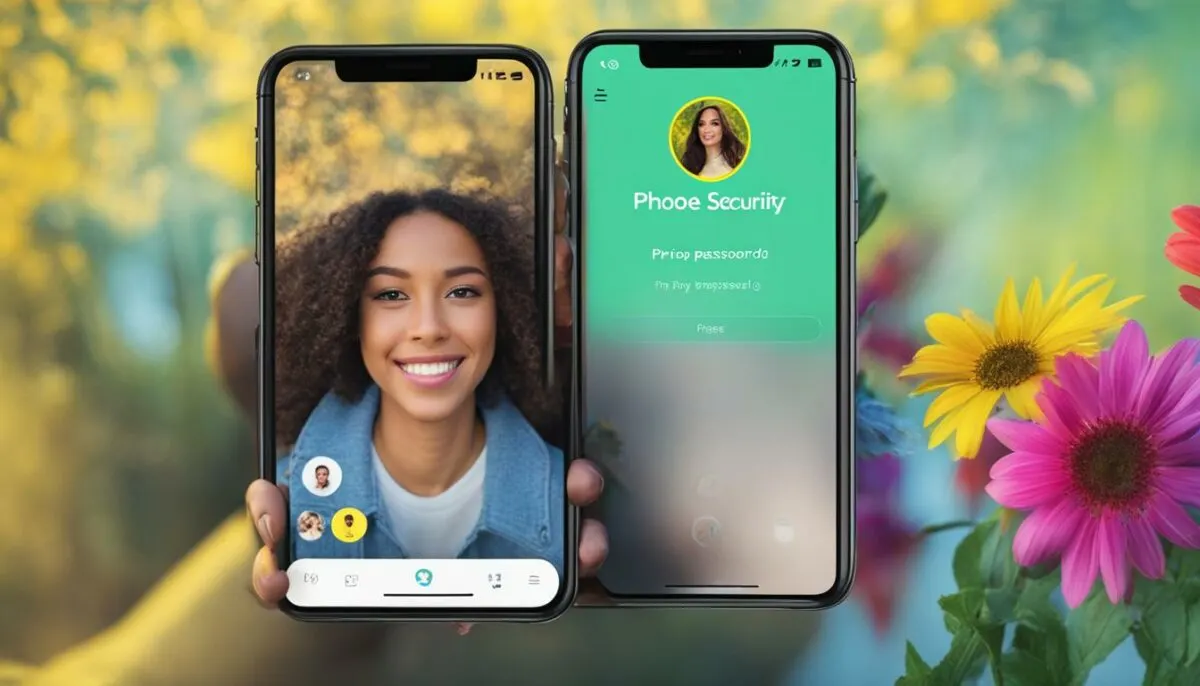
Setting up the “My Eyes Only” feature in Snapchat is simple and ensures the privacy of your sensitive photos and videos. Follow the steps below to enable this secure and encrypted section:
- Open Snapchat and navigate to the “Memories” section.
- If it’s your first time using the “My Eyes Only” feature, tap the “Set Up” button.
- Choose a four-digit passcode or create a passphrase that you can easily remember.
- Confirm the passcode or passphrase.
- Enable the “My Eyes Only” feature.
Congratulations! You have successfully set up the ‘My Eyes Only’ section in Snapchat. Now, you can securely hide and protect your sensitive content from prying eyes.
Here’s a visual guide to help you:
| Step | Description |
|---|---|
| 1 | Open Snapchat and go to the “Memories” section. |
| 2 | If it’s your first time, tap the “Set Up” button. |
| 3 | Create a passcode or passphrase. |
| 4 | Confirm the passcode or passphrase. |
| 5 | Enable the “My Eyes Only” feature. |
Moving Snaps to ‘My Eyes Only’ on Snapchat
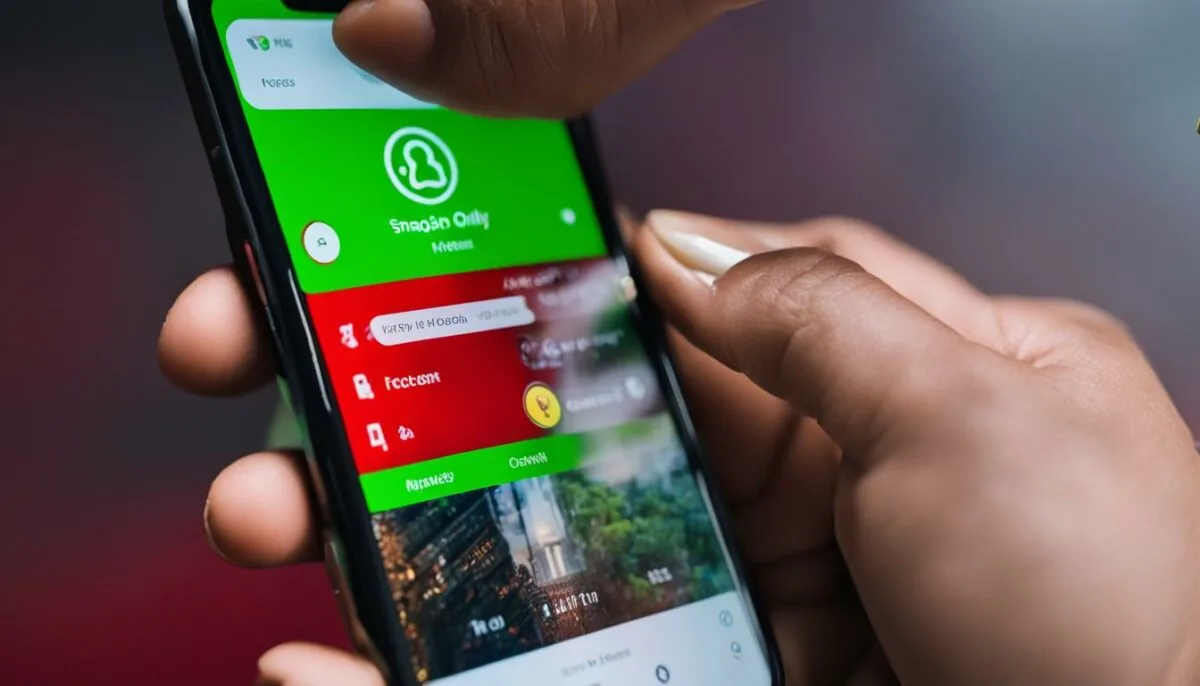
Once you have set up the “My Eyes Only” feature on Snapchat, you can easily move your photos and videos to this secure hiding section. This ensures that your sensitive content remains hidden from prying eyes. Here’s how:
Moving Snaps from Your Memories
- Open Snapchat and navigate to the “Memories” section.
- Long-press on a Snap that you want to move to “My Eyes Only”.
- A toolbar will appear at the bottom of the screen. Tap the “Hide” button.
- Confirm the move by tapping “Move to My Eyes Only”.
Tip: You can also move multiple Snaps to “My Eyes Only” by selecting them before tapping the “Hide” button.
Moving Photos from Your Camera Roll
If you want to hide photos from your camera roll in the “My Eyes Only” section, follow these steps:
- Access your device’s photo gallery.
- Locate the photo you wish to move to “My Eyes Only”.
- Long-press on the photo to select it.
- Tap the share button and choose Snapchat from the options.
- When prompted, select the “My Eyes Only” section as the destination.
Unhiding Images
If you want to view or unhide photos from the “My Eyes Only” section, follow these steps:
- Open Snapchat and go to the “Memories” section.
- Long-press on the image you want to unhide.
- A toolbar will appear at the bottom of the screen. Tap “Unhide”.
By following these steps, you can easily move your Snaps and photos to the “My Eyes Only” section on Snapchat, ensuring that your hidden content remains securely stored and accessible only to you.
Changing the ‘My Eyes Only’ Passcode on Snapchat
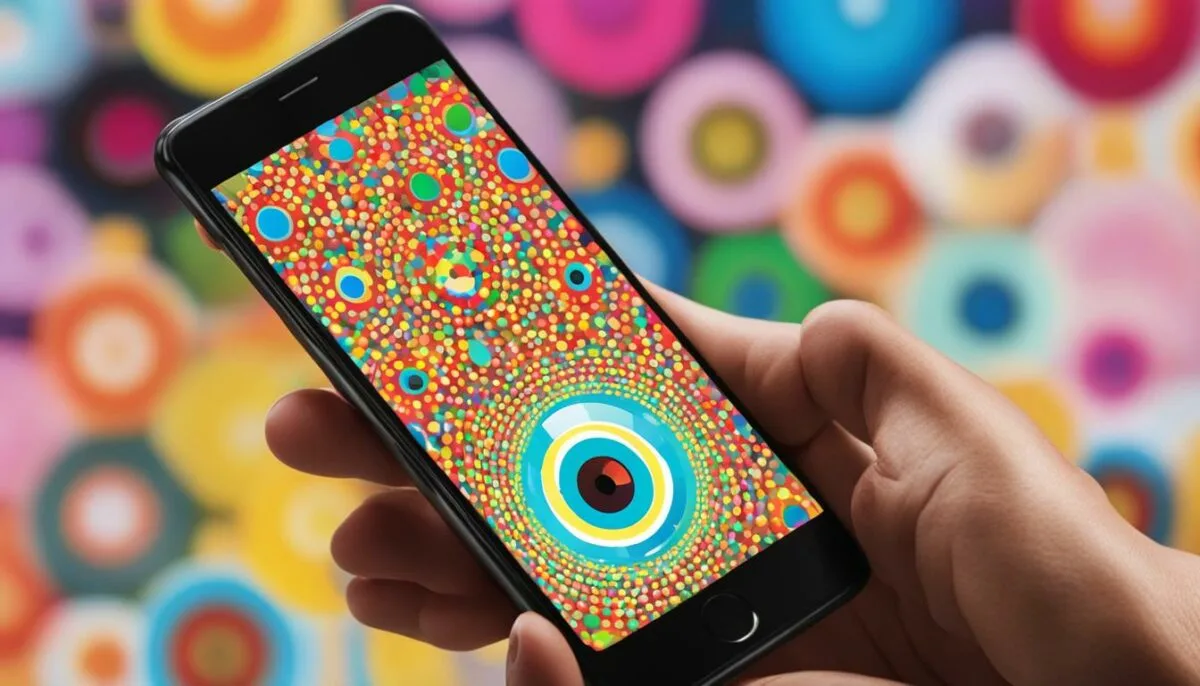
In order to maintain the security of your ‘My Eyes Only’ section on Snapchat, it is important to regularly change your passcode. Follow these simple steps to update your passcode and keep your hidden Snaps protected.
- Login to your Snapchat account and tap on the “Options” button.
- Select “Change Passcode” from the menu.
- Enter your current passcode when prompted.
- Set a new passcode of your choice. Make sure to choose a unique and memorable code.
- Confirm the new passcode and save it.
To ensure you don’t forget your new passcode, consider using a password manager app to securely store it. This way, you can easily access it whenever you need to unlock your ‘My Eyes Only’ section.
It’s important to note that changing your passcode does not delete any of the previously hidden Snaps in your ‘My Eyes Only’ section. Your private content will remain safe and accessible only to you.
Changing the ‘My Eyes Only’ Passcode
| Step | Description |
|---|---|
| 1 | Login to your Snapchat account. |
| 2 | Tap on the “Options” button. |
| 3 | Select “Change Passcode” from the menu. |
| 4 | Enter your current passcode. |
| 5 | Set a new passcode of your choice. |
| 6 | Confirm the new passcode and save it. |
By regularly changing your passcode, you can ensure the continued privacy and security of your ‘My Eyes Only’ section on Snapchat.
Recovering a Forgotten ‘My Eyes Only’ Passcode on Snapchat

Forgetting the passcode to your “My Eyes Only” section on Snapchat can be frustrating, but don’t worry – there’s a way to recover it. Follow these steps to reset your passcode and regain access to your hidden content:
- Step 1: Open Snapchat and navigate to the Options menu.
- Step 2: Tap on Forgot Passcode located in the settings.
- Step 3: Snapchat will prompt you to enter your account password as an additional security measure.
- Step 4: After verifying your password, you will be able to create a new passcode for your “My Eyes Only” section.
Remember that resetting the passcode will permanently delete all the Snaps stored in the “My Eyes Only” section. If you have important content saved, it’s crucial to create regular backups to avoid any data loss.
To avoid forgetting your passcode in the future, consider using a password manager app or a secure method to store your passcode and ensure easy retrieval.
Now that you’ve recovered your passcode, you can continue using the “My Eyes Only” feature on Snapchat to securely hide your sensitive photos and videos.
Can Snapchat See Your Snaps in ‘My Eyes Only’?

Snapchat’s “My Eyes Only” feature provides users with a secure and encrypted space to store sensitive photos and videos. One common concern among users is whether Snapchat can see the content stored in this hidden section.
The good news is that Snapchat cannot access the photos and videos stored in “My Eyes Only.” The content is encrypted, meaning it is scrambled and unreadable without the user’s passcode or passphrase.
When you enable the “My Eyes Only” feature and set a passcode or passphrase, you become the sole holder of the encryption key. This means that only you have the ability to retrieve and view the Snaps in this section.
Snapchat prioritizes user privacy and has implemented strong security measures to ensure the protection of your hidden content. The company does not have access to your passcode or passphrase, and therefore cannot view or retrieve any Snaps stored in “My Eyes Only.”
It’s important to note that if you forget your passcode or passphrase, Snapchat does not have a way to recover it for you. You’ll need to follow the necessary steps to reset your passcode, as outlined in the previous section, but keep in mind that doing so will permanently delete all the Snaps stored in “My Eyes Only.”
Key Takeaways
- Snapchat cannot access photos and videos stored in the “My Eyes Only” section.
- The content is encrypted and can only be decrypted by the user with the passcode or passphrase.
- Snapchat prioritizes user privacy and does not have access to the hidden content.
Rest assured that your Snaps in “My Eyes Only” are secure and private from Snapchat’s perspective. Take advantage of this feature to safeguard your sensitive content within the app.
To further enhance your privacy on Snapchat and make the most of the “My Eyes Only” feature, it’s recommended to follow the best practices outlined in the next section.
Tips for Using ‘My Eyes Only’ on Snapchat
Ensuring the security and privacy of your sensitive photos and videos in the “My Eyes Only” feature on Snapchat is essential. Here are some tips and best practices to help you make the most out of this feature:
- Regularly Update Your Passcode or Passphrase: To prevent unauthorized access, it is recommended to change your passcode or passphrase regularly. This will add an extra layer of security to your hidden content and ensure that only you can access it.
- Backup Important Snaps: It’s always a good idea to have a backup of any important Snaps stored in the “My Eyes Only” section. In the event that you need to reset your passcode, having a backup will prevent permanent deletion of your cherished memories.
Remember, the “My Eyes Only” feature is designed to keep your sensitive content private and hidden from others. By following these tips, you can enhance the security of your hidden Snaps and enjoy a worry-free experience on Snapchat.
Example of Backing Up Snaps in ‘My Eyes Only’
One way to back up your Snaps in the “My Eyes Only” section is by saving them to your device’s camera roll. Here’s how:
- Open the “My Eyes Only” section in Snapchat.
- Long-press the Snap you want to back up.
- Tap the “Export” button.
- Choose the option to save the Snap to your device’s camera roll.
By following these steps, you’ll have an additional copy of your important Snaps outside of the “My Eyes Only” section, ensuring that you can always access and preserve your memories.
Conclusion
Overall, Snapchat’s “My Eyes Only” feature offers users a secure and encrypted solution to safeguard their sensitive photos and videos. By carefully following the steps to set up and utilize this feature, Snapchat users can effectively maintain the privacy of their hidden content, allowing them to cherish their memories without worry.
It’s important to remember that regularly updating the passcode or passphrase for “My Eyes Only” is key to ensuring enhanced security and protection against unauthorized access. Additionally, it is recommended to keep backups of important Snaps to avoid any potential data loss.
With “My Eyes Only” on Snapchat, users can take advantage of a reliable and convenient method to keep their personal content confidential, enjoying the full benefits of Snapchat’s privacy-oriented approach.
FAQ
What is ‘My Eyes Only’ on Snapchat?
Snapchat’s “My Eyes Only” feature allows users to hide photos and videos in a secure and encrypted section of the app. This section can only be accessed using a four-digit passcode or passphrase set by the user.
How to Set up ‘My Eyes Only’ on Snapchat?
To set up the “My Eyes Only” feature, open Snapchat and access the “Memories” section. If it’s your first time using this feature, tap the “Set Up” button to create a passcode or passphrase. Confirm the passcode or passphrase and enable the feature.
How to access hidden content on Snapchat?
Once the “My Eyes Only” feature is set up, you can move photos and videos to this section for secure hiding. Long-press a Snap, tap the “Hide” button, and confirm the move to “My Eyes Only”. You can also move photos from your camera roll to this section.
How to change the passcode for accessing ‘My Eyes Only’ on Snapchat?
To change the passcode for accessing the “My Eyes Only” section, tap “Options” and select “Change Passcode”. Enter the current passcode and set a new one. Save the new passcode in a password manager app to avoid forgetting it.
How to recover a forgotten ‘My Eyes Only’ passcode on Snapchat?
If you forget the passcode for “My Eyes Only,” you can reset it by tapping “Options,” then “Forgot Passcode.” Follow the prompts and enter your Snapchat account password to create a new passcode. However, resetting the passcode will permanently delete all Snaps stored in the “My Eyes Only” section.
Can Snapchat see your Snaps in ‘My Eyes Only’?
No, Snapchat cannot access the photos and videos stored in the “My Eyes Only” section. The content is encrypted, and only the user with the passcode can retrieve and view the Snaps. Snapchat prioritizes user privacy and does not have access to the hidden content.
What are some tips for using ‘My Eyes Only’ on Snapchat?
to maintain the security of the “My Eyes Only” feature on Snapchat, it is recommended to regularly update the passcode or passphrase to prevent unauthorized access. Additionally, ensure that you have a backup of any important Snaps stored in this section, as resetting the passcode will result in permanent deletion.