Are you wondering where your Instagram drafts are stored? Whether you’re a seasoned Instagram user or just getting started, finding and managing your drafts is essential for an organized and efficient content creation process. In this easy guide, we’ll show you exactly where to find your drafts on Instagram, whether you’re working on posts, reels, or stories.
When creating content on Instagram, drafts are a valuable feature that allows you to save your progress and make edits before publishing. But where exactly are these drafts located? Let’s dive in and discover where your Instagram drafts are stored!
Key Takeaways:
- Instagram drafts can be found in different areas depending on the type of content you’re working on.
- For posts, access the drafts menu by tapping the plus icon and selecting “Post.”
- Reel drafts can be found by tapping your profile picture and selecting the Reels icon.
- To locate story drafts, go to the Stories camera and tap the “+” next to “Your story.”
- To save drafts, click the back arrow or “X” button and select “Save Draft.”
How to Find Drafted Posts on Instagram

Instagram drafts are a handy feature that allows users to save their progress on posts, reels, and stories. By saving drafts, you can easily access and manage your content before publishing it. In this section, we will explore how to find and utilize your drafted posts on Instagram.
To find your drafted posts on Instagram, follow these simple steps:
- Open the Instagram app on your mobile device.
- Tap the plus icon at the bottom of the screen to create a new post.
- Scroll to the “Post” option and tap on it.
- You will be directed to the drafts menu, where you can find all your saved post drafts.
From the drafts menu, you can choose to edit or publish your drafted posts. If you no longer need a draft, you can delete it by selecting it and choosing the “Delete” option. Remember that drafts are saved to your phone and cannot be accessed on another device.
Managing Instagram Drafts
Managing your Instagram drafts efficiently is crucial for a smooth content creation process. Here are some tips to help you effectively manage your drafted posts:
- Regularly review and update your drafts to avoid accumulating too many.
- Prioritize the most impactful and engaging drafts for editing and publishing.
- Use drafts for A/B testing and experimenting with different post elements to optimize engagement.
By following these tips, you can maintain a focused content strategy and improve the overall quality of your Instagram presence.
Accessing Reel Drafts on Instagram
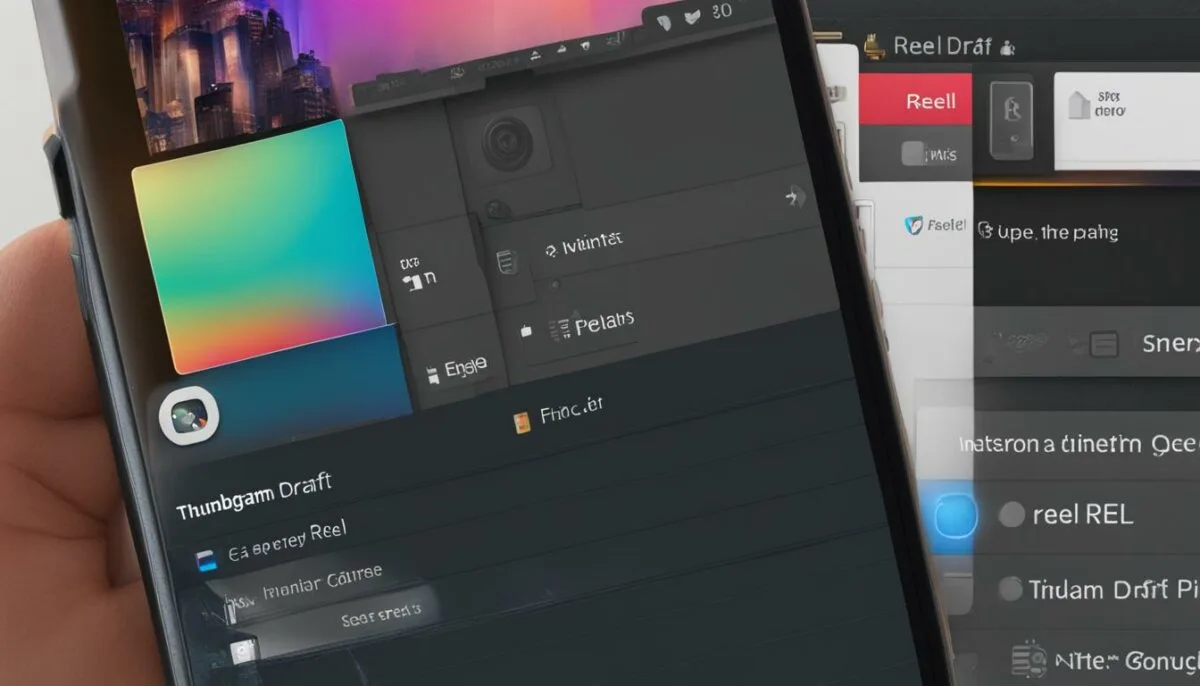
If you have saved drafts of reels on Instagram, you can find them by tapping your profile picture and then selecting the Reels icon. Look for the “Drafts” tile, which will display all your saved reel drafts. You can edit or publish them from this section. To delete a reel draft, you can select it and choose the “Discard” option.
Organizing your reels drafts can help you stay efficient and focused on your content creation. Consider grouping your drafts based on themes or campaigns to keep everything organized and easily accessible. This way, you can quickly find the draft you need when it’s time to edit or publish.
Screenshot: Reel Drafts on Instagram
“I love how easy it is to access my reel drafts on Instagram. It saves me time and allows me to plan out my content in advance. Plus, being able to organize them based on themes helps me maintain a cohesive aesthetic for my profile.” – @instagramuser27
Locating Story Drafts on Instagram
If you want to access your saved story drafts on Instagram, it’s a simple process. Start by opening the Stories camera within the Instagram app. Look for the “+” icon next to the “Your story” section and tap on it. You will be taken to the camera screen, where your phone’s gallery will be displayed.
To find your story drafts, look for the “Drafts” tab on the top-left corner of the screen. Tap on it, and you will be able to view all your saved story drafts. From here, you can edit your drafts as needed, adding text, stickers, or other elements. When you’re satisfied with your changes, you can choose to publish the story or save it as a new draft.
If you wish to delete a story draft, simply select it from the drafts section and tap on the “Delete” option. This will remove the draft from your saved drafts, allowing you to keep your workspace clutter-free.
Managing your story drafts on Instagram gives you the flexibility to refine your content before sharing it with your followers. Whether you want to perfect the composition, add engaging elements, or ensure your story fits your overall brand aesthetic, accessing and editing your story drafts makes the process seamless and efficient.
How to Save Drafts on Instagram
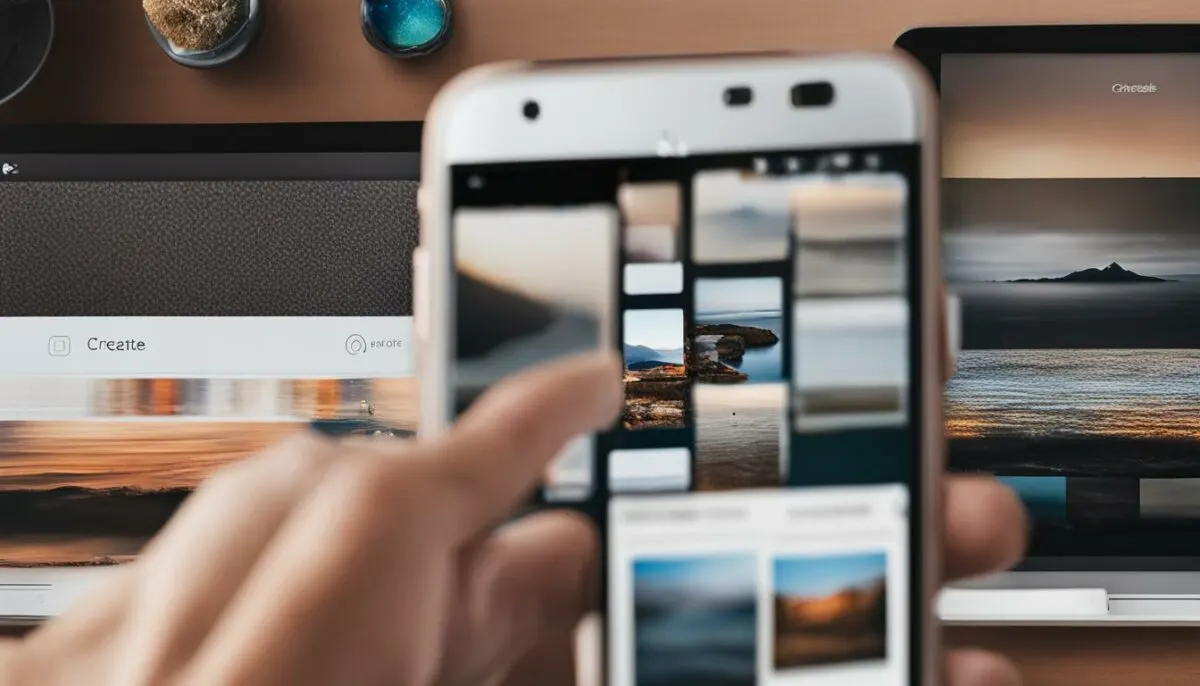
Instagram provides a convenient way to save drafts of your posts, reels, and stories, allowing you to work on them at a later time. Saving drafts on Instagram is simple and can be done directly from the app on your mobile device. By following a few easy steps, you can ensure that your creative ideas are preserved and ready for further editing or publishing.
Creating a Draft
To save a draft on Instagram, start by creating a post, reel, or story as you normally would. Once you have added your desired content, such as photos, videos, captions, filters, or effects, you can save it as a draft. To do this, click on the back arrow or “X” button in the top left corner of the screen. A pop-up menu will appear, asking if you want to save the draft. Simply click on “Save Draft” to save your progress. Your draft will then be stored on your mobile device.
Accessing and Managing Drafts
To access your saved Instagram drafts, open the app and tap on the plus icon at the bottom of the screen. Scroll to the option that corresponds to the type of content you saved as a draft, such as “Post,” “Reel,” or “Story.” In the drafts menu, you will find all your saved drafts for that specific content type. From here, you can choose to edit, publish, or delete your drafts as needed. It’s important to note that drafts are saved locally on your device and cannot be accessed or managed from another device.
| Type of Content | How to Find Drafts | How to Manage Drafts |
|---|---|---|
| Posts | Tap the plus icon, select “Post,” and navigate to the drafts menu. | Edit, publish, or delete drafts from the drafts menu. |
| Reels | Tap your profile picture, select the Reels icon, and look for the “Drafts” tile. | Edit, publish, or delete reel drafts from the “Drafts” section. |
| Stories | Go to the Stories camera, tap the “+” next to “Your story,” and select the “Drafts” tab. | Edit, publish, or delete story drafts from the “Drafts” tab. |
By utilizing the draft feature on Instagram, you can conveniently save and organize your content ideas, ensuring that you stay on top of your social media game. Whether you’re a seasoned influencer or just starting your Instagram journey, these draft-saving techniques can help you effectively manage your creative process and maintain a consistent and engaging presence on the platform.
Editing and Managing Instagram Drafts

Once you have drafted your posts, reels, or stories on Instagram, you can easily edit and manage them to ensure they align with your desired content. Whether you want to make changes to the caption, tags, or image, the editing process is straightforward.
Editing Instagram Posts
To edit a post draft, go to the drafts menu and select the post you want to modify. From there, you can make adjustments to the content, such as rewriting the caption or adding/removing tags. If you want to change the image, you can replace it with a new one or use a different filter to achieve the desired effect.
Similarly, editing reel and story drafts follows the same process. You can access your reel drafts through your profile by tapping on the Reels icon. From there, select the draft you want to edit and make the necessary changes. For story drafts, go to the Stories camera and open the drafts tab to view and edit your saved drafts.
Managing Instagram Drafts
Managing your Instagram drafts involves organizing, deleting, and prioritizing them. To keep drafts organized, consider grouping them by theme or campaign to maintain a cohesive feed aesthetic. Chronologically organizing drafts can also be beneficial when planning content around specific events or trends.
Regularly reviewing and updating your drafts is essential to ensure your content remains fresh and relevant. Delete drafts that are no longer aligned with your brand or marketing goals to streamline your draft management process. Prioritize drafts that have the most impact and engagement potential to optimize your content strategy.
By effectively editing and managing your Instagram drafts, you can refine your content, maintain a consistent aesthetic, and engage your audience with compelling posts, reels, and stories.
Organizing Drafts for Easy Posting
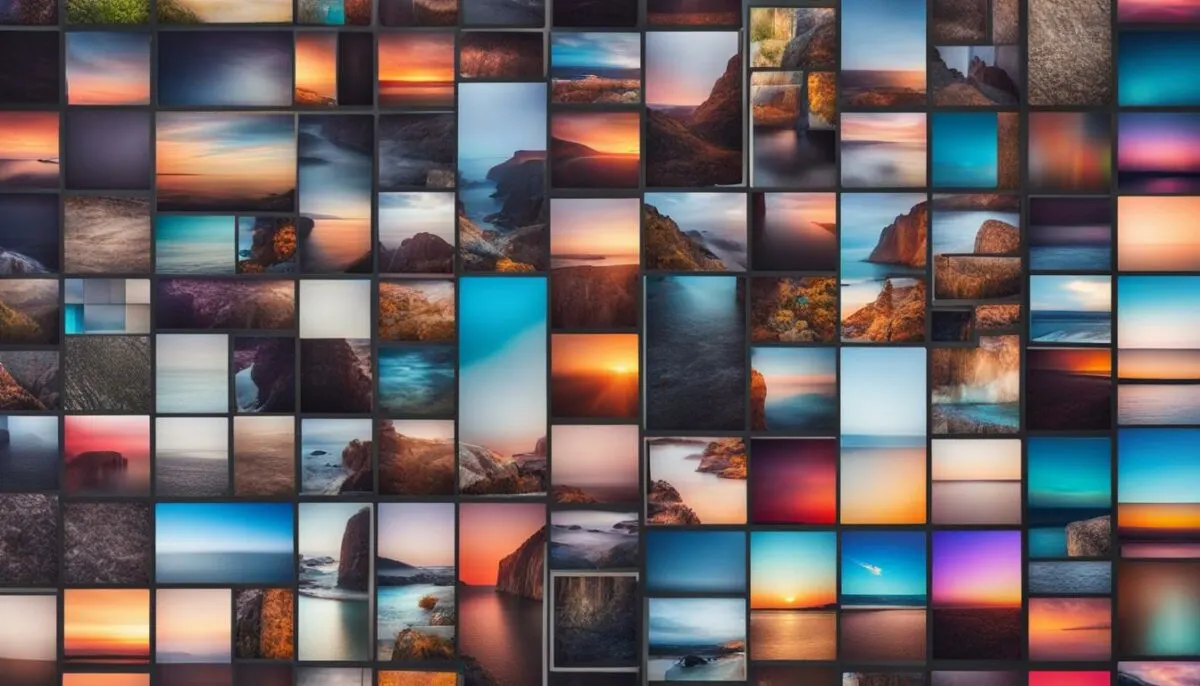
One of the key benefits of Instagram drafts is the ability to organize them for easy posting. There are two effective ways to organize your drafts: chronologically and by content themes or campaigns.
Organizing drafts chronologically allows you to easily locate and post content that aligns with current trends and time-sensitive events. By arranging drafts based on the date they were created, you can prioritize timely posts and ensure that your content remains relevant and engaging.
The second method involves grouping drafts based on similar content themes or campaigns. This approach helps maintain a cohesive feed aesthetic and saves time when scheduling posts. By organizing drafts with a common topic or purpose, you can ensure that your Instagram feed tells a consistent story and reflects your brand’s visual identity. Whether it’s product launches, seasonal promotions, or brand collaborations, grouping drafts can help you stay organized and create a visually appealing feed.
Table: Examples of Draft Organization Methods
| Method | Benefits |
|---|---|
| Chronological | – Easily prioritize time-sensitive posts – Stay updated with current trends – Align content with specific dates and events |
| Content Themes or Campaigns | – Maintain a consistent visual aesthetic – Streamline scheduling for themed posts – Enhance brand storytelling |
Remember, the way you organize your drafts should align with your overall content strategy and marketing goals. Experiment with different methods to find the approach that works best for you and your brand. By organizing your drafts effectively, you can streamline the posting process and create a visually cohesive and engaging Instagram feed.
Common Issues with Drafts on Instagram
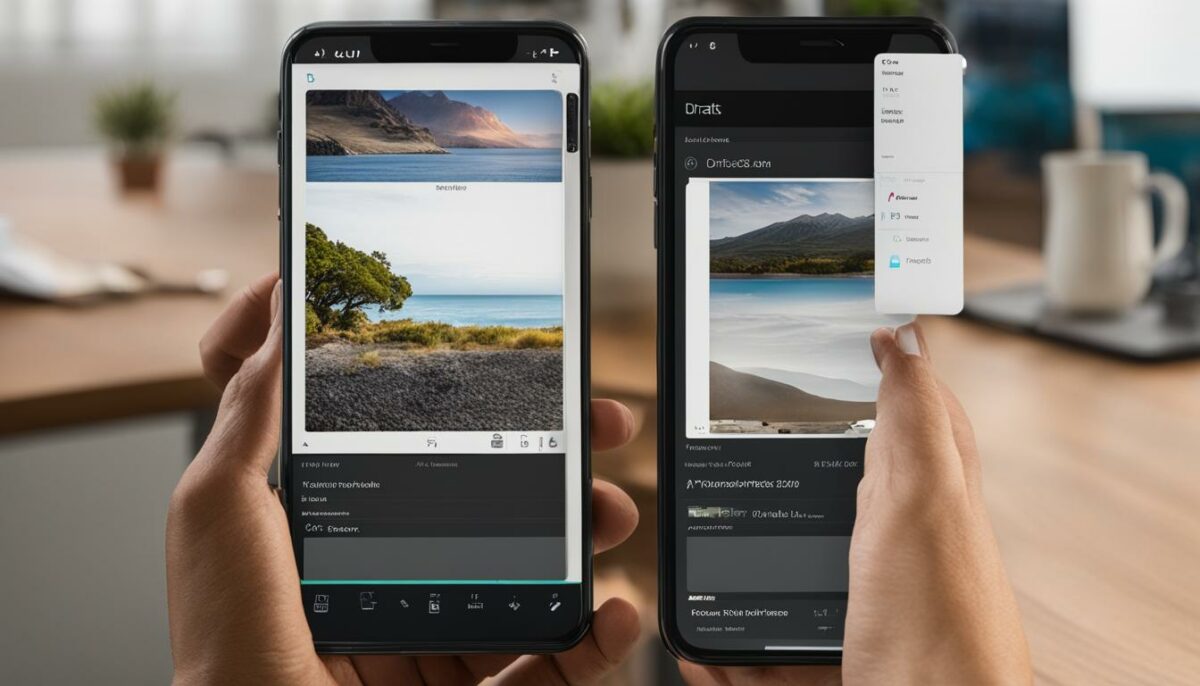
While Instagram drafts are a handy feature for content creation and planning, they can sometimes come with their own set of issues. Users may encounter problems with drafts not appearing or drafts being unintentionally deleted or lost. In this section, we will explore common issues with drafts on Instagram and provide some possible solutions.
Issue 1: Drafts Not Appearing
If you can’t find your drafts on Instagram, it could be due to app glitches or updates. Start by making sure that your Instagram app is updated to the latest version. You can do this by visiting your app store and checking for any available updates. After updating, try restarting the app or your device to see if the drafts reappear. If they don’t, check the app’s archive section as drafts may be stored there.
Issue 2: Unintentional Deletion or Loss of Drafts
Drafts on Instagram can be unintentionally deleted or lost if certain actions are taken. For example, if you uninstall the app or log out of your account, your drafts may no longer be accessible. To avoid this issue, it’s important to back up your drafts periodically. One way to do this is by taking screenshots of your drafts or saving them to a separate device or cloud storage.
Issue 3: Troubleshooting Tips
If you’re still experiencing issues with your drafts on Instagram, try the following troubleshooting tips:
- Clear the app cache: Go to your device settings, find the Instagram app, and clear its cache. This can help resolve any temporary issues that may be affecting your drafts.
- Reinstall the app: If clearing the cache doesn’t work, you can try uninstalling and reinstalling the Instagram app. Remember to back up your drafts before uninstalling to avoid losing them.
- Contact Instagram support: If none of the above solutions work, you can reach out to Instagram’s support team for further assistance. They may be able to help you recover any lost drafts or provide additional guidance.
By understanding and addressing these common issues, you can ensure a smoother experience when working with drafts on Instagram.
Leveraging Instagram Drafts for Strategic Posting

Instagram drafts can be a valuable tool for strategically planning and scheduling your posts. By utilizing drafts, you can save time and ensure that your content aligns with your overall marketing initiatives. Whether you’re preparing for a product launch, a seasonal promotion, or a brand anniversary, leveraging Instagram drafts can help you maintain a consistent posting schedule and convey a cohesive brand narrative.
When it comes to managing your drafts, it’s important to regularly review and update them. Avoid accumulating too many drafts by prioritizing the most impactful and engaging ones. By doing so, you can maintain a focused content strategy and enhance the overall quality of your Instagram presence.
In addition, drafts can serve as a valuable tool for A/B testing and experimenting with different post elements to optimize engagement. By utilizing drafts to test various approaches, you can gather insights and refine your content strategy for better audience interaction.
Ultimately, Instagram drafts offer a powerful way to plan and organize your content effectively. By understanding how to find and manage drafts on Instagram, you can streamline your content creation process and maintain an engaging presence on the platform.
Table: Benefits of Leveraging Instagram Drafts for Strategic Posting
| Benefits | Description |
|---|---|
| Time-saving | Allows you to prepare posts in advance and schedule them for optimal timing. |
| Consistency | Helps you maintain a consistent posting schedule and portray a cohesive brand narrative. |
| Increased engagement | Enables A/B testing and experimentation with different post elements to optimize engagement. |
| Improved content quality | Allows you to prioritize impactful and engaging drafts, enhancing the overall quality of your Instagram presence. |
“By utilizing Instagram drafts, businesses can strategically plan and schedule their posts, ensuring that their content aligns with their marketing initiatives and maintains a consistent brand narrative.”
Tips for Effective Draft Management
Managing your Instagram drafts efficiently is crucial for maintaining a streamlined content creation process and maximizing the impact of your posts. Here are some tips to help you effectively manage your drafts:
Regularly Review and Update
It’s important to regularly review and update your drafts to ensure they align with your current content strategy. Avoid accumulating too many drafts as it can overwhelm and distract you. Instead, prioritize the most impactful and engaging ones that align with your goals and target audience.
Focus on Quality and Relevance
When managing your drafts, prioritize quality over quantity. Choose drafts that are visually appealing, well-written, and align with your brand’s identity. Ensure that the content is relevant to your target audience and resonates with their interests and preferences.
Utilize Drafts for Experimentation
Drafts are a great tool for experimenting with different post elements and strategies. Use them to test different caption formats, hashtags, and visuals. This allows you to optimize your engagement and identify the most effective content for your audience.
By following these tips, you can effectively manage your Instagram drafts and enhance your content creation process. Remember to regularly review, prioritize quality, and utilize drafts for experimentation. This will help you maintain a focused and engaging presence on Instagram, ultimately leading to increased engagement and growth.
Conclusion
Instagram drafts are a valuable tool for managing and organizing your content on the platform. Whether you’re working on posts, reels, or stories, drafts allow you to save your progress and make edits before publishing. By understanding how to find and manage drafts on Instagram, you can streamline your content creation process and maintain a consistent and engaging presence.
When creating posts, simply tap the plus icon and select the “Post” option to access your saved drafts. For reel drafts, tap your profile picture, select the Reels icon, and look for the “Drafts” tile. And for story drafts, open the Stories camera and tap the “+” next to “Your story,” then select the “Drafts” tab.
To make the most of your drafts, consider organizing them chronologically or by themes and campaigns. This will help you easily find and post content that aligns with current trends or your brand’s aesthetic. Additionally, regularly review and update your drafts to maintain focus and improve the overall quality of your Instagram presence.
With Instagram drafts, you have the flexibility to plan and schedule your posts strategically. Use drafts to prepare content in advance for product launches, promotional campaigns, or brand milestones. By leveraging drafts, you can ensure that your content aligns with your marketing goals and consistently resonates with your audience.
FAQ
Where can I find my drafts on Instagram?
Instagram drafts can be found in different areas depending on the type of content you are creating. Posts, reels, and stories all have their own sections for drafts.
How do I find drafted posts on Instagram?
To find your drafted posts on Instagram, open the Instagram app and tap the plus icon at the bottom. Scroll to the “Post” option and tap on it. In the drafts menu, you will find all your saved post drafts.
Where can I access reel drafts on Instagram?
If you have saved drafts of reels on Instagram, you can find them by tapping your profile picture and then selecting the Reels icon. Look for the “Drafts” tile, which will display all your saved reel drafts.
How do I find story drafts on Instagram?
Story drafts on Instagram can be found by going to the Stories camera. Tap the “+” next to “Your story” to open the camera. On the screen that displays your phone’s gallery, you will find the “Drafts” tab.
How can I save drafts on Instagram?
When you are creating a post, reel, or story, you can save it as a draft by clicking the back arrow or “X” button in the top left corner of the screen. A pop-up menu will appear asking if you want to save the draft.
How do I edit and manage Instagram drafts?
You can edit and manage your Instagram drafts by accessing the respective areas for posts, reels, and stories. For posts, go to the drafts menu and select the post you want to edit. The same applies to reels and stories drafts.
How can I organize drafts for easy posting?
To make the process of posting drafts easier, you can organize them chronologically or group them based on similar content themes or campaigns. Organizing drafts chronologically allows you to easily locate and post content that aligns with current trends. Grouping drafts based on themes or campaigns helps maintain a cohesive feed aesthetic and saves time.
What are some common issues with drafts on Instagram?
Some common issues users may face with drafts on Instagram include drafts not appearing, unintentional deletion or loss of drafts, and drafts not syncing across devices. Make sure your app is updated and try restarting the app or your device if drafts are not appearing.
How can I leverage Instagram drafts for strategic posting?
Instagram drafts can be leveraged strategically for planned and scheduled posting. By utilizing drafts, you can prepare posts in advance and align them with your marketing initiatives. This is particularly useful for product launches, seasonal promotions, or brand anniversaries.
What tips do you have for effective draft management on Instagram?
To effectively manage your Instagram drafts, regularly review and update them, avoid accumulating too many drafts, and prioritize the most impactful and engaging ones. Additionally, use drafts for A/B testing and experimenting with different post elements to optimize engagement.